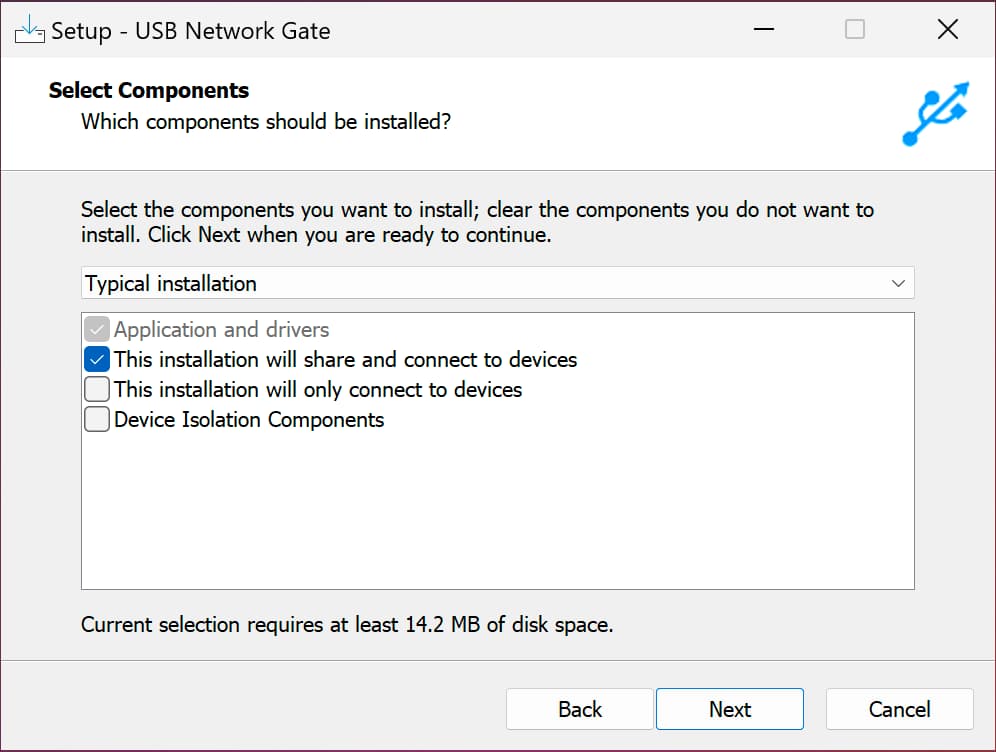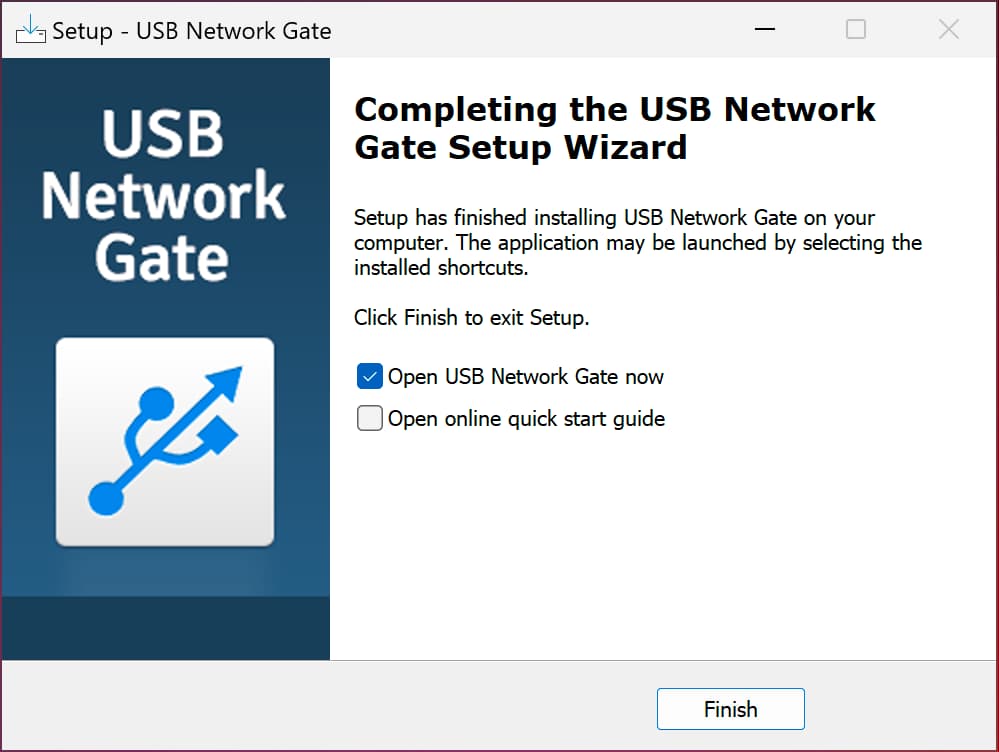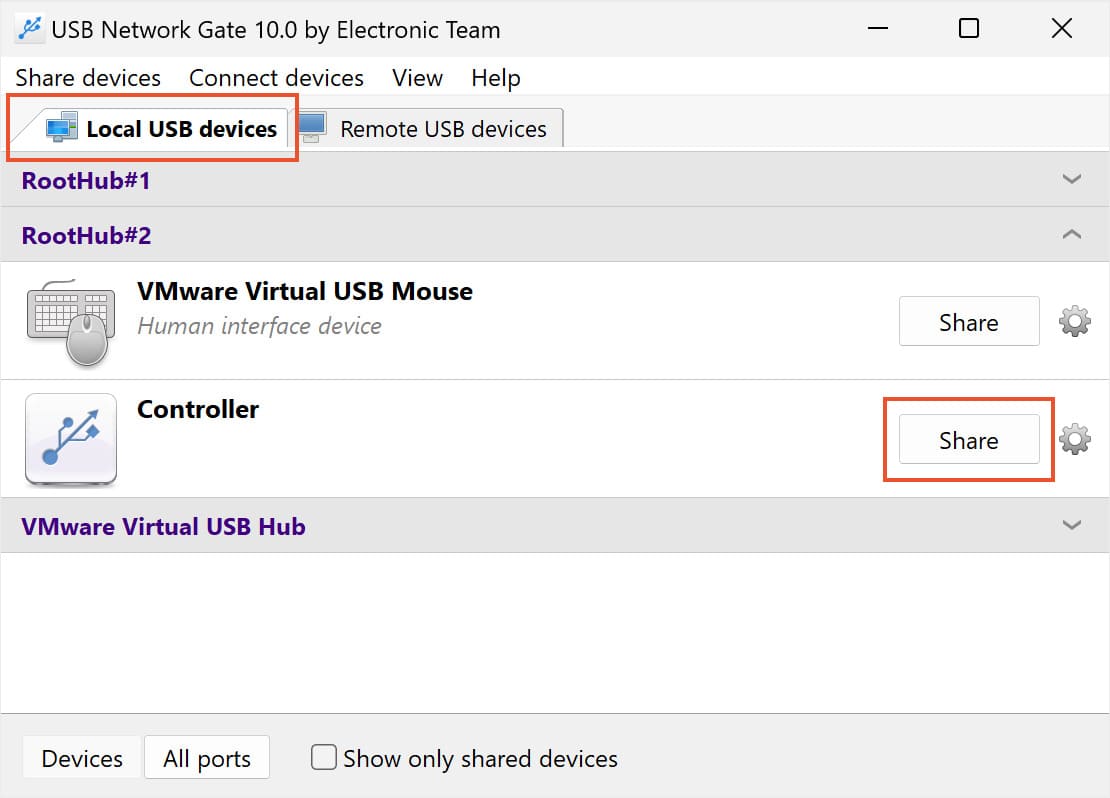Scanner for Remote Desktop: Extended Guide
Microsoft Remote Desktop doesn’t support using a local scanner with remote desktop by default. While utilizing peripheral devices like external drives and printers is quite easy, using a scanner over the remote desktop can only be done with 3rd-party software.
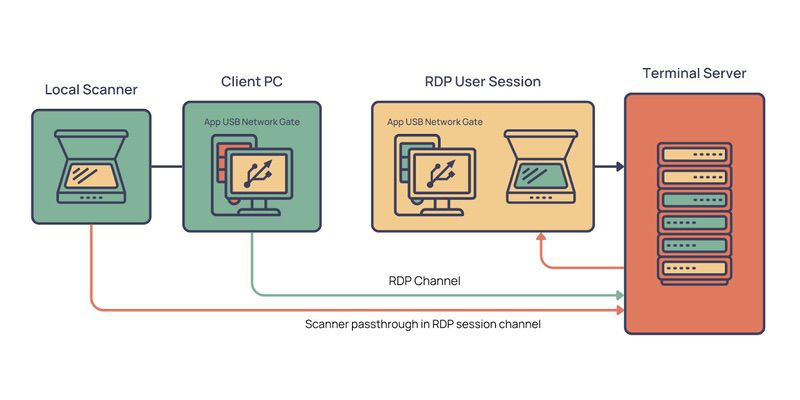
USB Network Gate is a powerful application that gives users access to their scanning equipment during RDP sessions. Thus allowing someone to use local scanner remote desktop functionality!
Remote scanning solution
Once you successfully create the remote session you need to access a USB scanner connected to the local machine. This can be challenging, especially when the remote scanner is required to interact with an application running on the server.
Trying to implement Remote Desktop scanning can pose challenges when working with cloud-based or terminal server environments. When remote desktop scanner redirection support isn’t available by default, USB to Remote Desktop software is here to solve the problem.
This software makes it possible for users to scan over RDP with the same level of convenience and functionality that one would experience if their device was physically connected to the remote machine.