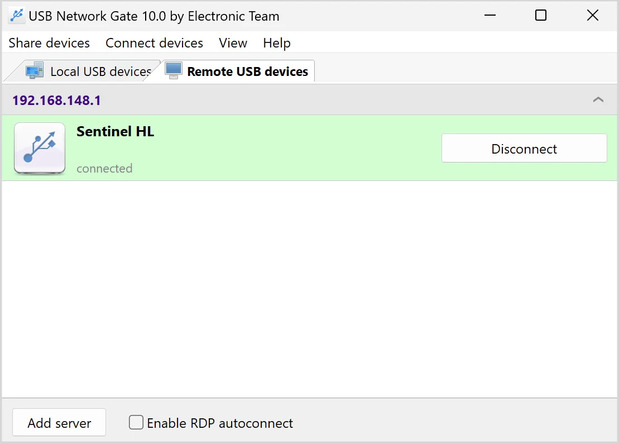What is USB Switch?
A Guide to USB Switches
A USB switch is a device that enables multiple computers to share access and control of several USB devices. A USB device switch is similar to a network switch except that its focus is on USB devices rather than Ethernet connectivity. When a USB switch is implemented, users can share printers, external hard drives, or any type of USB device between multiple computers without moving cables to access the peripheral equipment.
Different types of USB switches are produced that provide varying levels of functionality to address diverse user requirements. Following are the major kinds of USB-sharing switches available on the market and some suggestions for specific models.
There’s also a new type of solution, which can be far better - it’s USB Switch Software. The limit on shared devices is much higher, up to 10, and it has all the advantages of a software solution - doesn’t take up space, no need for cables, doesn’t need mechanical repair, works on any distance, and best of all - instant delivery!
Hardware USB Switches
This section dives deep into the various USB switches available, offering hardware solutions for sharing USB devices. We'll explore different options catering to diverse needs and functionalities. We'll also delve into the common features, potential drawbacks, and crucial factors to consider when choosing the best USB device switch for your specific USB sharing requirements.
USB Device Switch
Generic USB device switches enable multiple computers to share any type of USB peripheral device. This type of switch is appropriate for offices looking to share diverse USB-connected equipment like flash drives, webcams, or scanners.
Our top choice in USB device switch:
UGREEN USB 3.0 Switch Selector:- Compatible with a diverse selection of USB devices such as printers, scanners, external storage devices, and webcams;
- Employs USB 3.0 technology to support high-speed transfers of up to 5Gbps;
- Serves as a USB switch for two computers and allows them to share up to four USB devices.
KVM Switch with USB Peripheral Sharing
KVM switches can be used in several ways. The switch enables a single keyboard, video monitor, and mouse to control multiple computers. A KVM switch can also serve as a peripheral sharing switch so multiple computers can share USB devices like printers or keyboards.
Our top selection:
IOGEAR 4-Port USB VGA Cable KVM Switch:- Simple installation with plug-and-play functionality;
- Supports multiple video resolutions up to 2048x1536.
- Enables up to four computers to be controlled with a single keyboard, monitor, and mouse.
USB Printer Switch
This is a dedicated type of USB switch that is designed to enable multiple computers to share a USB printer. It’s great for printing documents from several computers to a centralized printer in an office setting without moving any cables.
Here is a typical printer switch:
2-Port USB 2.0 Automatic Printer Switch:- Plug-and-play functionality eliminates any complex installation;
- Supports two PCs or Macs sharing a single printer;
- Automatic switching between users for streamlined operations.
USB Hub with Switching Functionality
Certain models of USB hubs are equipped with onboard switching functionality. This feature lets users connect access to attached USB devices by enabling or disabling individual ports. Manual switching capability is also typically available for managing port switching.
Here is a popular solution:
ATEN US424 USB 2.0 Peripheral Sharing Switch:- Compact design eliminates external power requirements for most devices;
- Switch between devices with keyboard hotkeys or buttons;
- Supports up to four USB 2.0 devices shared between four computers.
Network-Attached USB Hub
Network-attached USB hubs or servers enable users to access USB devices over a network. A hub lets users connect and control network-connected USB devices as if they are directly attached to the equipment. A USB hub provides a convenient and flexible method of sharing USB devices across a network with multiple computers.
An example of a USB hub:
Digi AnywhereUSB 2 Plus:- Supports remote access over IP to facilitate managing remote or distributed USB devices;
- Digi’s remote management software provides simple setup, configuration, and monitoring of the hub;
- Two USB 3.1 Gen 1 ports are available to connect USB devices to the network.
USB Switch Features and Limitations
The following features are fairly standard for quality USB switches.
- Plug-and-play: The majority of USB switches provide plug-and-play functionality for simple installation and use.
- Compatibility: USB switches are typically compatible with multiple operating systems and types of USB devices.
- Multiple computers and a single device: USB switches let multiple computers access a single USB device, but only one machine can use the device at a time.
- Automatic or manual switching: Some models offer the choice to switch between conputers using software controls and device requests or manually by pushing a button on the switch.
Several limitations and drawbacks need to be considered when using USB switches to share USB devices.
- Manual switching issues: It can be inconvenient to use a manual switch depending on the location of the device.
- Limited simultaneous access: USB switches typically limit access to a single computer which can be problematic when sharing devices between multiple users.
- Latency and performance: Devices that need fast data transfer and precise timing may experience latency when connected to a USB switch.
- No network functionality: USB switches generally do not support multi-user access across a network, limiting their usefulness in some settings.
- Compatibility issues: Some driver-specific equipment or devices that require high bandwidth like webcams and certain external hard drives may have issues when connected to a USB switch.
USB switches offer a simple method of sharing peripheral equipment between computers. The limitations of USB switches need to be understood and considered when implementing them in environments where performance, simultaneous access, and high performance are required.
USB Switch Software
USB Network Gate is a software solution that can operate as a virtual USB switch. The utility eliminates the need for a physical USB switch. The software enables multiple computers to conveniently and flexibly share access and control over network-attached USB devices.