Remote Code Signing
Need to digitally sign a program but have no USB token physically attached to your PC? No worries! We’ll tell you how to easily connect to your USB device remotely and access it’s contents like it was plugged directly into your computer.
What Does Code Signing Mean?
As is known, software providers tend to digitally sign executables and scripts in order to protect their products from being corrupted.
Code signing is a common way to confirm the software author and assure users of software integrity. The authentication mechanism that is generally used is based on the underpinning signing keys.
It is of utmost importance for software providers to protect their private keys against unauthorized access. One of the most reliable ways to secure signing keys is to store them in cryptographic hardware devices like USB tokens (or USB dongles).
How To Access USB Security Dongles Remotely
As a software developer, you may face the need to access a USB token remotely. If your dongle is physically connected to an office computer, it seems rather challenging to use it while working from home.
Also, not rare are the cases when a group of developers shares the same USB token containing a code signing key. Given that the device can only be attached to one computer at a time, it’s not that convenient to constantly switch it between machines.
Below we will cover the most popular and simple ways to remotely access a USB token and sign your software app. What’s more, we’ll highlight a solution that allows you to connect to one USB dongle from multiple computers simultaneously. Read on to learn more.
USB Network Gate As Remote Access USB Token Software
Whether you want to use a local USB token to sign a file on a remote machine or connect to a remote USB dongle from your local PC, USB sharing over network comes to the rescue.
With USB Network Gate, can remotely use your Code Signing Certificate for signing a script, code, software, or any other executable file.
The software is powered by advanced USB port virtualization technology that makes it possible to share any real USB port over the network. After being shared in the user-friendly software interface, the port can be accessed from a remote machine. What’s important you can access the device attached to the shared port as well. Every new device you physically connect to this port becomes shared automatically.
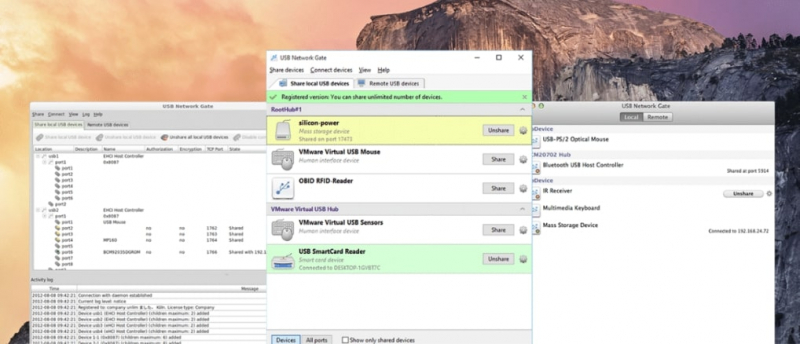
When you connect to the shared device from a remote computer, the device appears in your system like a local one. The functionality and contents of the remote USB dongle is available to you no matter how far you are from the real device.
Thanks to its powerful features and the simplicity of use, USB Network Gate has become an indispensable tool for many.
Recommended for: Small to medium-sized firms seeking a multi-platform, flexible USB authentication token over a local network.
Upsides:
Impressive cross-platform support over Windows, Mac, and Linux.
Why choose this solution?
Support for the Remote Desktop Protocol. You can rely on this software in your remote desktop session.
Traffic encryption. This is probably one of the most crucial factors when it comes to sharing USB tokens over LAN or the Internet. With USB Network Gate, you can be sure that your sensitive data is reliably protected when you establish a connection to your USB dongle over the network.
If you do not have your USB token at hand, there are still ways to sign files on your local PC and using a supported code signing token.
USB Network Gate Server - the machine to which your device is physically connected.
USB Network Gate Client - the shared device that connects remotely to the server machine.
On the server computer:
- Install USB Network Gate on your PC (Mac, or Linux machine).
- Connect a USB token, which you want to share with remote computers, to a USB port of your local machine.
- Launch the app and head to the Local USB Devices tab. You will see the list of all devices being currently attached to this computer.
- All you need to do is find the required token and click the Share button next to its name.
Now, this token is available for access from a remote computer!
Remember to activate authentication and set a password that will safeguard your device from unwanted connections.
On the client computer:
- Install the app, start it, and go to the Remote USB Devices tab. All devices that are currently shared using USB Network Gate will be displayed there.
- From all the devices, select the one you need and click Connect.
This is it!
Now the remote USB token will appear in the Device Manager of your PC and you will be able to use it like it was physically connected to your computer.
Donglify - Codesigning Token Alternative Solution
Donglify is a dedicated software app that works with licensed USB security dongles. The program makes it possible to share hardware USB keys in such a way that they become available for connection from several computers simultaneously.
The software offers the “Multi-connect” feature thanks to which the same USB token with a code signing key can be used by multiple developers at a time.
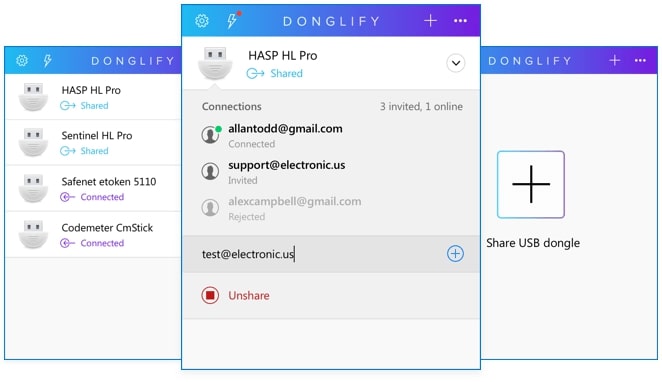
Recommended for: Groups sharing a USB token dongle among multiple developers
Why choose this solution?
- Grants secure access to dongles without exposing any sensitive login information. This minimizes the risk of data breaches during remote code signing.
- Keeps data private using 2048-bit SSL encryption, which offers peace of mind and system security during remote connections.
- Extends the lifespan of the physical dongles by eliminating the need for constant plugging and unplugging. This reduces hardware wear and failures.
- You register a Donglify account and download the program on the computer (server) to which your USB token is connected directly.
- Install the app on this PC and all machines that will connect to the device over the Internet.
- Once done, launch Donglify on the server computer and log into your account.
- In the window that will open, click the “Plus” icon. This will open the list of the locally-attached USB dongles.
Note: If the dongle that you want to share is shown with the ‘Multi-connect” icon, it means several computers can connect to it simultaneously. If you see the “Single-connect” icon next to your dongle’s name, this dongle will be available for connection from only one PC at a time.
- Select the USB dongle you need and click the Share button in the bottom-right corner.
- After that, connect to this dongle from a client computer. To do this, launch the app and sign in to the same account you used on the server computer. You will see all devices that have been shared on the server. Select the one you need and hit Connect.
Currently Donglify provides support for the following USB dongles: HASP HL 2.16, HASP HL Pro 3.25, Sentinel HL 4.34, Sentinel UltraPro, Sentinel HL 4.27, Sentinel HL 4.31, Sentinel HL 4.54, Hardlock USB 1.02, Feitian Technologies ROCKEY Dongle, SafeNet eToken 5110, and CodeMeter CmStick.
Cloud-based Forwarding of USB Dongle
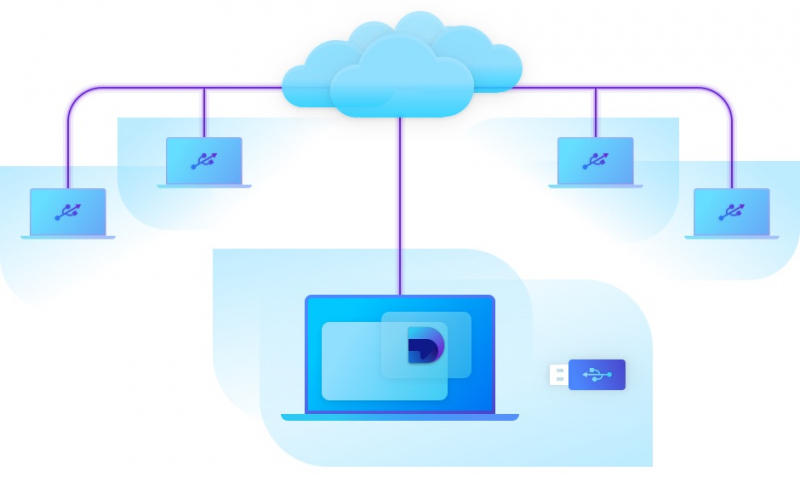
You can move a USB security dongle to a cloud environment by using a USB redirection solution. The software you can use for this method depends on your operating system and the nature of the project you’re building.
Recommended for: Organizations that rely on cloud infrastructure such as AWS, Azure, or Google Cloud, as well as distributed teams that need centralized access to signing keys.
Why choose this solution?
- Cost-Effective: Save on hardware costs by sharing a single dongle token through the cloud, rather than purchasing one for every developer or team member.
- Platform Independence: USB redirection works across Windows, macOS, and Linux. Developers can access USB dongles no matter what operating system they use.
- Pick a USB Redirection Solution: Use applications such as USB Network Gate or Donglify.
- Install on Host and Client Machines: Install the software on both the machine where the USB dongle is physically connected (host) and the remote machine accessing it (client).
- Set Up Cloud (Optional): If you are using cloud infrastructure, you may configure cloud virtual machines (e.g., AWS or Azure) to support USB redirection.
- Connect and Share Remote Desktop Dongle: Use the software to select the USB dongle on the host machine. Then, connect to it from the client machine
- Test and Secure the Setup: Verify that the connection works properly. Utilize a Virtual Private Network (VPN) or TLS to encrypt communication for added security.
Wrap Up
Token-based code signing is now made easier thanks to the tools we listed above. Donglify excels at enabling concurrent dongle access for multiple developers. Meanwhile, Cloud forwarding is a top choice for scalable deployments and centralized key management in larger teams.
But amongst these solutions, USB Network Gate stands out. It is a versatile tool that supports a broad range of encrypted USB sharing use cases, which makes it useful for individuals or small teams.