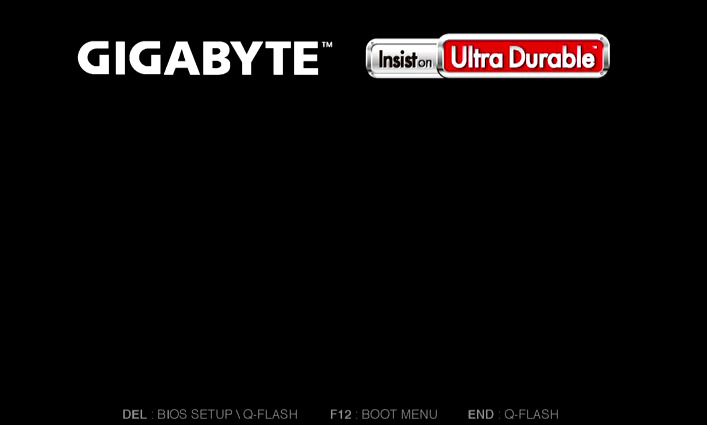
Fix USB Ports on your PC
There are many possible causes for PC USB ports not working, which include hardware failure, a lack of drivers, or certain options in the BIOS. In many cases, the problem can be fixed easily and without expert help. Use this article to find out if the basic troubleshooting methods will work for you.
Troubleshoot USB Ports by Changing BIOS Settings
On many modern computers, BIOS allows users to enable or disable xHCI, which is a connection mode that allows USB 3.0 ports to be used to their full extent. It can also be a cause for severe stutter and lag on USB keyboards and mice. If your mouse and keyboard lag in the BIOS interface, or if USB stopped working suddenly while you’re using your system, try disabling xHCI.
How to Disable xHCI in BIOS
In this example, we’ll be configuring the BIOS of a Gigabyte motherboard.
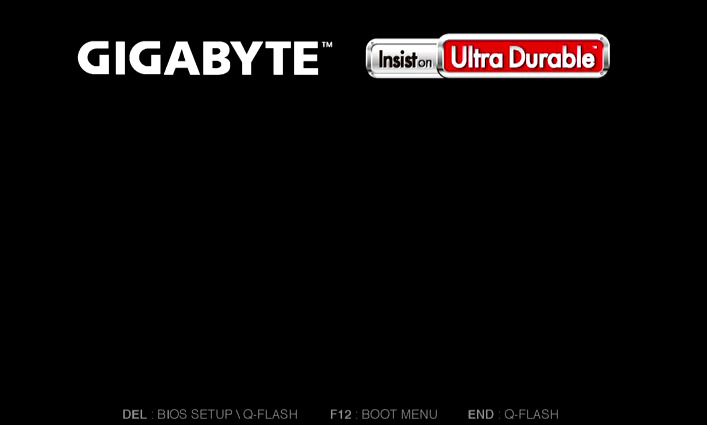
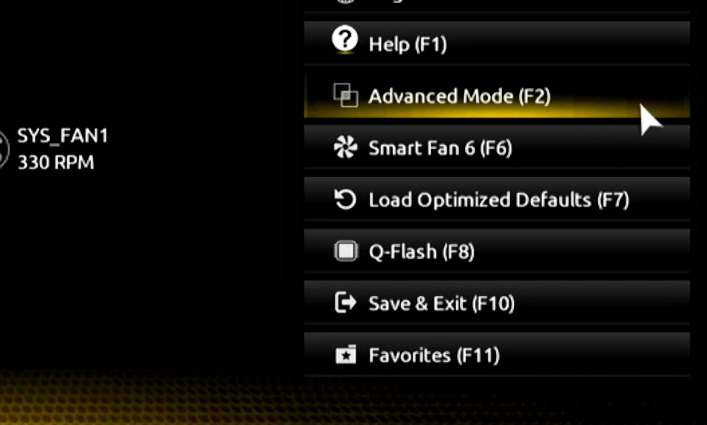
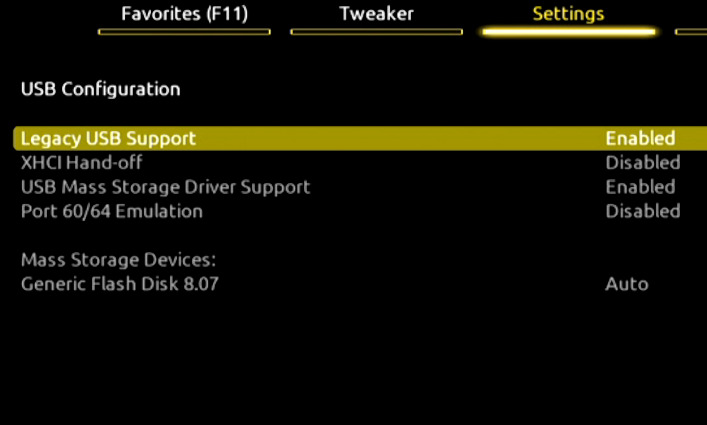
Note that without xHCI, your USB 3.0 ports will be functionally identical to 2.0 ports. This can be limiting if you use the ports for high-bandwidth tasks, such as data transfer.
Fix USB Ports with Chipset Drivers
Sometimes, operating systems require motherboard drivers for complete USB support. Installing the drivers for all your hardware on a fresh OS is always a good practice, especially with USB not connecting. They can easily be found on vendor sites, or even found automatically on Windows.
Find Drivers Automatically in Device Manager
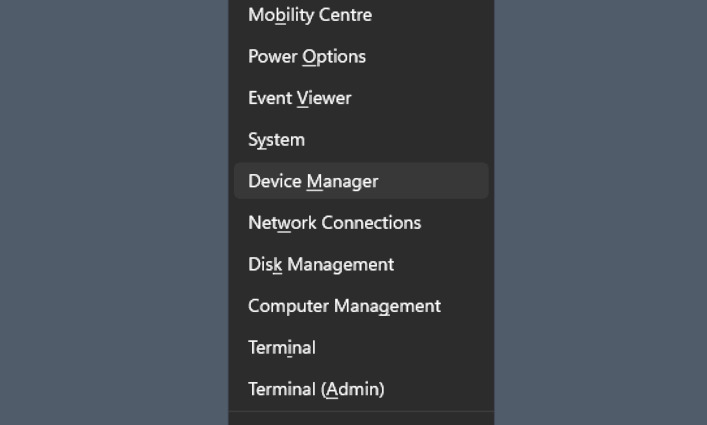
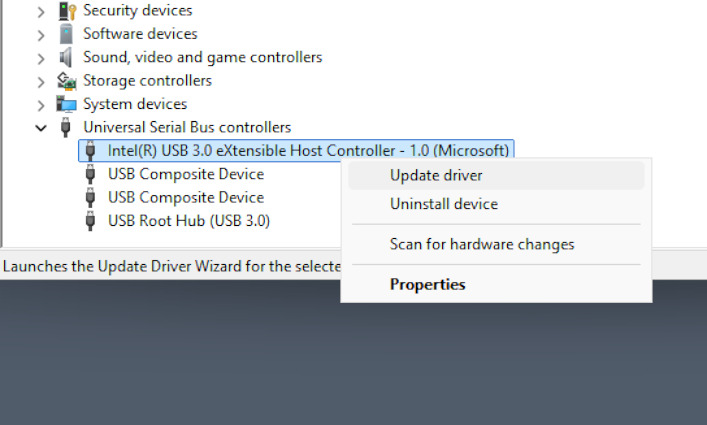
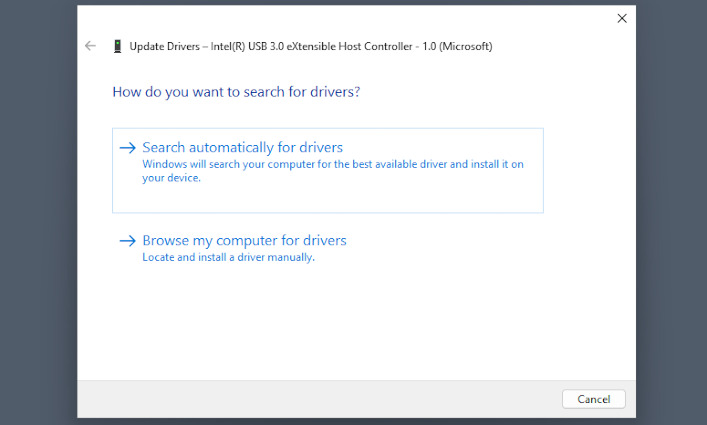
If your system is being regularly updated, the latest available drivers have likely already been installed by Windows Update.
Find Drivers on a Vendor Site
If the necessary chipset driver is not available from Windows Update, you’ll have to find it and download it manually from the motherboard manufacturer’s website.
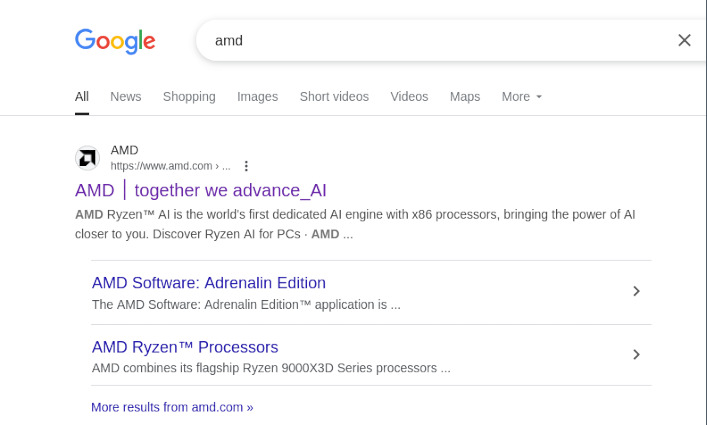
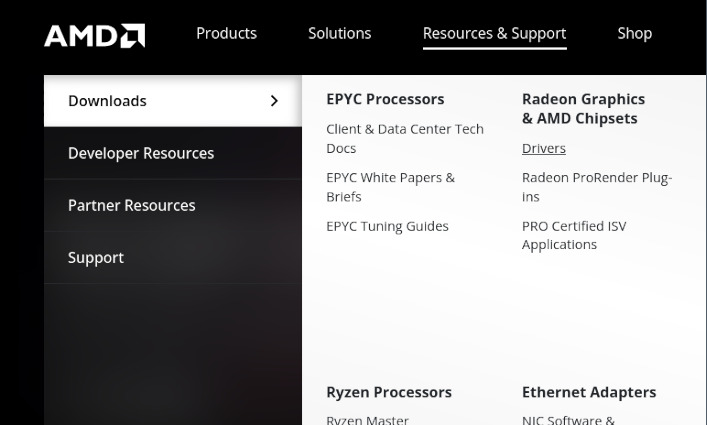
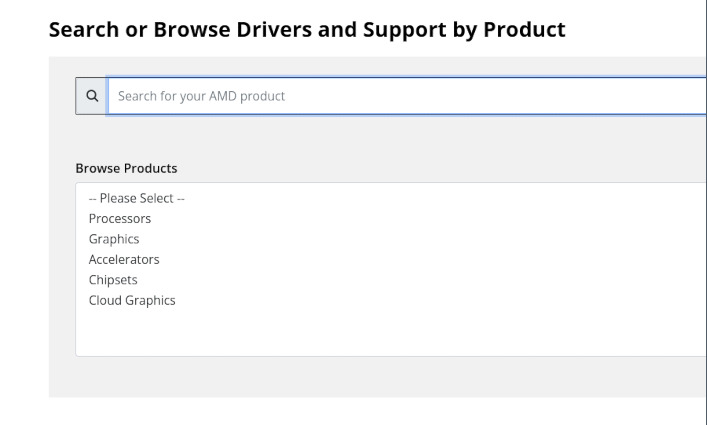
Note: Be very careful when searching for drivers this way. Make sure that you download them from the official website - the address can often be found in your motherboard’s manual or on the packaging.
Consider Repair
In some cases, the problem is entirely caused by the hardware. USB ports, especially ones that have been in active use for years, tend to fail from constant tension or friction. Here are some telltale signs of physical damage if you have problems with USB ports not working:
- It’s the only malfunctioning port, the rest work fine
- The port does not appear in the Device Manager
- Devices on this port keep connecting and disconnecting, especially with motion
- There are no latency problems, only disconnection
- The same malfunction happens across different OSes and in the BIOS
The only thing that can be done for a damaged port is replacement. Resoldering is a risky procedure, so keep in mind that a repair shop may return the board in a completely inoperable state. It’s best to have a temporary replacement.
