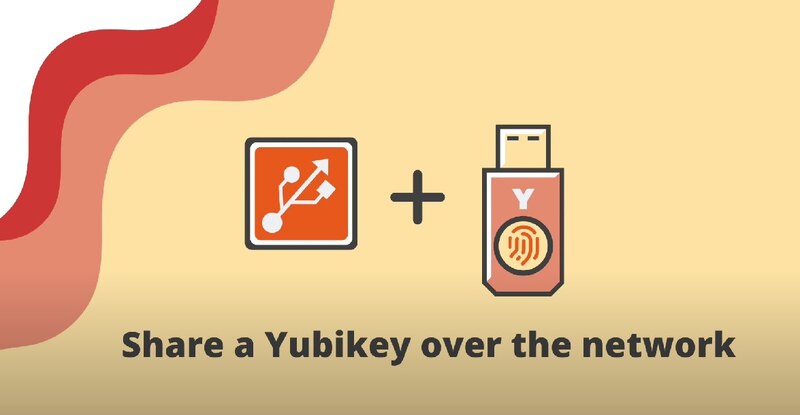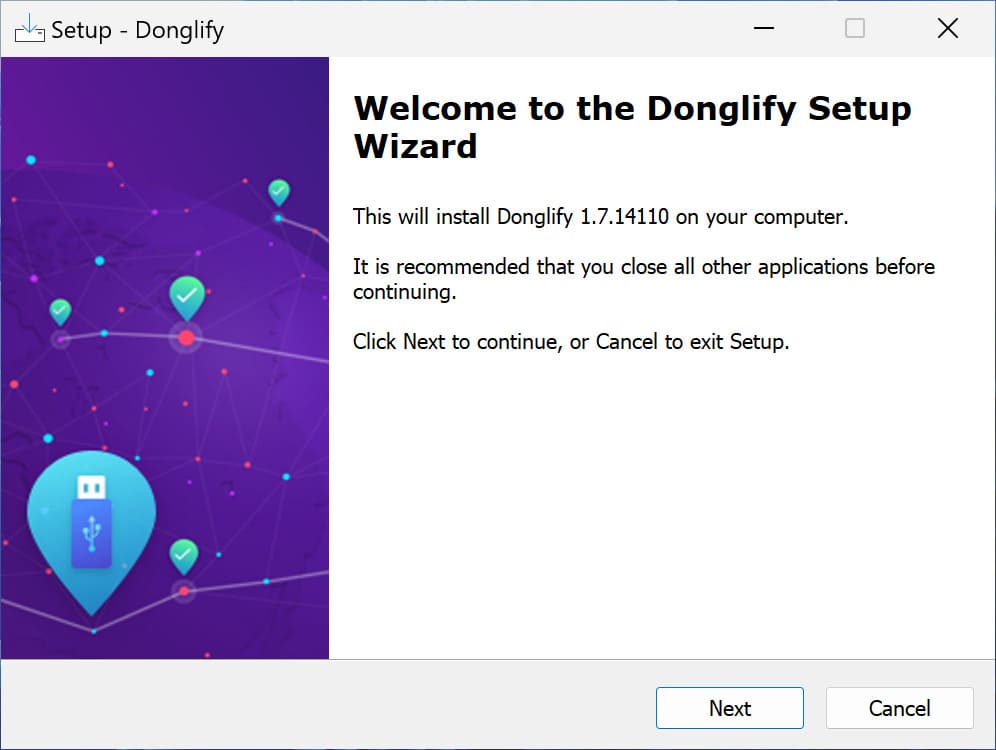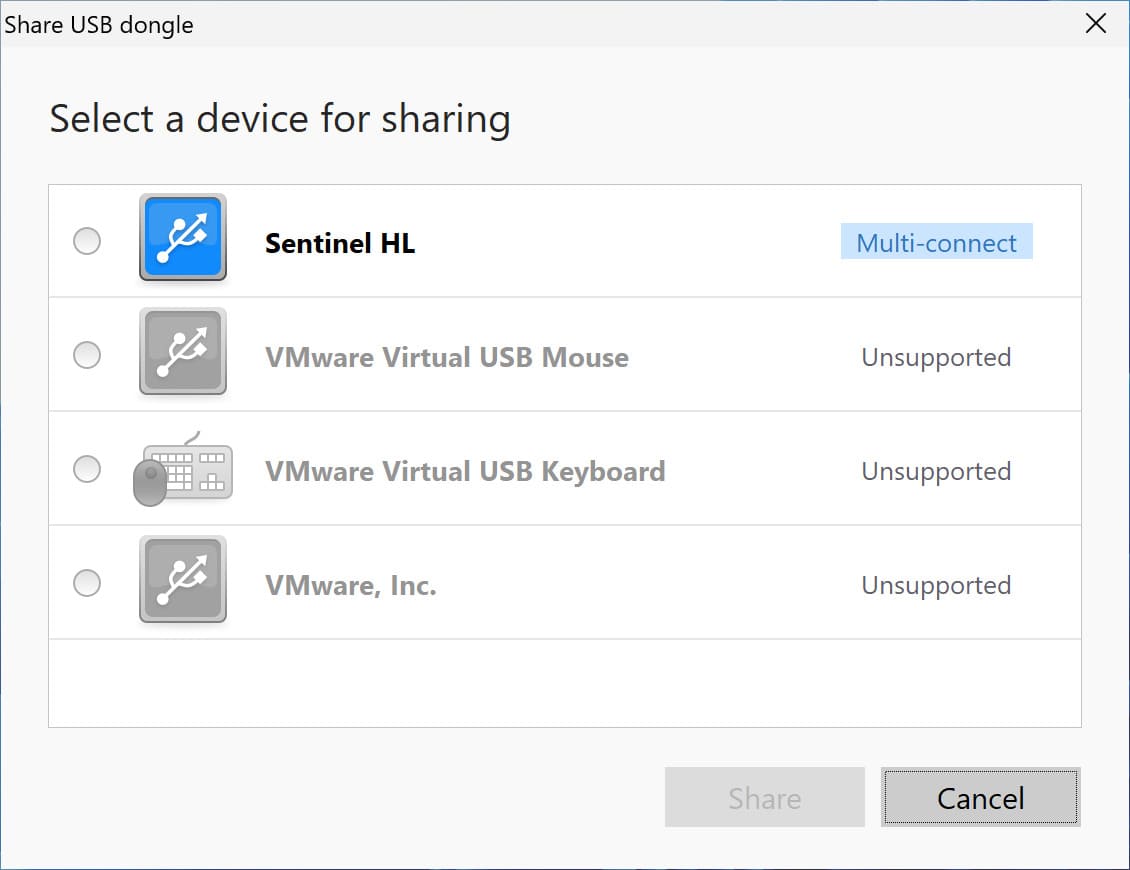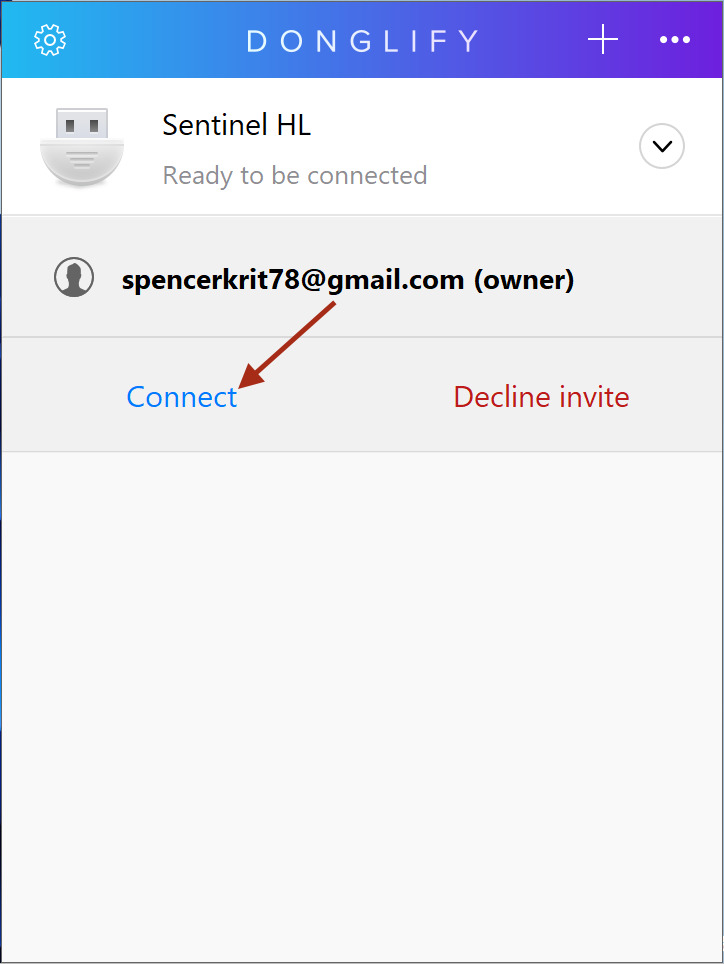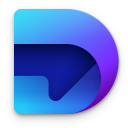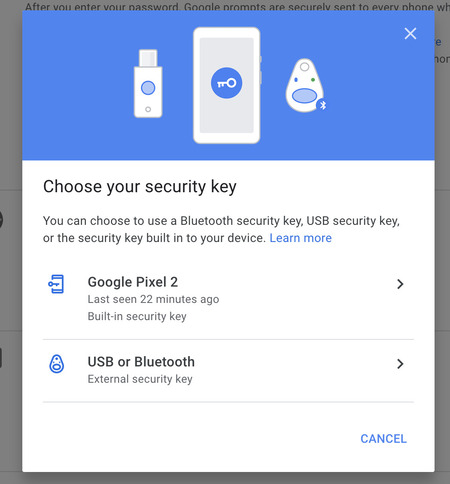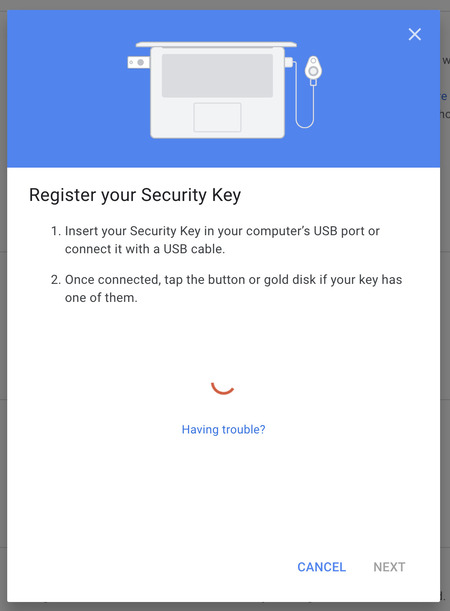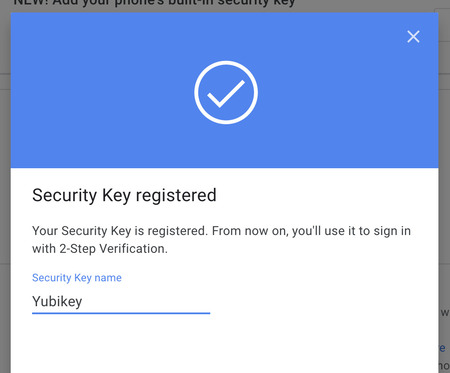Share a Yubikey over the Network
USB dongles, like YubiKey, are some of the best tools for protecting personal and business accounts from unauthorized access. This article explains how to use a Yubikey remotely for secure and easy access and why it's a top choice amongst users.
Access YubiKey Remotely Using USB Network Gate
Let's imagine that you have a business account and need to share one YubiKey device with several of your colleagues. It would be great if each of your coworkers had the possibility to connect the YubiKey to their computer remotely, wouldn’t it?
Or, for example, you are working from home. You want to access a corporate account from a remote office computer while having your YubiKey dongle physically attached to your home PC.
Dedicated software for remote access to USB security dongles will come in handy.