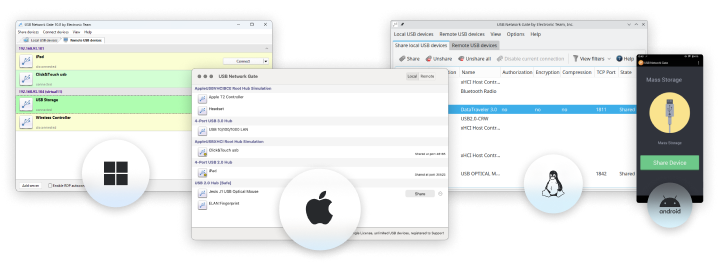Access USB in Virtual Machine Without Limitations
USB Network Gate is a great helper when server and workstation virtualization is needed. For example, it will help you access USB devices connected to a host PC from virtual machines.
Thanks to USB Network Gate it is possible and very convenient to work with USB devices on the guest OS of virtual environments such as VMware ESX, Citrix XenDesktop, Microsoft Hyper-V, Windows Virtual PC, QEMU (KMV), etc.