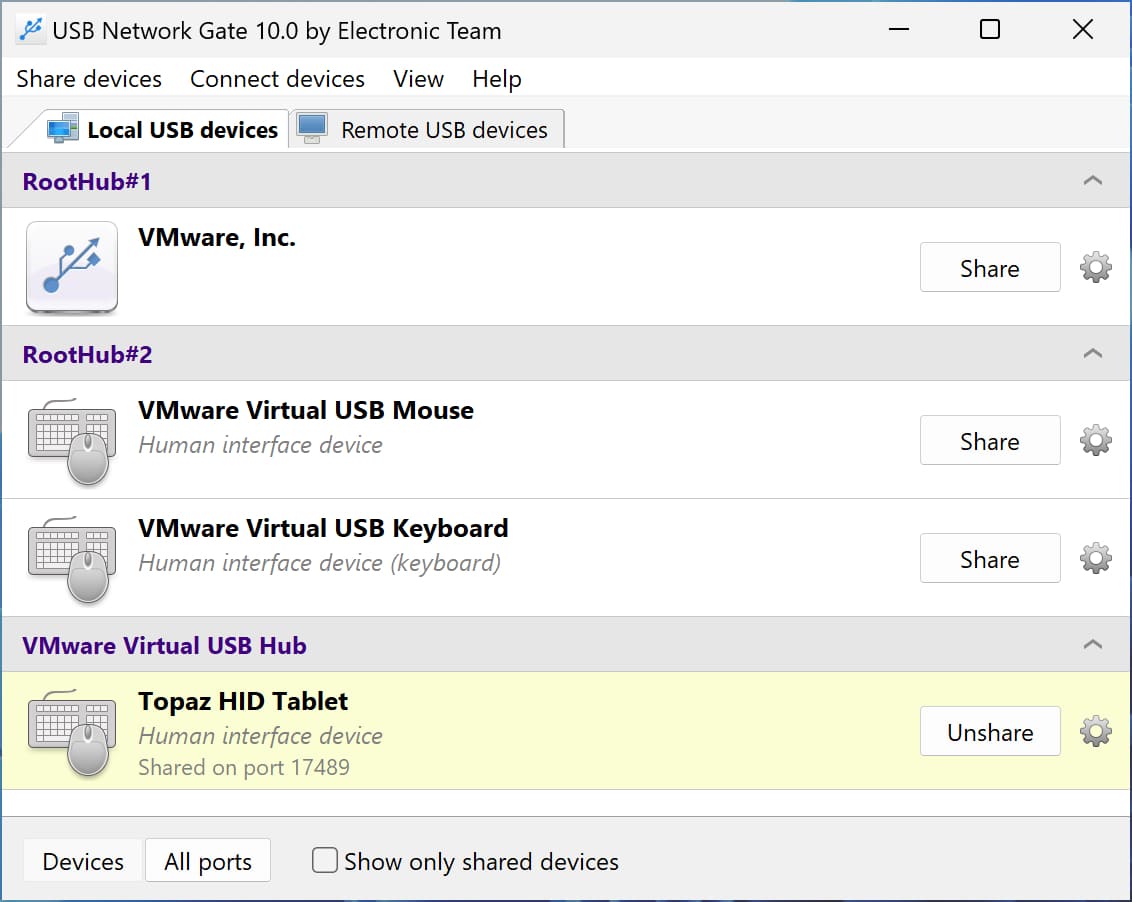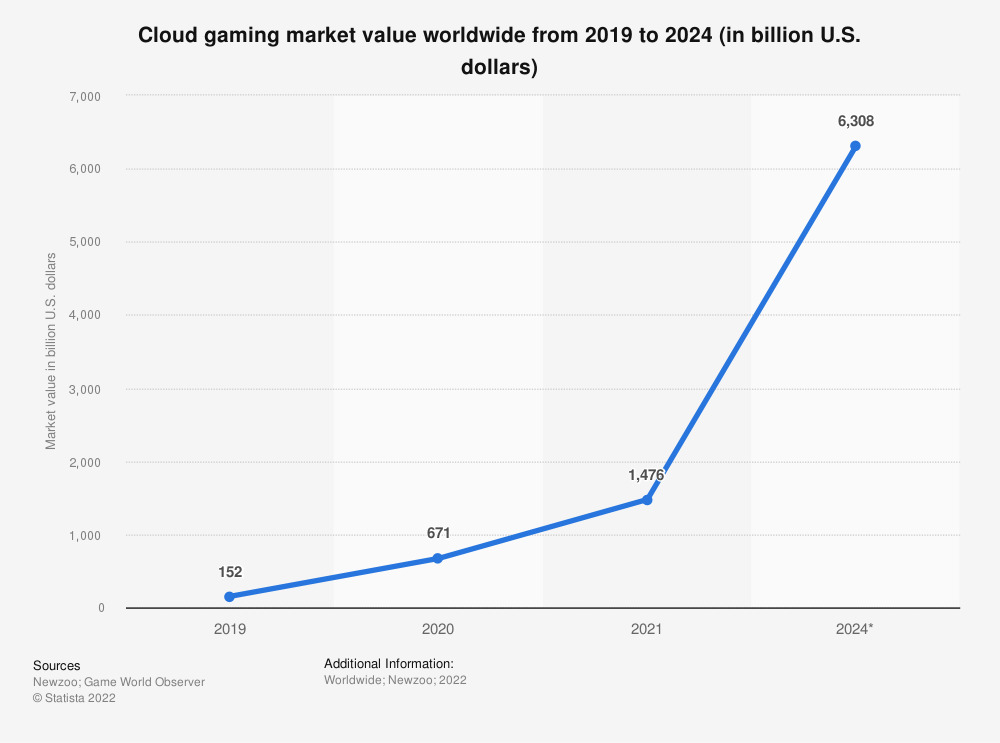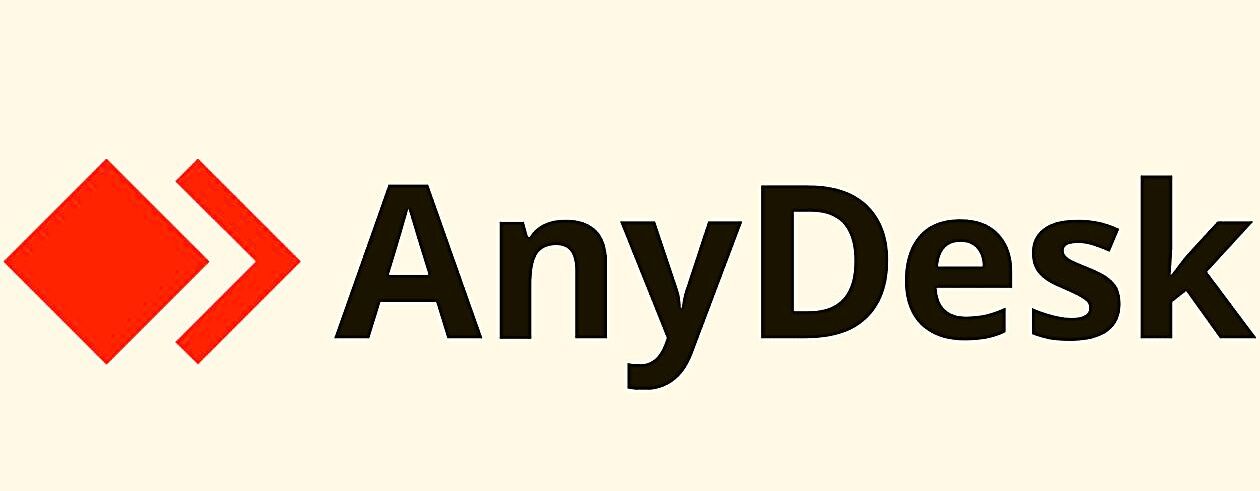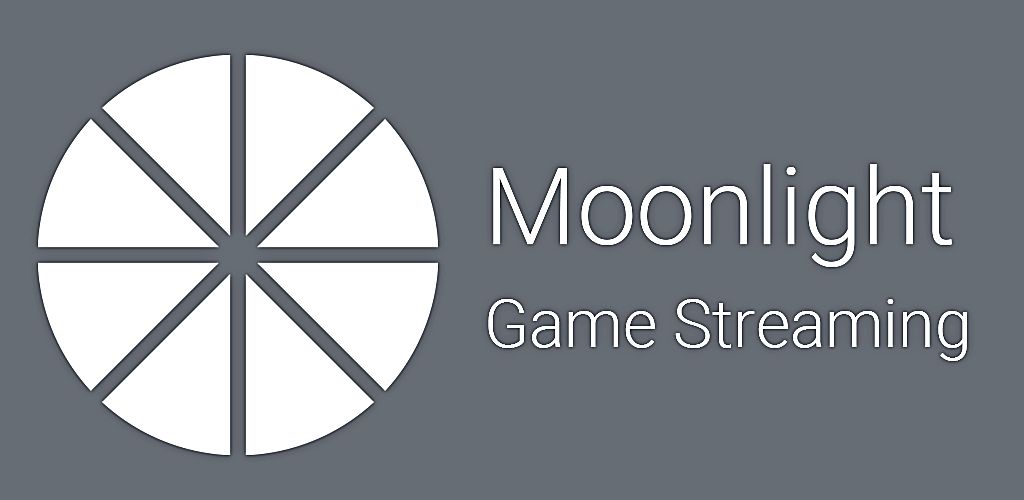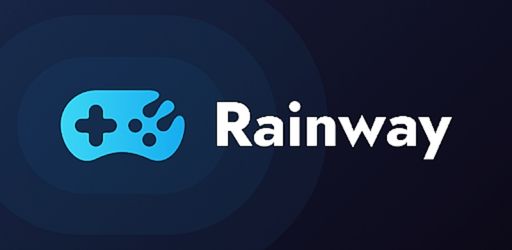3. Moonlight
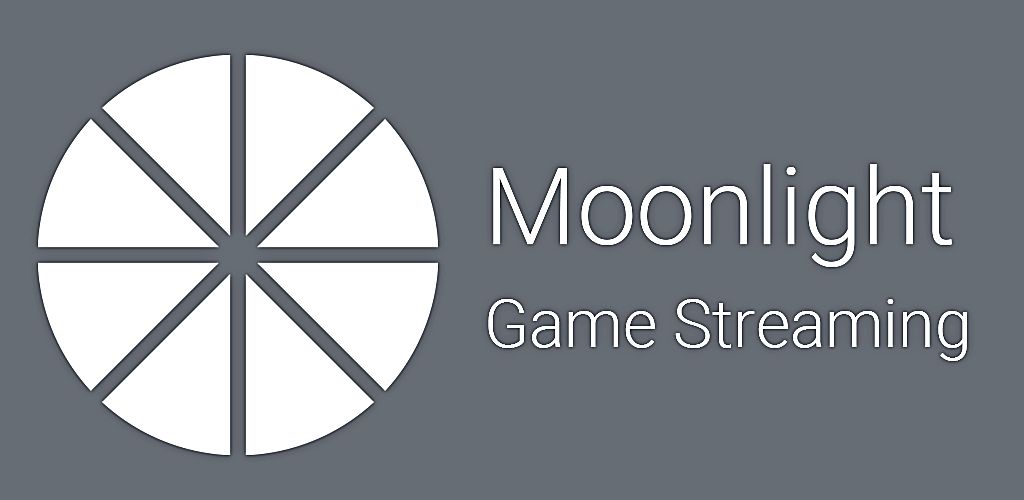
Moonlight is remote desktop software for gaming that uses your gaming machine as a host from which you can stream games over the network to a client. The client can be a phone, PC, tablet, or TV. A fast Internet connection lets you play games running on your host from any location.
Moonlight is very easy to use as illustrated in the following example. Install Moonlight on a client like your smartphone. When you open the app, you have access to the complete library of games that are installed on your host computer. Simply select the game and it starts running on the host and streaming to your client device so you can start gaming.
Moonlight uses Nvidia software to mirror the host’s desktop remotely and create an input/output loop. It streams the output of the host’s screen to the client device while also streaming player input from a keyboard or controller back to the host.
The level of performance offered by Moonlight is adequate for single-player games and turn-based games that are not negatively impacted by occasional lag or latency. Competitive gamers will probably want to look for an alternate solution that offers more consistent and lag-free performance.
 Pros:
Pros:
-
High-quality graphics with up to 4K resolution.
-
A free remote desktop gaming solution.
-
The same features as Nvidia.
-
User-friendly interface.
-
Easily integrate controllers or speakers.
 Cons:
Cons:
-
Can demonstrate latency based on resolution settings
-
Configuring the tool for optimal results can be complicated