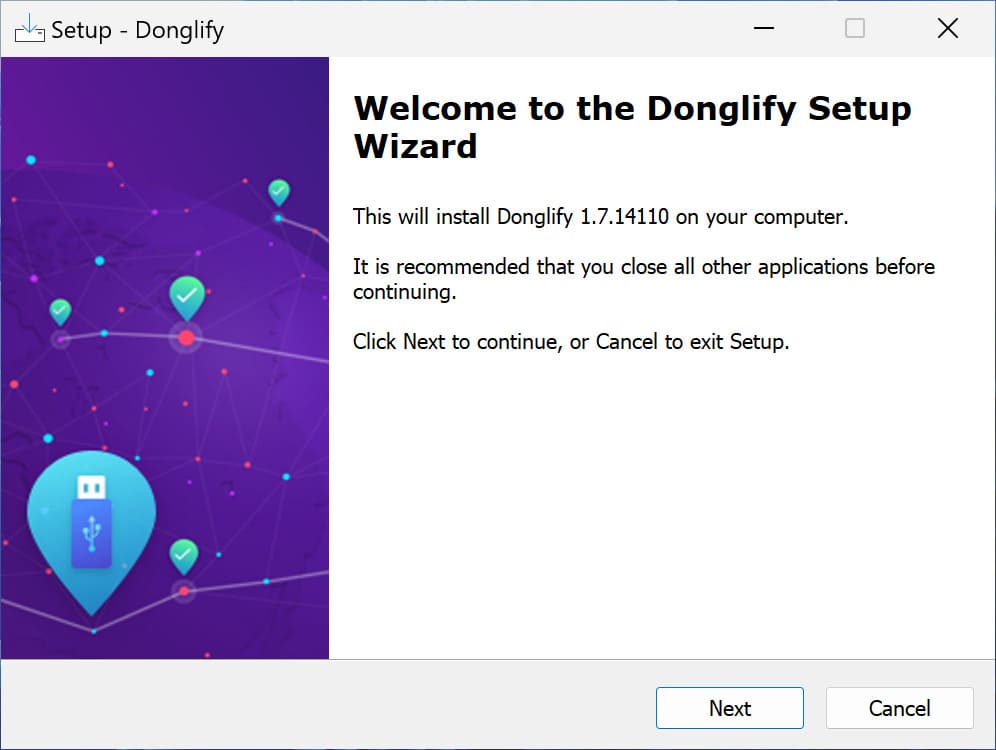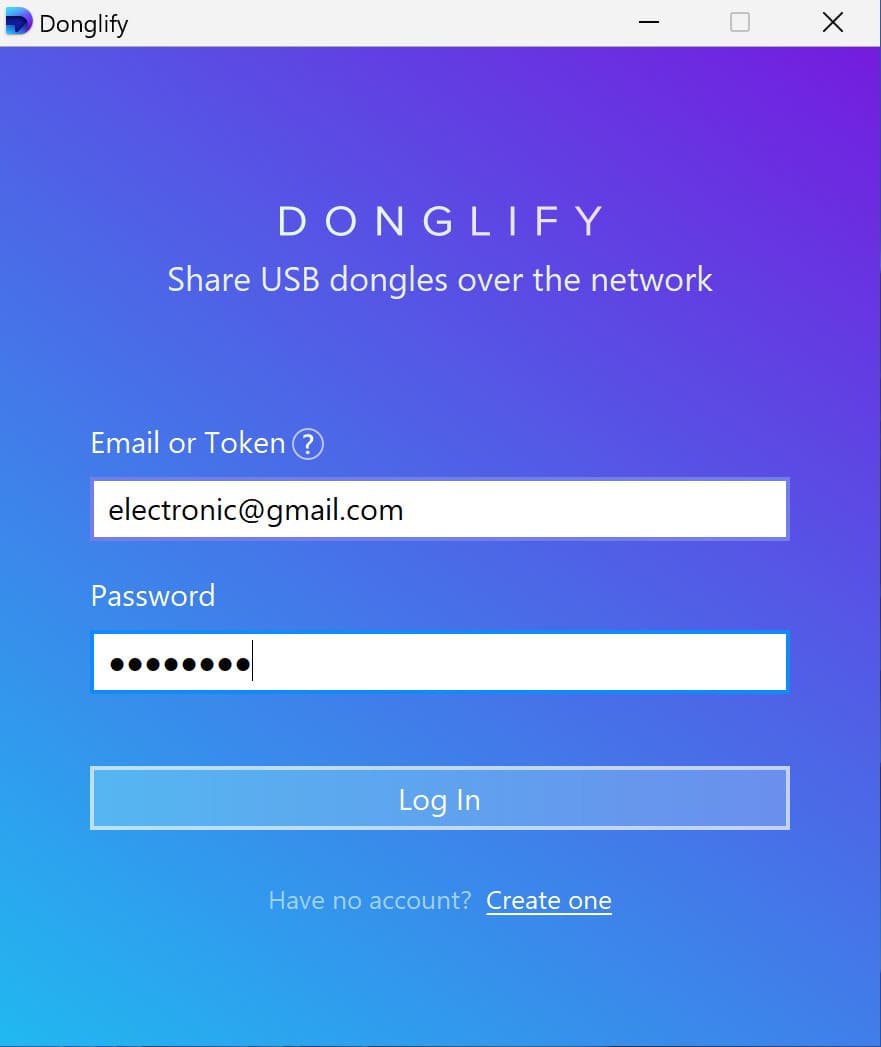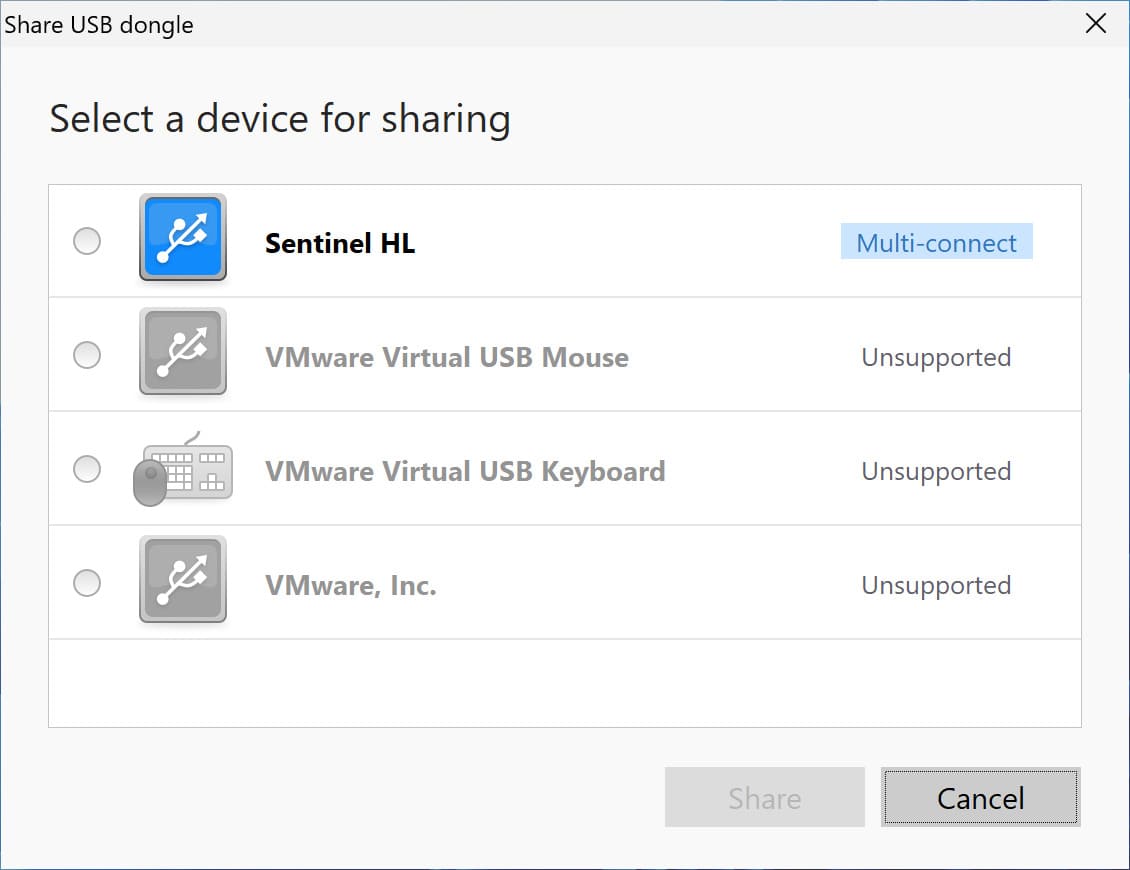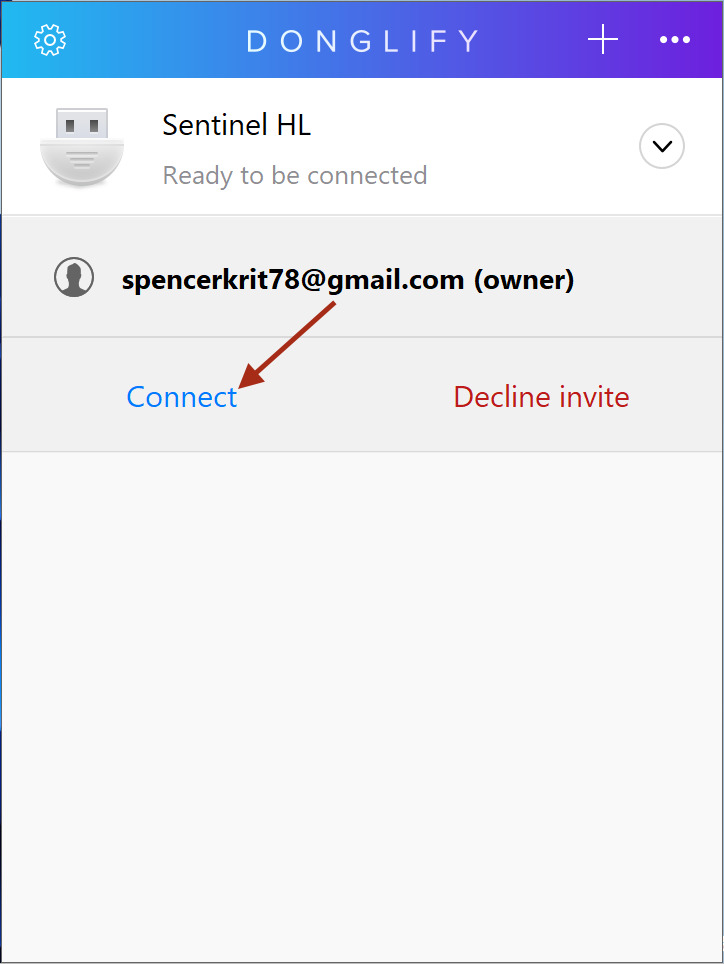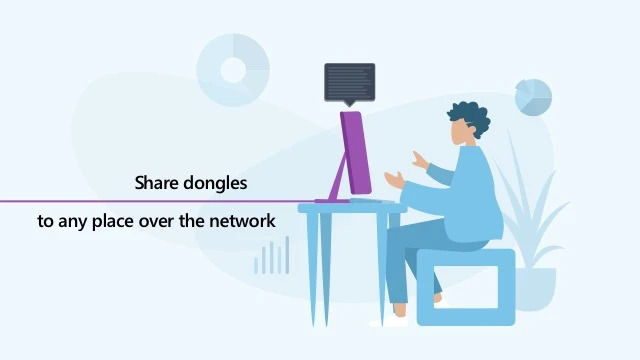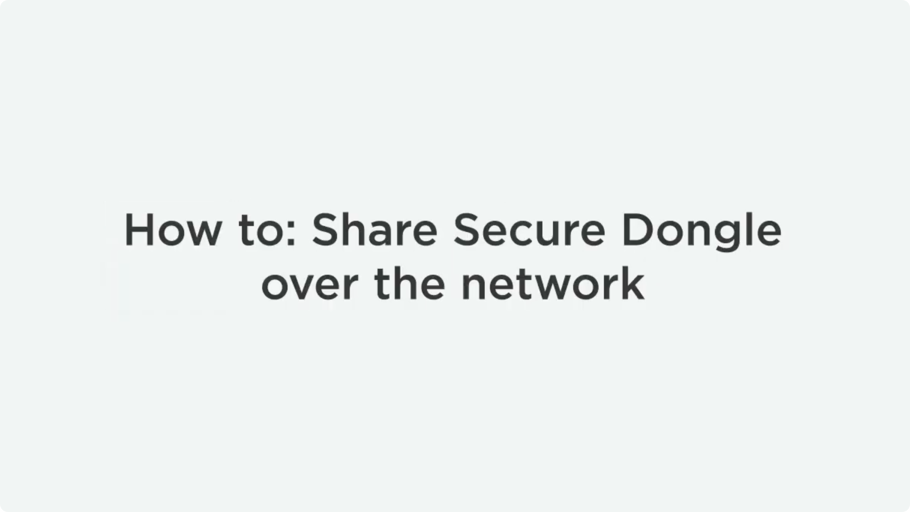How to Share USB Dongle over Network
A common use case for a USB key or a dongle is to store license information for a software package. For the software to be installed or launched, a user needs to insert a device into the computer for it to read the software key. In a multi-computer environment, it is not efficient to reconnect a dongle to different computers or financially viable to purchase a separate USB key for each computer.
In this guide, we will explain how one dongle can be shared across all the computers on your network with the help of USB dongle over Ethernet sharing solutions: Donglify and USB Network Gate.
- Why share USB security keys?
- Donglify — USB Dongle Sharing Software
• USB Dongle Sharing with Donglify
• Additional Perks You’ll Get from Opting for Donglify - Share USB Dongles over Ethernet with USB Network Gate
• Share a Dongle Between Two Computers with USB Network Gate - Donglify vs. USB Network Gate: Dongle Sharing Software Comparison
- Dongle Sharing with Dedicated Hardware
• SmarterX-USB Models - Conclusion