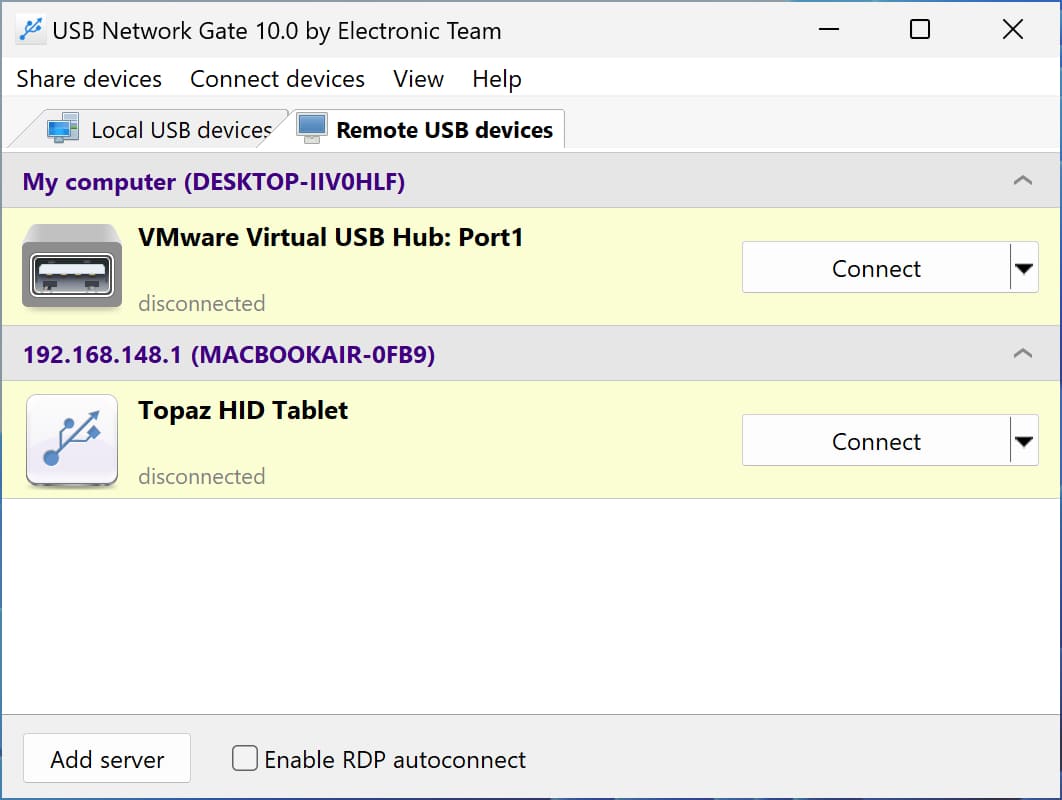How to Access Signature Pad over Network
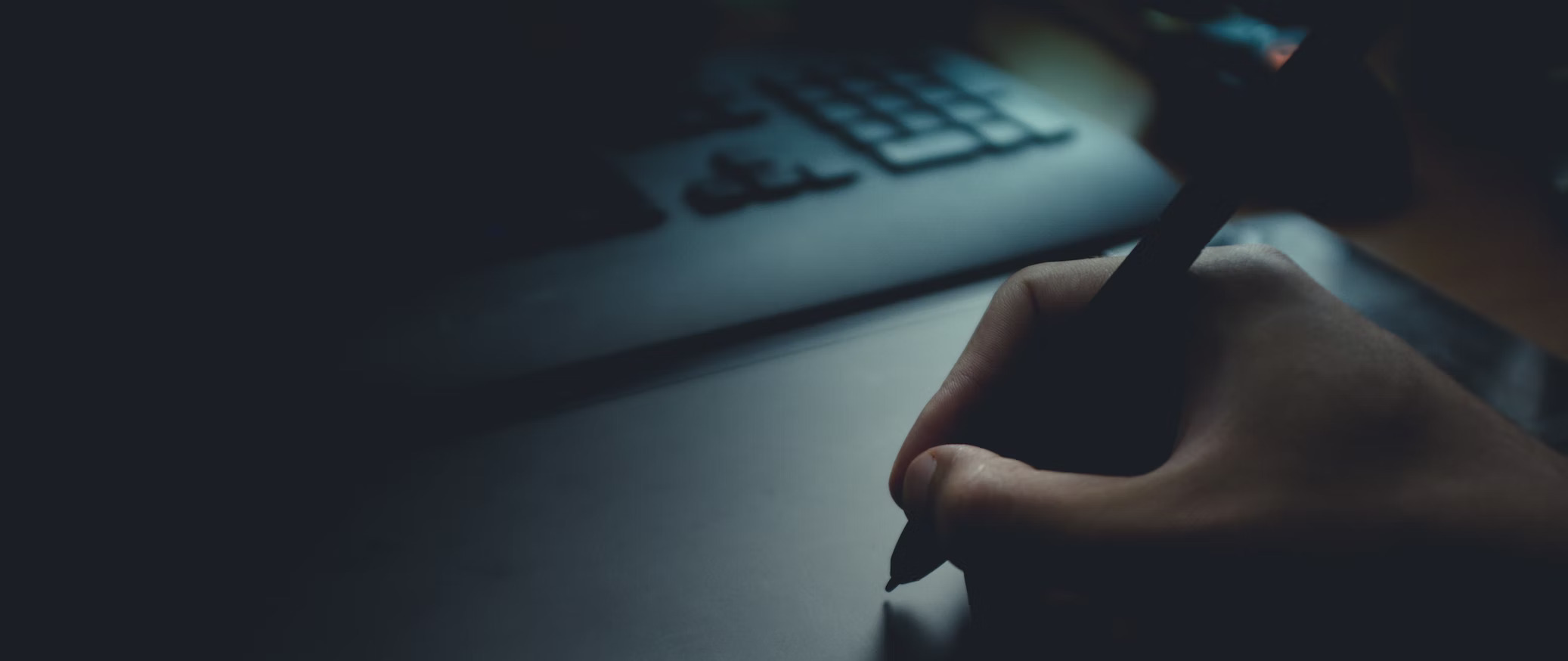
A user may need to remotely access signature pad devices since it makes it easy for people to sign paperwork on their own devices without having to meet the other party/client personally.
They can simply share document links with other parties for signatures to obtain completed documents and much more. Online e-signing is reliable on all devices, whether you or the other party are at home, work, or traveling.
Also, network based signature pads are employed to obtain an electronic or digital signature that will be imported into an ID card software program. The electronic signature includes the ID card holder's name, employer data, barcode, and photo. Most users choose to have this extra feature for security reasons because it provides an additional layer of anti-fraud protection.
In the subsequent paragraphs, we'll highlight how to access a Network-based signature pad remotely, how to share remote access to signature pad divides using Citrix, the difference between serial and USB signature pads, and much more.
How to access the Signature Pad remotely with USB Network Gate
USB Network Gate allows you to readily connect one or more remote USB devices to your PC via a network (Internet/LAN/WAN), just as if the device were physically plugged into your PC. You can utilize a remote device as if it were directly linked to your computer, whether you are in the next office or a different country. You do not need to connect your signature pad via a serial port.
You must first share the USB device with the PC it is physically hooked into before you may connect to a remote USB port. Afterward, using the remote USB device as though it were directly attached to your PC is simple using a shared device on any computer.