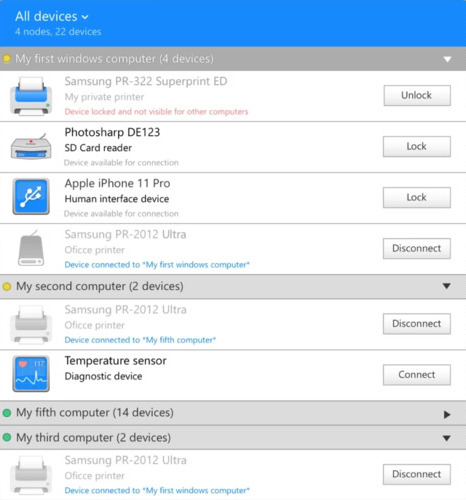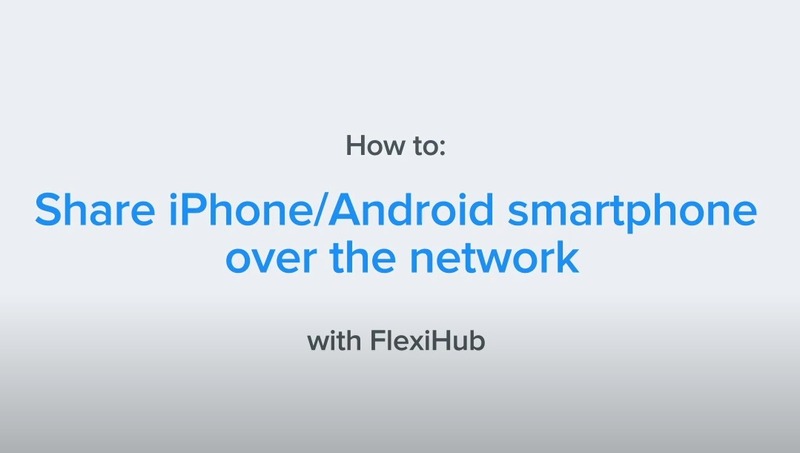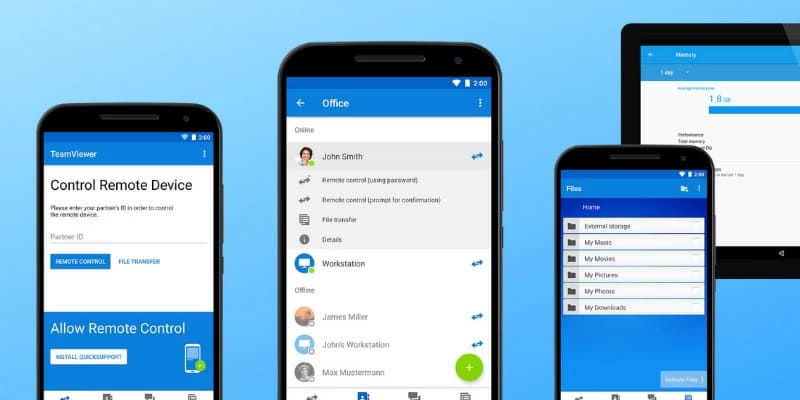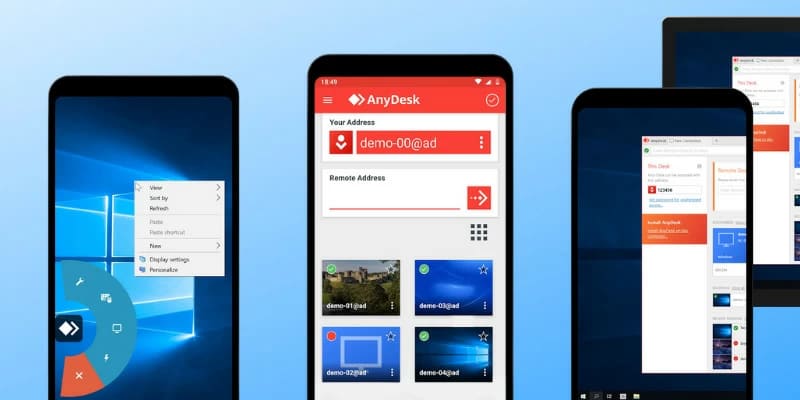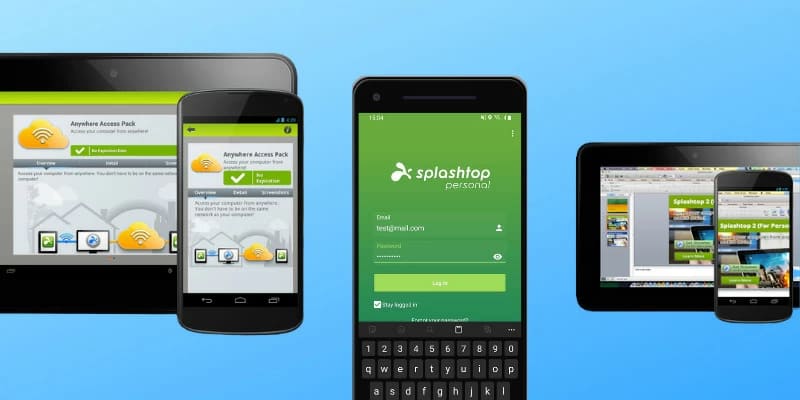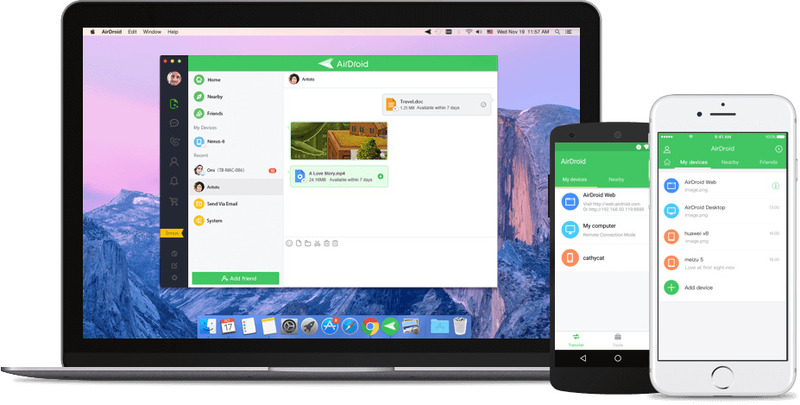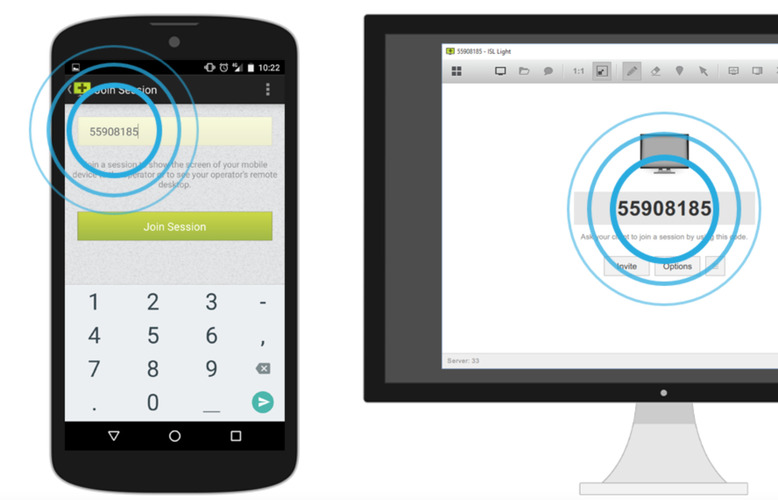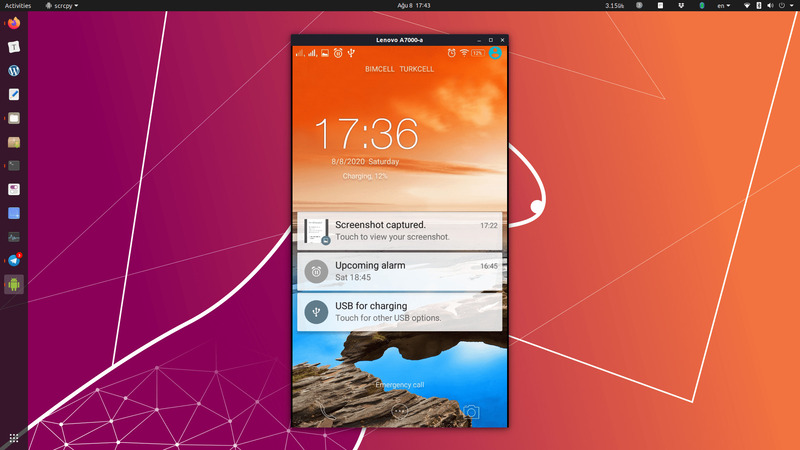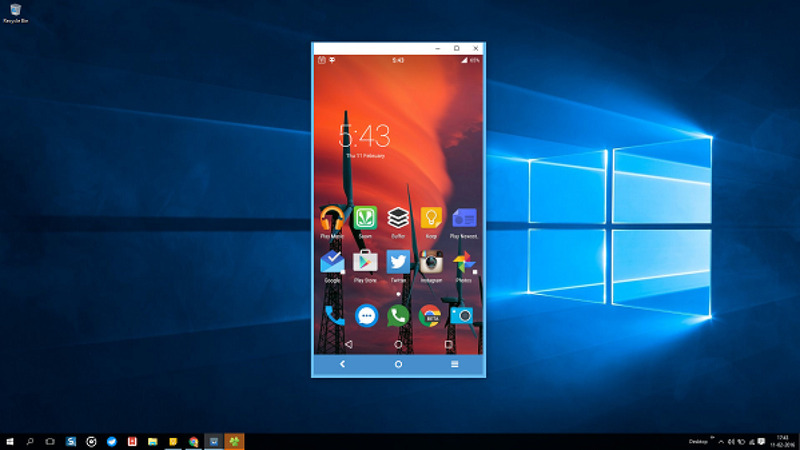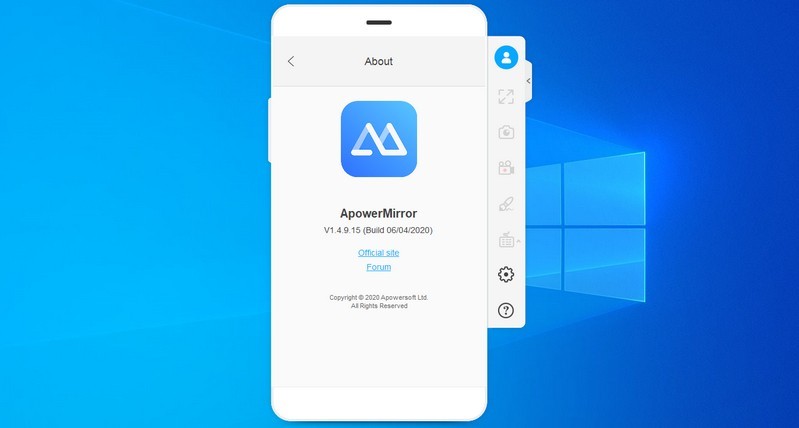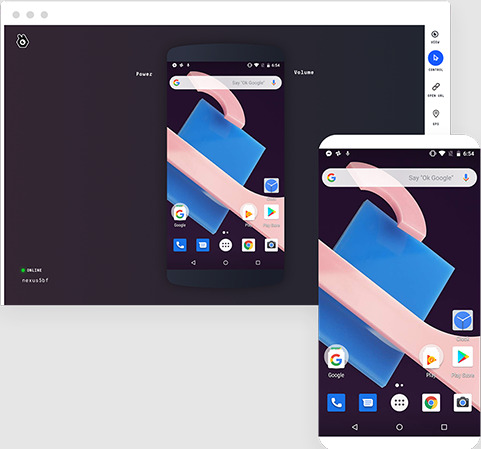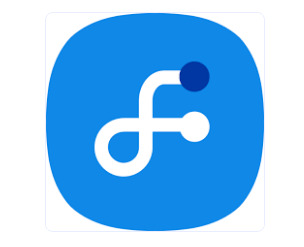| App |
OS |
Short Description |
Price |
| USB Network Gate |
Windows, macOS, Linux, Android |
Enables sharing of remote USB devices over a network. |
$159/year
(single user) |
| FlexiHub for Android |
Windows, macOS, Linux, Android |
Robust and secure remote access network-based USB access. |
$49/year
(personal) |
| TeamViewer |
Windows, macOS, Android, iOS, Linux |
Full-functionality remote desktop apps and support tool for Android. |
Free for personal use, $49/month (business) |
| AnyDesk |
Windows, macOS, Android, iOS, Linux |
Low-latency, swift remote access platform for Android devices. |
Free for personal use,
$10.99/month (business) |
| Splashtop |
Windows, macOS, Android, iOS |
High-quality remote desktop access that offers HD video/audio streaming. |
Free for personal use, $5/month (individual) |
| Airdroid |
Android, Windows, macOS |
Best for seamless file transfer and remote control for Android devices. |
Free version available,
$2.99/month (premium) |
| ISL Light |
Android, Windows, macOS, Linux |
Can control Android remotely, plus troubleshooting capabilities for Android devices. |
Free trial, $6/month (business) |
| Scrcpy |
Windows, macOS, Linux, Android |
Open-source screen mirroring and remote control Android app. |
Free |
| Vysor |
Windows, macOS, Linux, Android |
One of the leading Android screen mirroring apps |
Free version,
$10/month (premium) |
| ApowerMirror |
Windows, macOS, Android, iOS |
Great choice for quick file transfer and screen mirroring. |
Free version,
$39.95/year (premium) |
| WebKey |
Android, Web |
Browser-based remote control for Android devices. |
Free version,
$6.99/month (premium) |
| Samsung Flow |
Android, Windows |
Hassle-free and easy file sharing and notification syncing between Android and Windows devices. |
Free |
| DeskDock |
Android, Windows, macOS, Linux |
Enables mouse and keyboard sharing to control Android devices from a computer. |
Free version,
$5/month (premium) |