USB Redirector enables you to access any USB device over LAN or the Internet, making it easy to collaborate seamlessly with colleagues, no matter where they are located.
See the full list of supported devices
Redirect USB devices over network
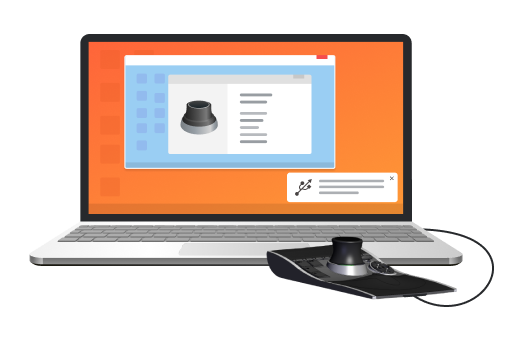

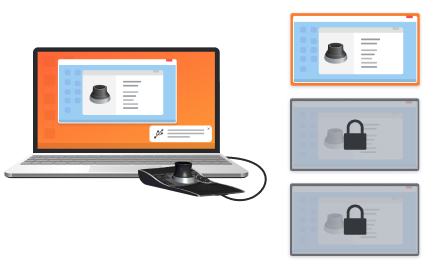
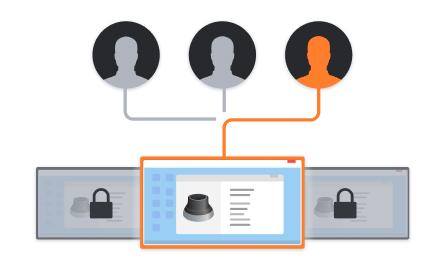




What customers say
Software Applications Engineer
With USB Network Gate, there’s no need to use additional hardware or cables. No complex connection configuration as well.
Flight Data Technician
Information Systems Manager
Thanks to your software, we can access some very specific license dongles from our German parent company, which saves us a lot of money.
Photography Enthusiast