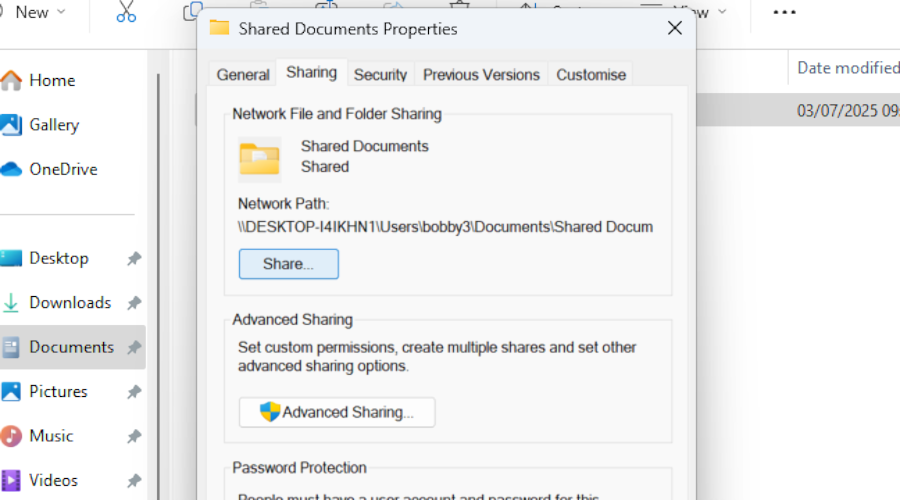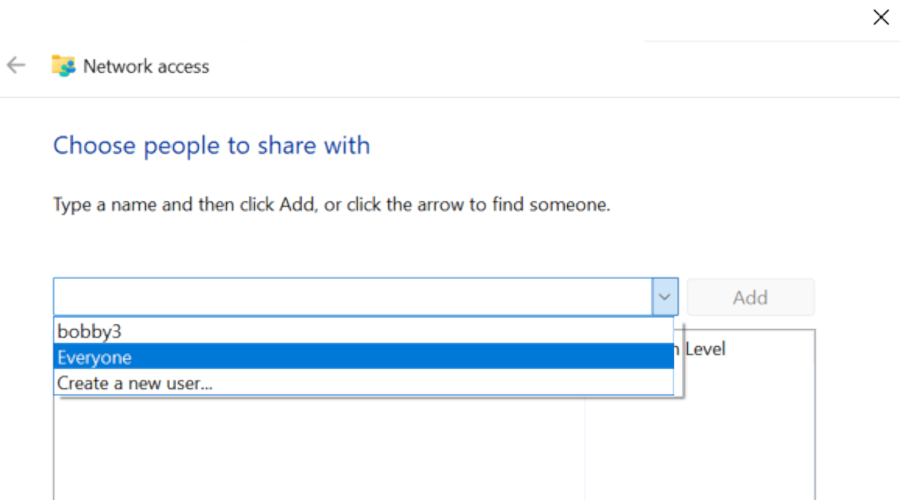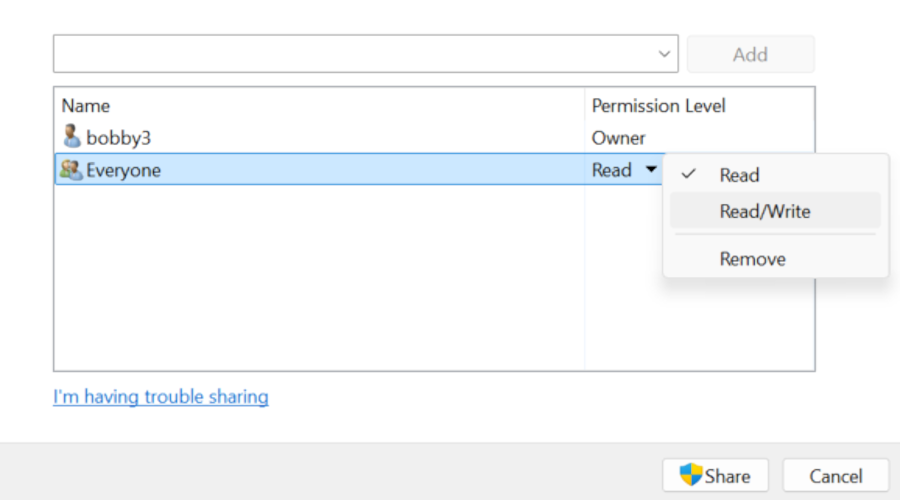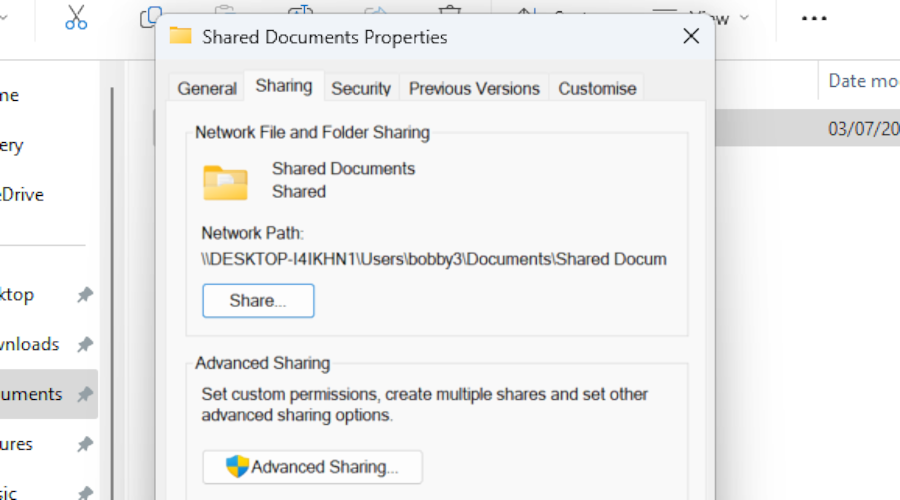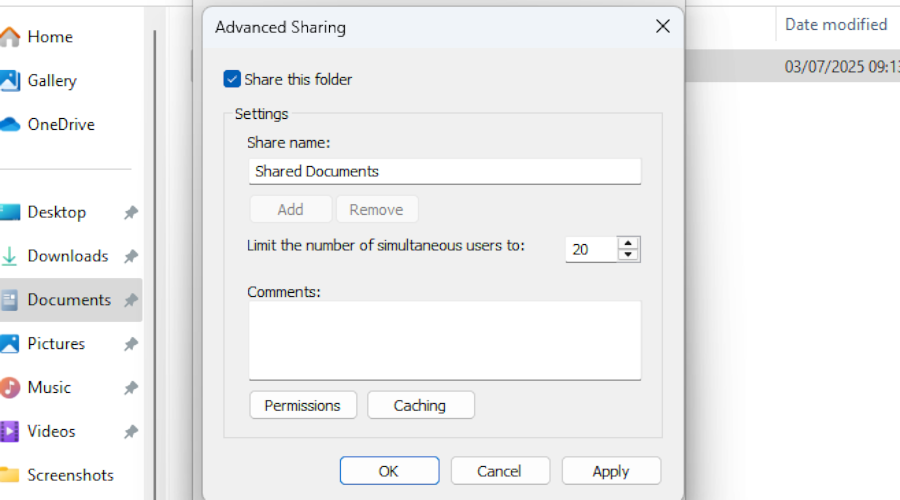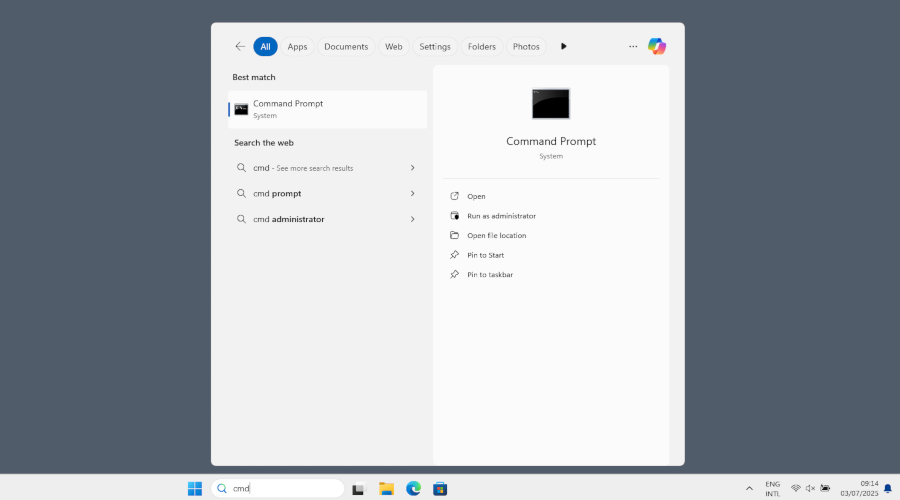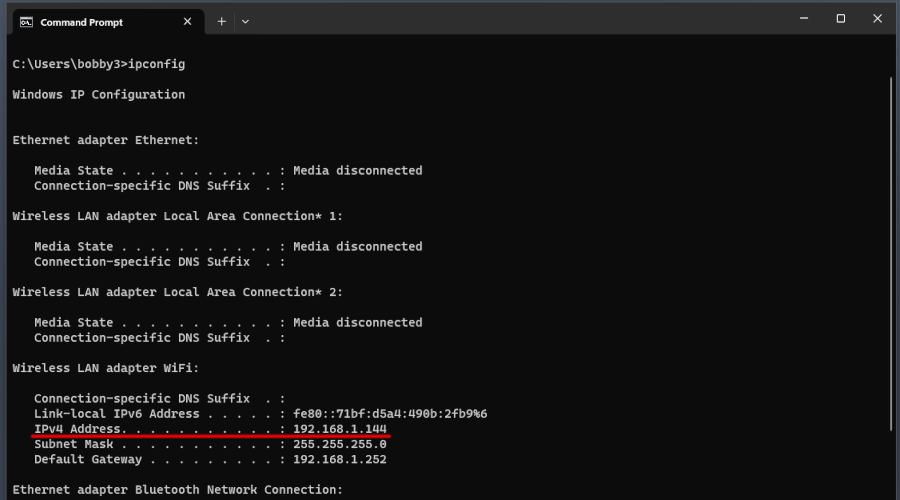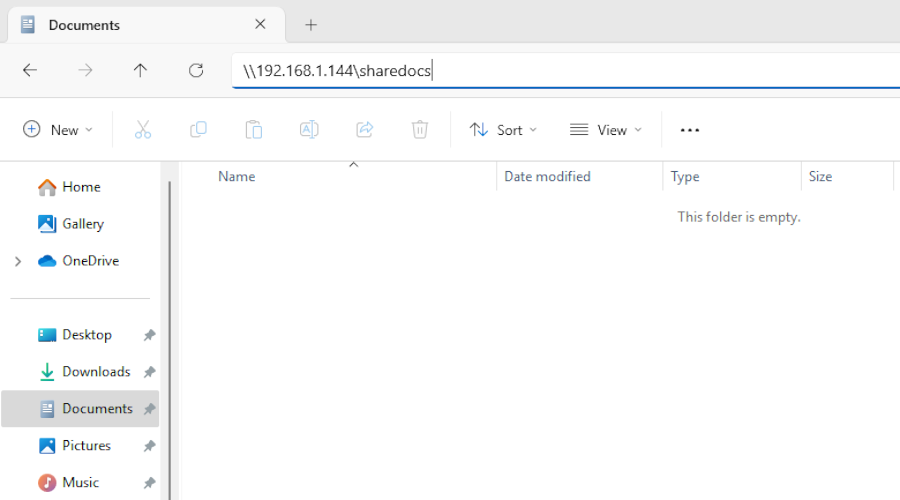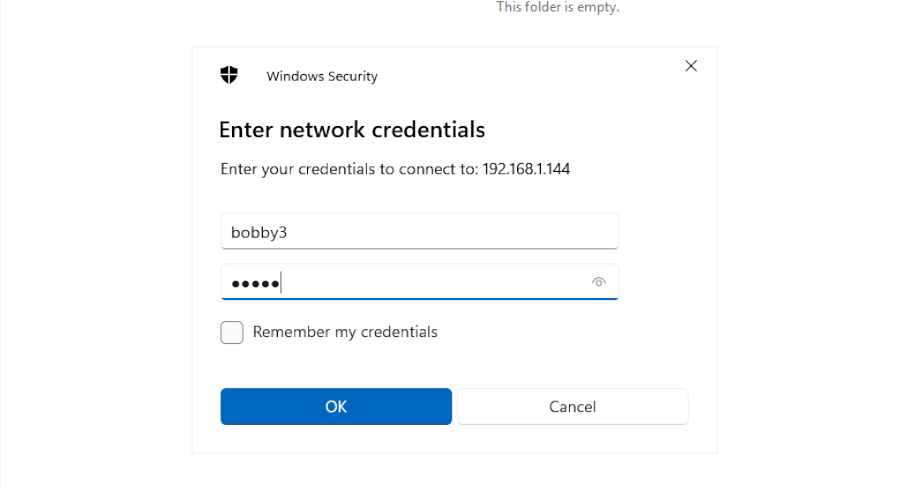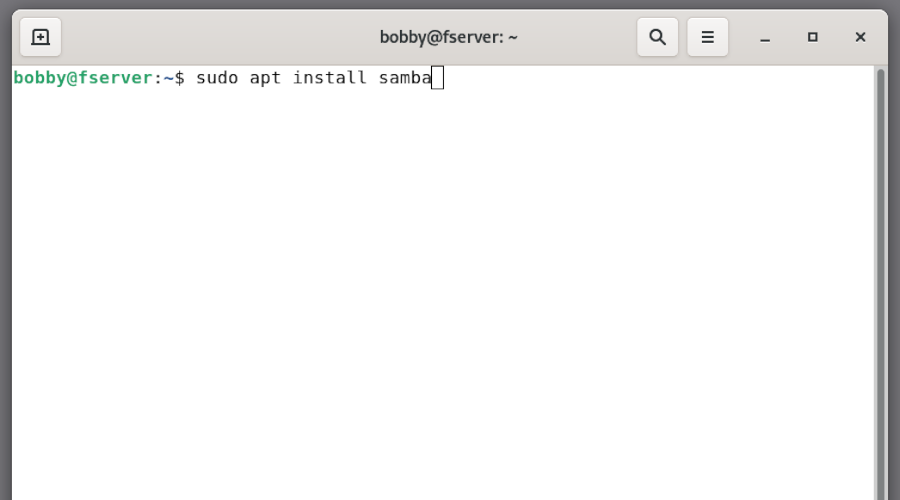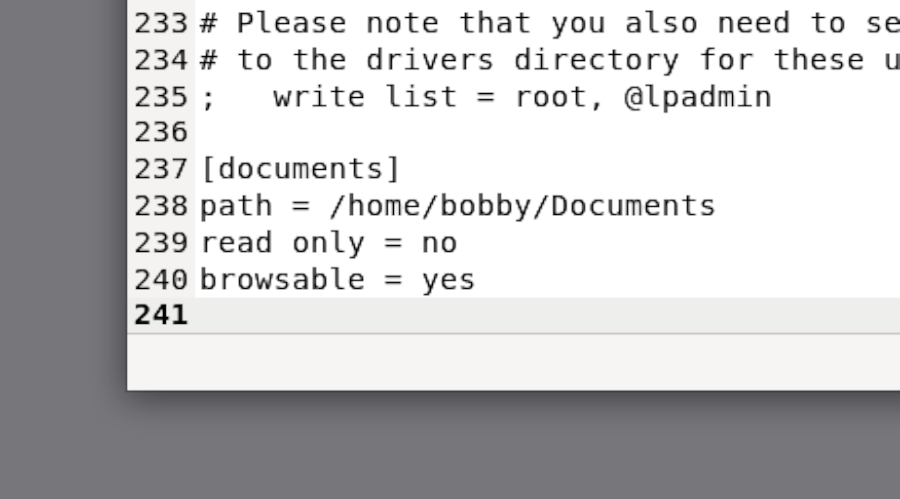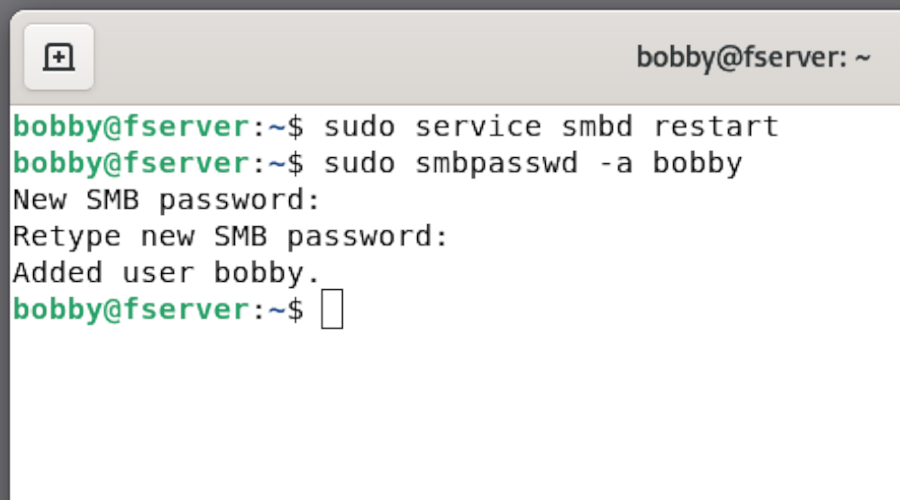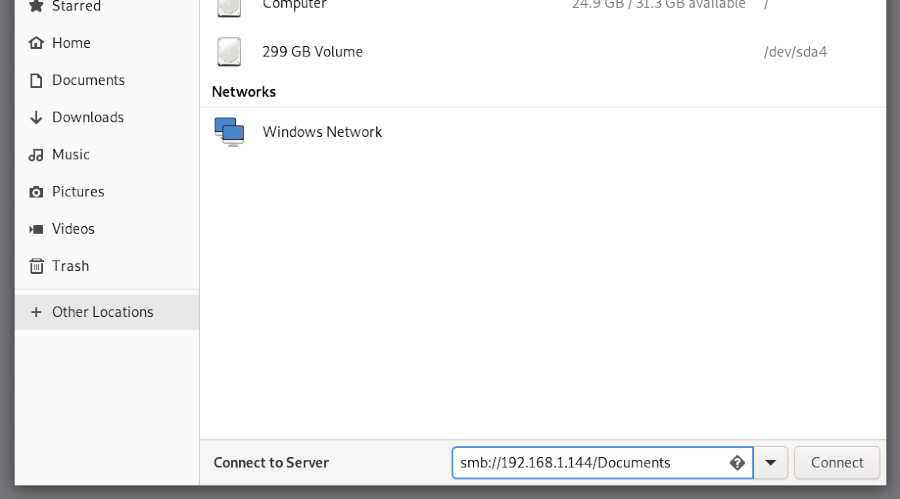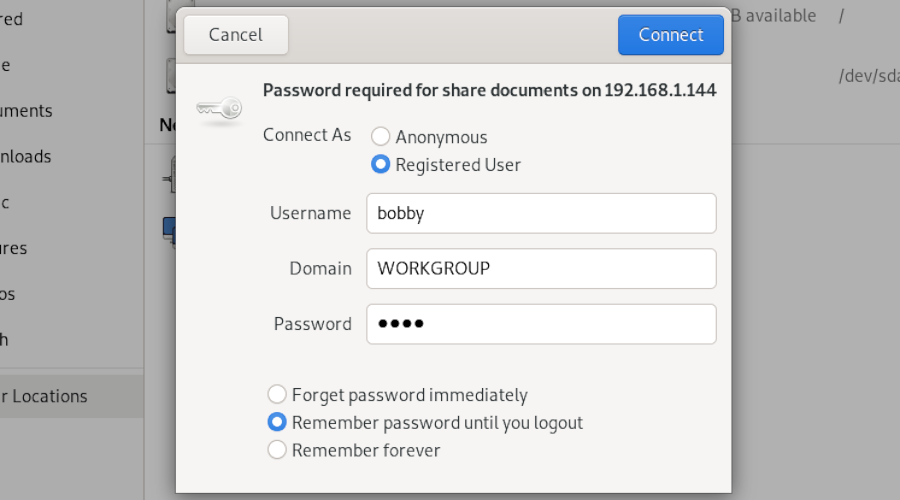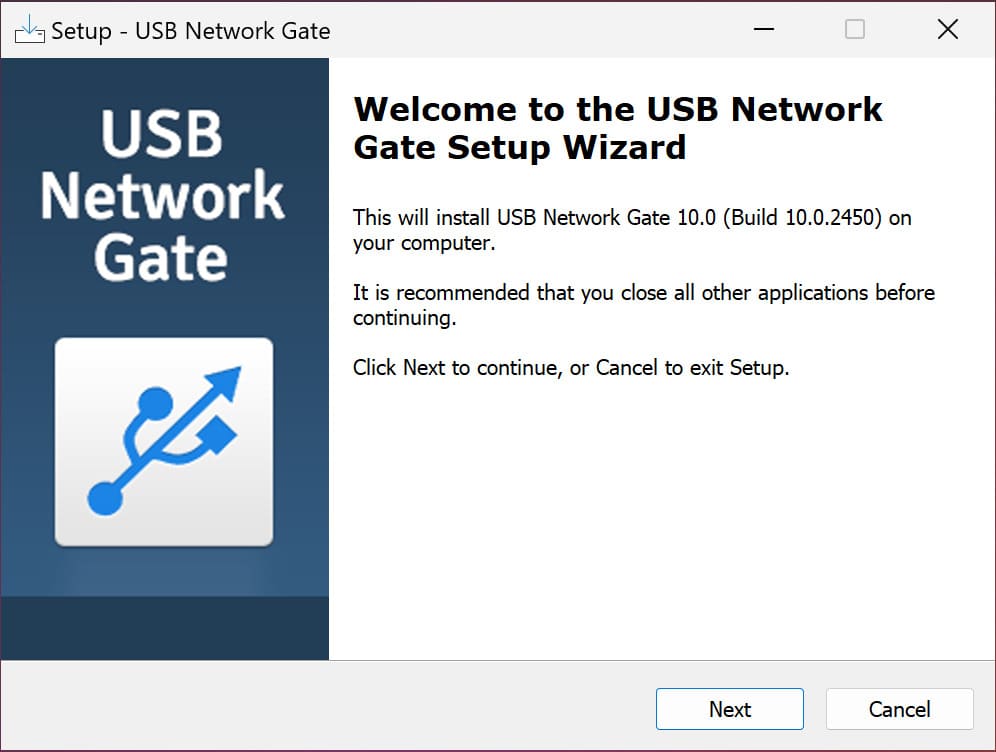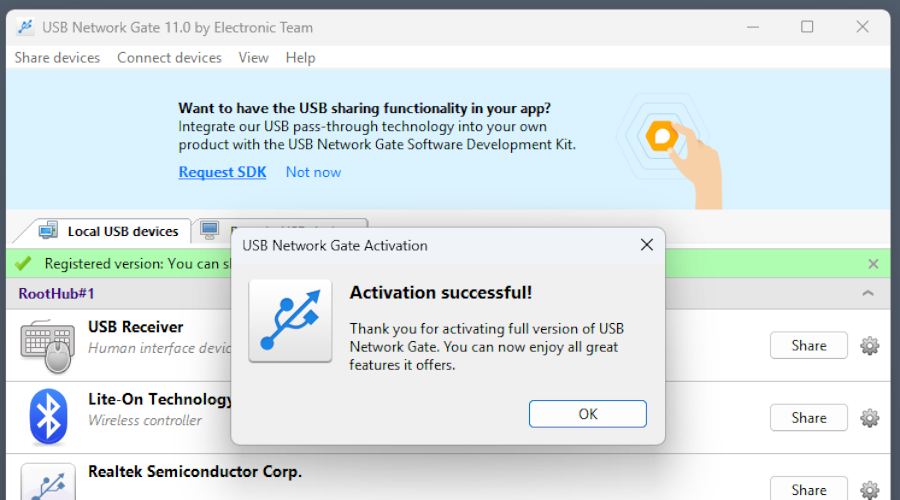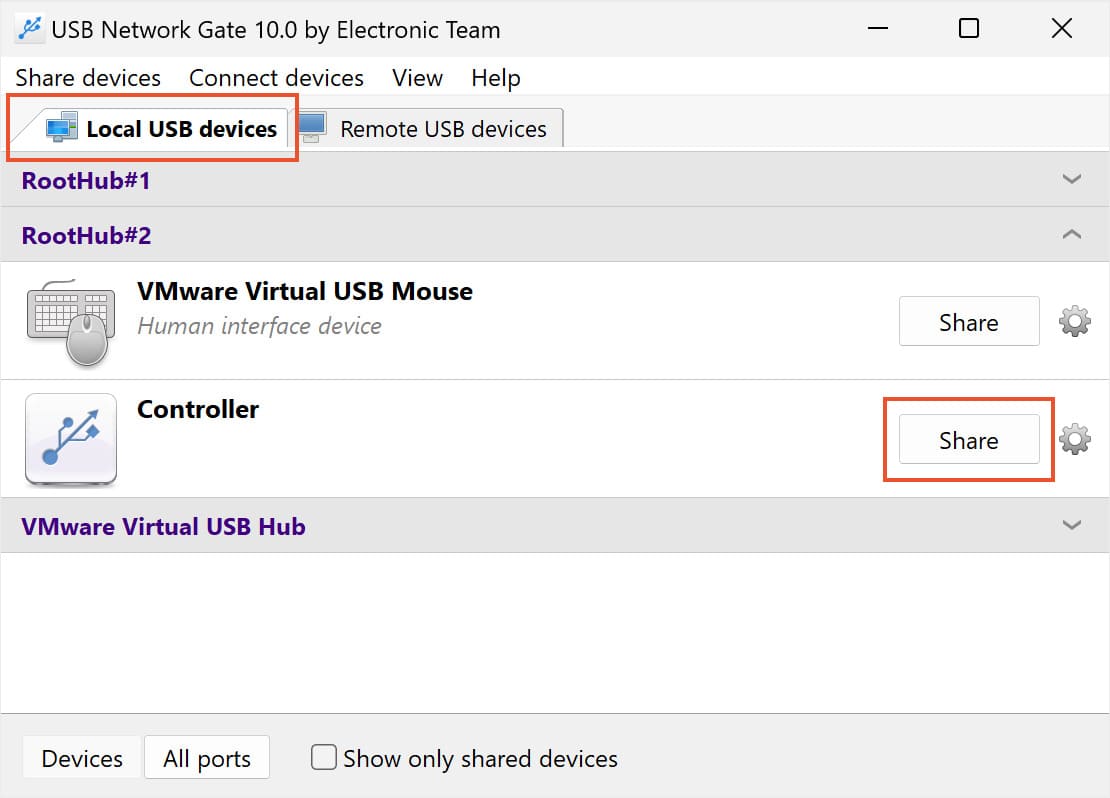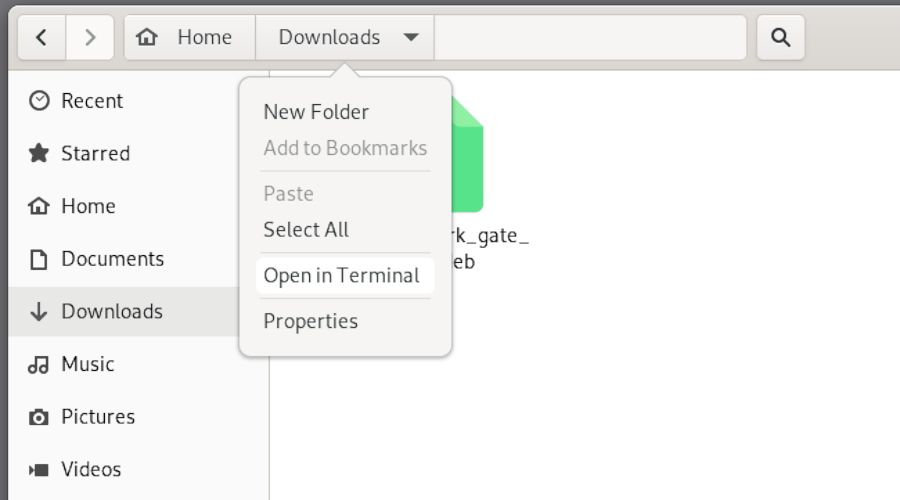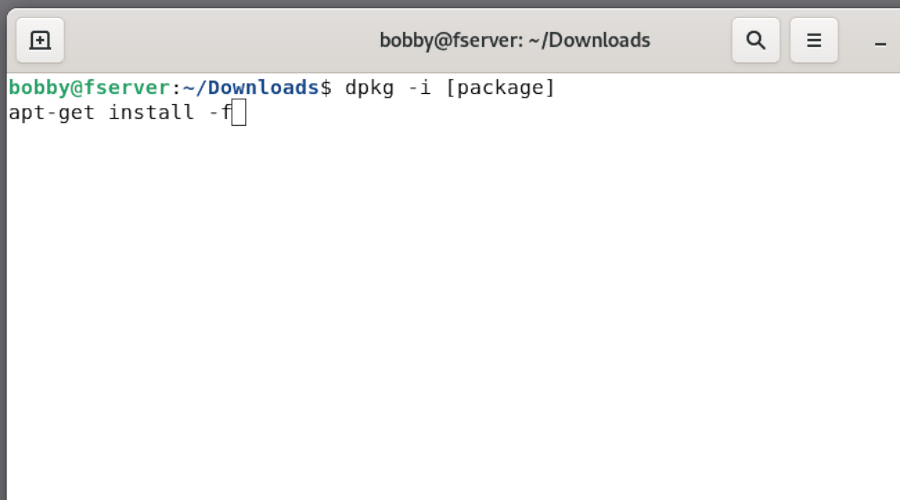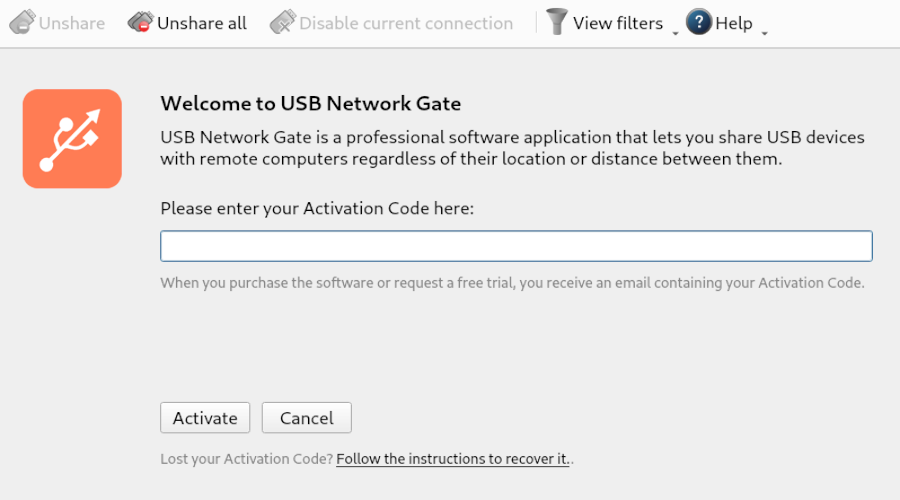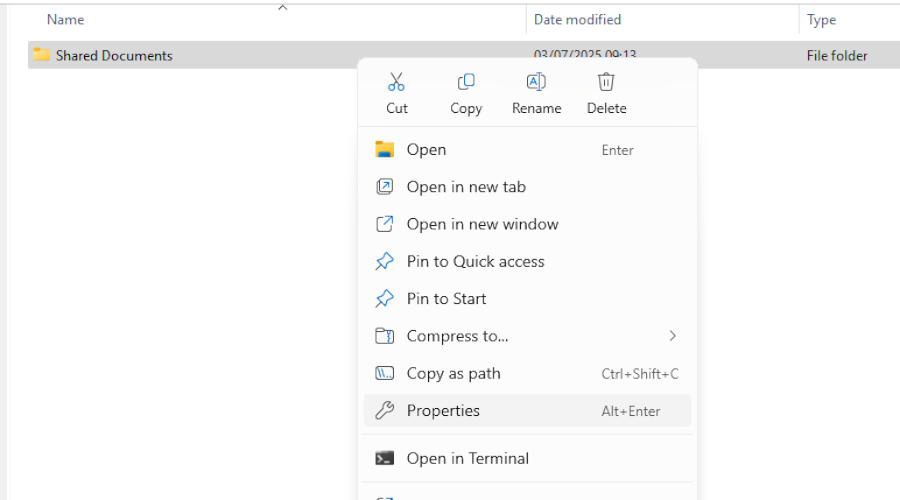
Access Files Remotely
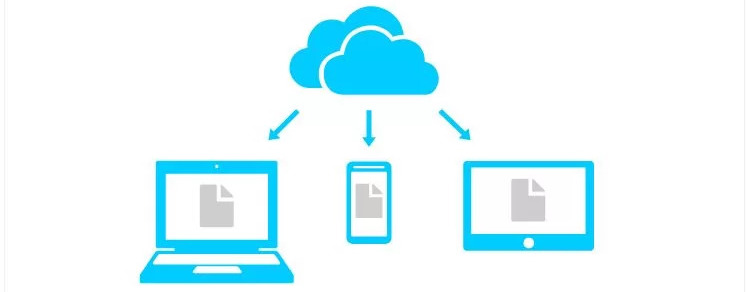
Remote file access can be accomplished by creating a shared folder, or sharing a storage device on your local network. In this article, we will take a look at the SMB protocol and USB Network Gate, with both solutions being easily available and cross-compatible between Windows and Linux.
The SMB Remote File Sharing Protocol
SMB is one of the most common protocols for file sharing servers, so systems and apps often support it by default. Windows uses SMB for its built-in folder sharing capabilities, and Linux file managers, such as Nautilus, can access SMB shares by default. However, creating an SMB share on Linux will require you to install Samba. Media players like VLC also find shared folders automatically.
A shared folder accessed through SMB behaves like any other folder, but if you’re using different filesystems on the two computers, their restrictions can come into play - such as certain symbols in filenames or files with the same name in the same folder not being allowed.