How to Remotely Access Files on Another Computer
The ability to remotely access files can be important in a variety of situations. Being able to access your files from anywhere lets business travelers obtain the information they need from anywhere with an Internet connection. Remote file access has proven to be instrumental in fostering the growth of a mobile workforce and helping society cope with the effects of COVID-19.
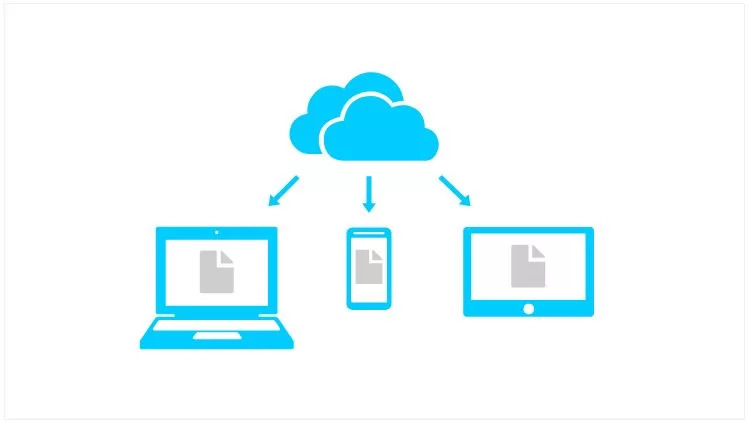
Several methods exist that enable individuals to access files remotely and exert control over their computers from a distance. You can select the method that best fits with the way you want to access the files and the level of remote functionality you need to achieve.
How to Share Files Over a Network
An excellent method of making large volumes of data available to remote users is to attach an external hard drive to an existing router connected to the network. You can instantly make multiple terabytes of data available for remote access in this way.
One of the most popular types of external storage are external USB drives. They are widely available and offer large storage capacity at a reasonable price point. A potential problem is that under normal circumstances, the data will only be available to the computer to which it is attached. A third-party tool is necessary if you want to access the network drive remotely.
A software solution exists that enables users to access server files remotely from locally attached USB devices. The machine with the physical connection to the USB drive needs to be attached to the network. The software tool lets other network-connected users access server files remotely with the same functionality gained with a direct connection to the device.

Cloud Computing for Remote File Sharing
Public cloud providers like Microsoft and Google offer storage solutions that enable accessing files from another computer. Some users may be familiar with OneDrive, Microsoft’s current solution for Windows remote file access. Dropbox and Google Drive are alternative solutions that provide similar functionality.
These tools work by connecting cloud storage to a special folder located on your computer. Items placed in this folder are uploaded to cloud storage where they are available from all of your other devices. The software’s client can run on all devices and keep data in sync automatically or files can be accessed when needed through a browser or mobile device.
A drawback to this method is that to obtain remote access to a file, the user must manually move it to the cloud folder. This means that not all data on the computer is available remotely. Users who want to access personal files from any location while also creating an online backup should look into this method of remote file sharing.
Using NAS Devices for Remote File Access
A NAS (network attached storage) device is essentially a remote file server connected to a home or office network. A NAS device is an excellent solution for sharing data and storing backups for multiple network-attached computers. Most NAS devices offer the ability to access the files over an FTP connection or with a web browser.

In some models of NAS devices, support for acting files over the Internet is integrated into the equipment. If the device lacks this capability, you can make its web interface available from the Internet by forwarding ports. Be advised that you need to ensure the level of security of the NAS device’s interface before proceeding with this strategy or risk an insecure connection.
A USB drive can act as a NAS device by being directly connected to a router, making its information accessible to any network-attached machine. Place files you may want to access remotely on the network-attached USB drive so you can get to them from anywhere with an Internet connection.
Home Server
If you prefer to avoid using a third-party solution, you have the option of setting up a virtual private network (VPN) connected to a home server. Going this route offers you the most control over the implementation but is usually more time-consuming and expensive than the alternatives.
HTTP Server solutions such as HFS for Windows and Linux systems allow you to access your home server remotely. FTP servers, which we discuss in more detail shortly, are another option and there are many free FTP server solutions on the market.
Mac users may want to look at macOS Server for the remote access and networking needs of a home or small business. You can implement a home server on the Linux platform with Ubuntu Server, Oracle Linux, or one of the many other available solutions.

FTP Servers and Other Server Software Solutions
Setting up a file transfer protocol (FTP) server on your computer is another way of making files available remotely. This method can end up being complex and requires you to keep the software updated regularly. FTP data transmission is usually not encrypted, which could pose a risk to any sensitive data you plan to access.
The FTP server needs to be granted access from the Internet for this method to be viable. This can be a security exposure if you are not running the FTP server through a VPN. There are easier and more secure methods of remotely sharing files for the average user. If you do choose to set up an FTP server, make sure you use strong passwords when transferring data.
Conclusion
We have shown you how to access files on another computer using a variety of methods. Users just wishing to access specific files while on the go may want to go with a cloud storage solution since it is the simplest to implement. If sensitive data needs to be shared among multiple users, NAS devices or connected USB drives may offer a more secure option. The choices available enable any organization or user to easily access files from any location with an Internet connection.