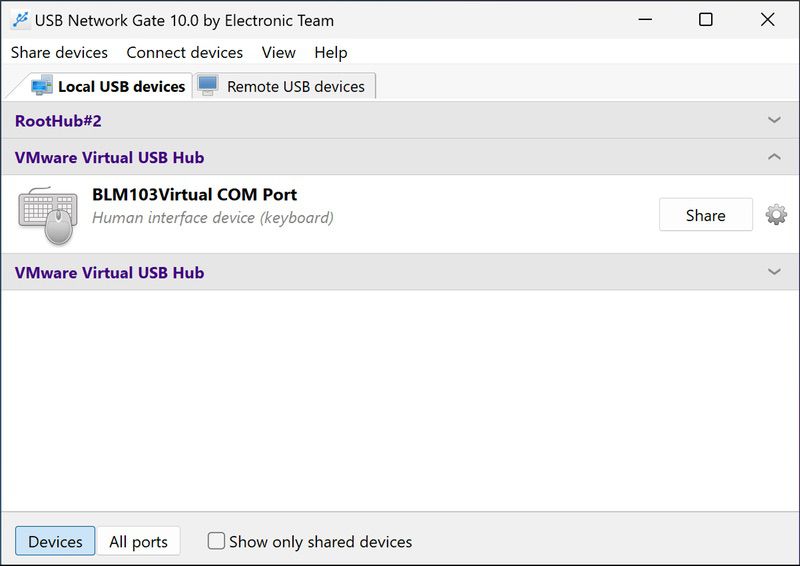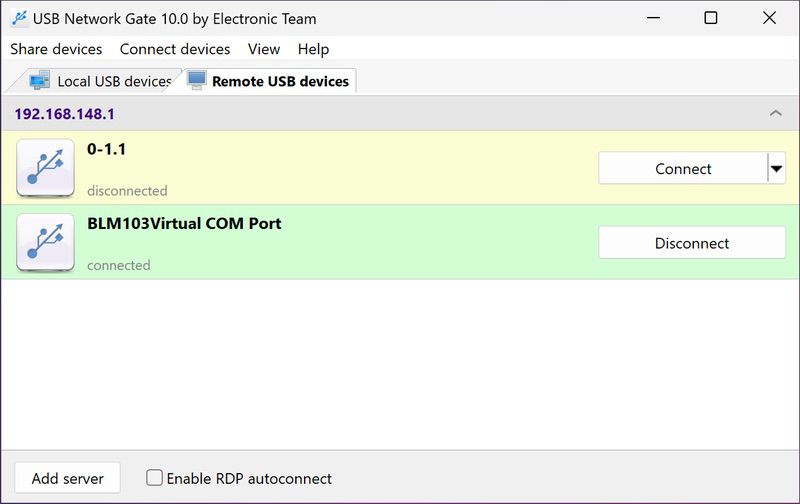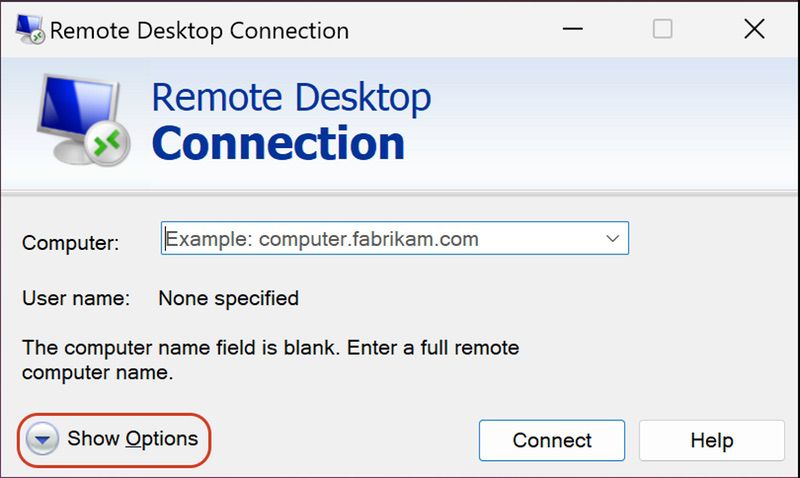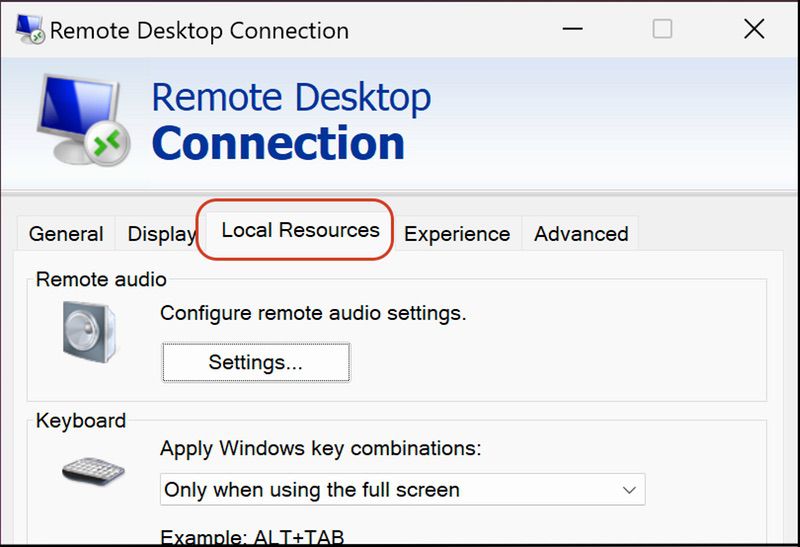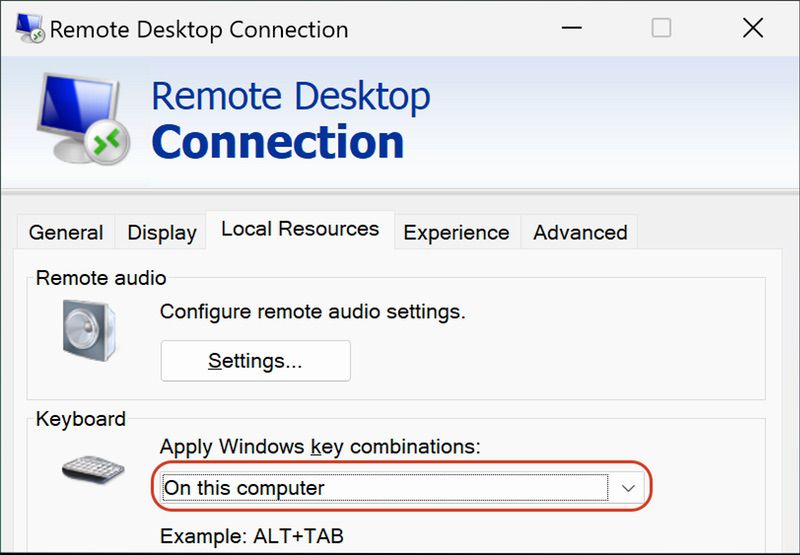Accessing Barcode Scanners on Remote Desktop: Comprehensive Guide
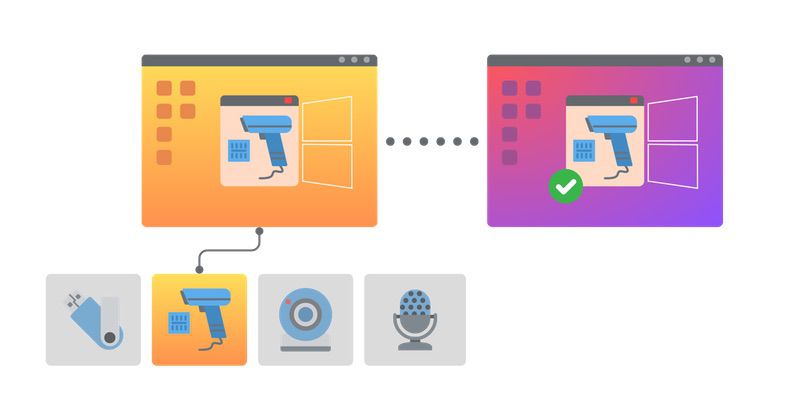
Barcode scanner remote desktop accessibility is a highly important feature to many business owners who rely on modern POS systems.
While it’s possible to access a remote desktop scanner using a cloud-based system, users may need to spend additional money for the necessary upgrade.
The good news is, business owners can save on costs by using an easy and effective USB barcode scanner remote desktop alternative.
Users can share their USB barcode scanner to a remote desktop session by implementing software that redirects data from a “local” barcode scanner to a remote desktop, enjoying full-functionality and control over their scanning device.
Sharing USB barcode scanner to RDP
Unfortunately, Remote Desktop Protocol (RDP) scanning isn't fully supported, which can lead to delays in barcode decoding.
For example, clients utilizing an RDP have access to USB devices like printers and external hard drives but trying to connect to a remote scanner isn’t possible without some additional support.
The good news is, Electronic Team has a solution to help with remote scanning software, giving users the ability to easily add and use barcode scanners in RDP sessions.