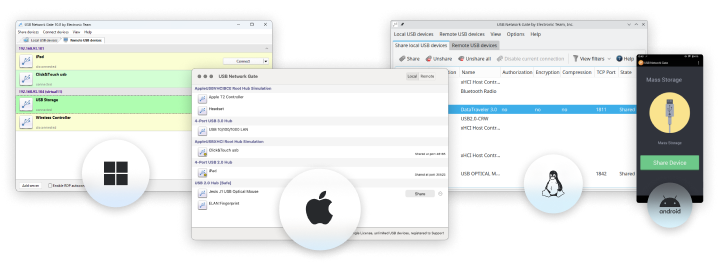RemoteFX USB Redirection: Definitive Guide
RemoteFX USB redirection technology boasts numerous benefits, but that doesn’t mean that it’s flawless, since certain devices do not function properly with RemoteFX USB redirection. Besides, RemoteFX for USB devices does have issues with operating system cross-compatibility (most notably regarding RemoteFX USB passthrough on Mac).
Today, we’ll share solutions for these RemoteFX USB device redirection issues, as well as how to successfully configure RemoteFX USB redirection. Additionally, users will learn the easiest method to overcome these challenges with USB for remote desktop software.
Software method for RemoteFX USB redirection
If you're seeking a reliable and user-friendly solution to simplify RemoteFX USB passthrough, USB Network Gate by Electronic Team Inc. is the perfect tool. This software enables seamless USB redirection over RDP, making remote devices appear as if they were physically connected to the remote system. With USB Network Gate, you can access and control any USB device connected to a networked machine effortlessly.
One of the standout features of USB Network Gate is its simplicity. The software requires minimal configuration, making it an ideal choice for setting up RemoteFX USB redirection. Once configured, it allows full functionality and control over any remotely accessed USB device, regardless of its type.