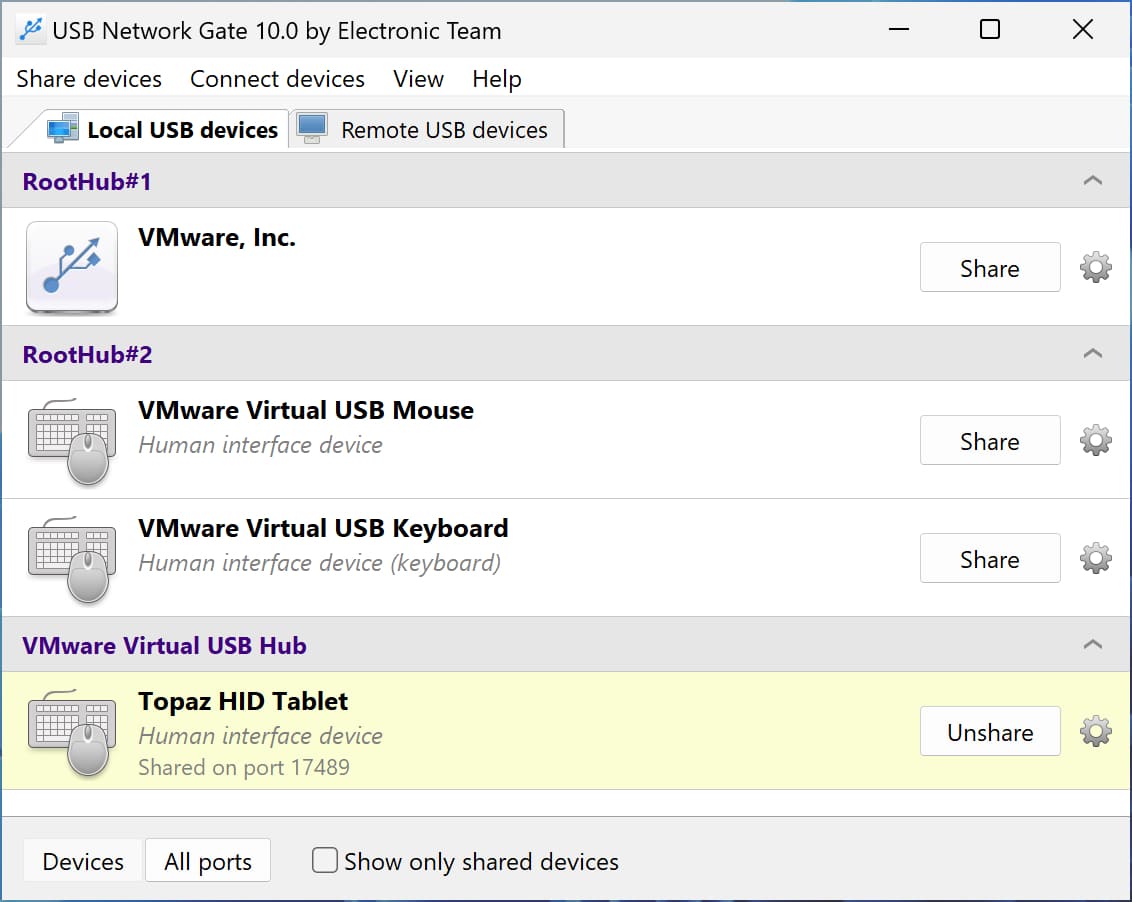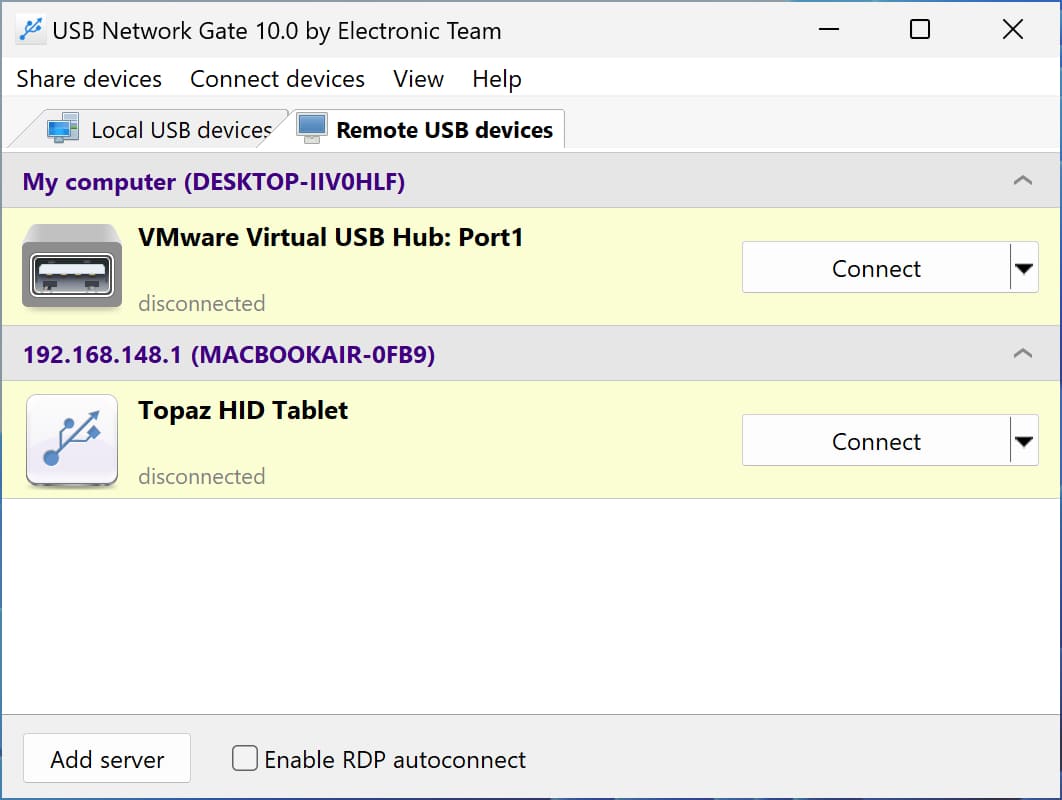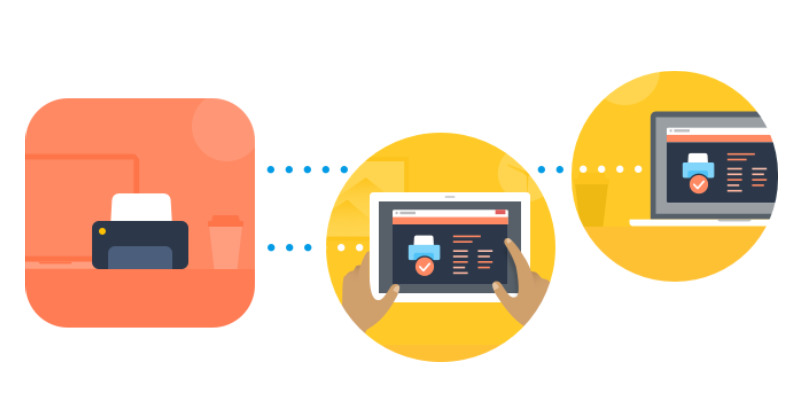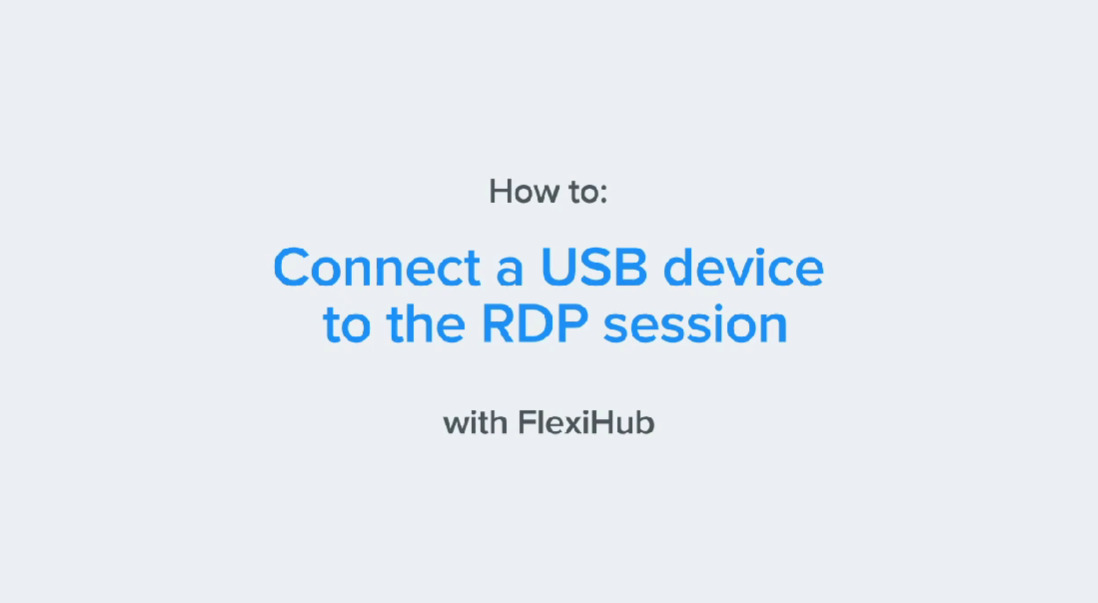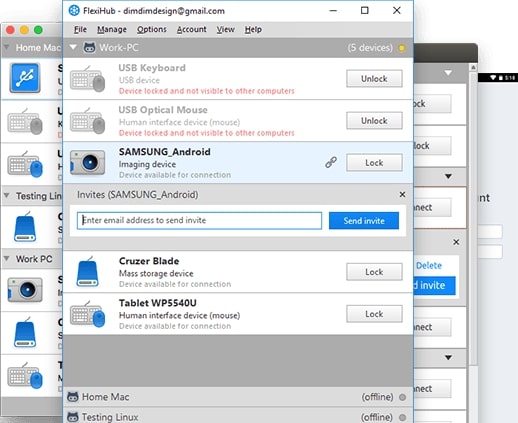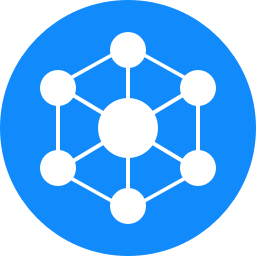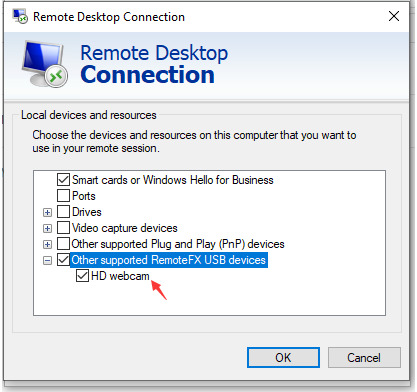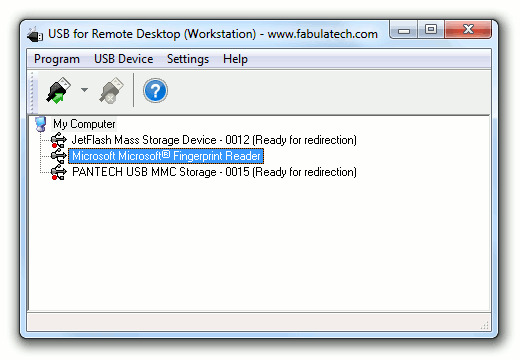Best USB for Remote Desktop: Top 5 Software
Using USB devices in a remote desktop session is often challenging due to a lack of USB for Remote Desktop access. A specifically designed USB over RDP software allows you to redirect local USB devices to your remote desktop and use them as if they were directly plugged into it.