Hyper-V Client -
Comprehensive Overview
Microsoft Hyper-V is a built-in solution that lets you do just that. But before you dive in, there are some important hardware and software requirements you need to check.
In this guide, we'll walk you through everything you need to know - what Windows editions support Hyper-V, the essential hardware specs, and the key settings you need to tweak to get it up and running. Whether you're setting up a test environment, running multiple OS installations, or just experimenting with virtualization, this article will help you make sure your system is ready for Hyper-V.
Table of Contents
What is Microsoft Client Hyper-V
Microsoft Client Hyper-V is a Type-1 Hypervisor that runs on Windows 8.x and Windows 10 operating systems. This Hypervisor enables multiple operating systems(OS) to run within a virtual machine(VM) at one time.
The Microsoft Hyper-V Client download became available alongside the release of Windows 8, replacing the Type-2 Hypervisor Windows Virtual PC. Now, in the latest versions of Windows, Hyper-V client is not an option. So you can easily work with Microsoft Hyper-V in an ordinary version. But in this article, we would like to cover the issue with Microsoft Hyper-V Client for Windows 8 and 10 64-bit editions.
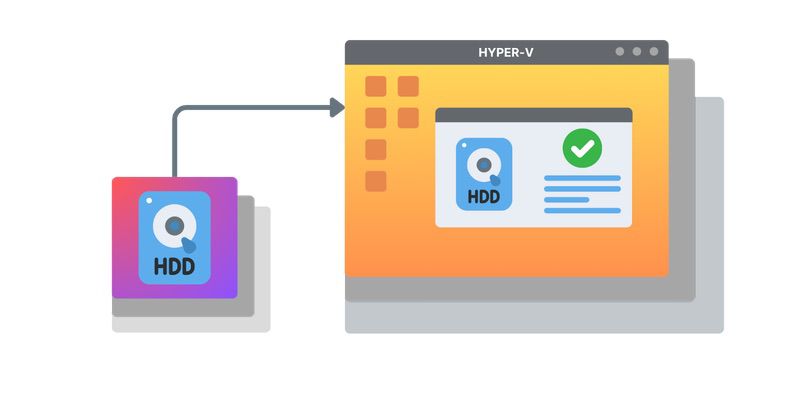
The Microsoft Hyper-V Manager Client also provides users the ability to test software on multiple operating systems. This is possible because users can create separate VMs for each operating system needed.
Users should be aware that Client Hyper-V has limitations when compared to its Client Hyper-V Microsoft server version. For example, Client Hyper-V lacks support for Hyper-V Replica, VM Live Migration, Virtual Fibre Channel, RemoteFX capability, and SR IOV.
Please note: Client Hyper-V is only available for 64-bit versions of Windows 8.x, 10, Pro, and Enterprise.
Hyper-V Required Hardware and Software
This part provides a comprehensive overview of the hardware and software requirements needed to run Microsoft Hyper-V on client versions of Windows.
- The Microsoft Hyper-V client not only needs hardware on par with the server, but it’s also not included in some editions of Windows 10. The following are general requirements to run the client.
- A Windows 10 edition with Hyper-V support. These include Enterprise, Professional, and Education. Mobile or Home editions do not provide it.
- Hardware-assisted virtualization. It can mostly be found in the BIOS and the name varies depending on the manufacturer.
- Safety measures against data segment-based malware. The Microsoft term for them is “Data execution prevention”, although, once again, manufacturers use their own definitions such as “XD” and “NX”. The presence of these measures prevents data segments from being executed, rendering this form of malware ineffective. You can assume that it’s available and switched on by default on almost any PC.
- A decent amount of RAM. There is no set minimal amount, but 4GB is the minimum requirement, and more memory is recommended to accommodate both the host and virtual machines.
- VM Monitor Mode Extensions; their absence is a common reason why client Hyper-V won’t run. Also known as “VT-c”, and not supported by every CPU, even though it’s not that rare.
- A 64-bit processor with Second Level Address Translation (SLAT) is mandatory for installing Hyper-V virtualization components. SLAT is either present or not. It cannot be disabled. If your CPU is SLAT-enabled, which should be stated in the specifications, then this requirement is already fulfilled.
- Virtualization support must be enabled in the system’s BIOS or UEFI settings.
- VT-x or EPT. Both can be found and enabled in the BIOS of an Intel board. This is required for nested virtualization only and is not accessible to AMD users.
Hyper-V Client Use Cases
There is a surprising variety of uses for client virtualization. While the system resources aren’t as plentiful as they are on a server, some of these cases justify using them to create a virtual environment running on your machine.
Testing
When developing software, it can be launched in a safe sandbox environment, reducing the risks for the host computer. Windows 10 client Hyper-V also grants easy access to other operating systems without the need for an additional machine.
Administration
A system administrator can sign in from multiple different accounts to run software with different privileges. Also, a user-level account will let them quickly test the system for general user accessibility.
Information security
Virtual machines provide a safe sandbox environment to examine viruses and look for vulnerabilities in a security system. Of course, precautions must still be taken, such as making the virtual hard drive file read-only.
Older Windows versions
Hyper-V can properly run several previous versions, even though the list doesn’t include Windows XP.
Presenting software
VMs may be necessary to create specific conditions, such as a system of connected computers, which will properly show off the capabilities of your software when presenting it to an audience.
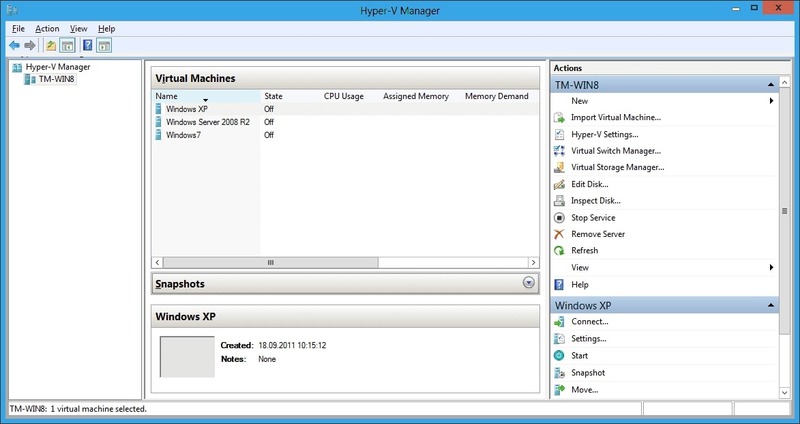
Managing a Hyper-V Client
The Client Hyper-V Windows 10 always runs by default, and can’t be started or stopped. However, it can be interacted with through the use of several tools. VMMS.exe (the Virtual Machine Management Service) needs to be running for this to work. All the following tools are built into Windows and don’t need to be installed.
PowerShell: You can get a list of Hyper-V-related commands by using “Get-Command -Module hyper-v”. PowerShell needs to be launched with administrator rights. If you use VM commands without the rights, you won’t be warned, it will just produce blank output. You may want to create a shortcut if you use it frequently, and you likely will.
Hyper-V Manager: A GUI tool with less flexibility but a lot more convenience. Most basic operations and necessary data are available here. Once again, administrator rights are a must, and pinning it is a good idea due to the app being located under Administrative Tools.
VMConnect: A way to interact with the virtual machine, accessible from the Hyper-V Manager or the command prompt. Learning the key combinations is useful, since it has specific controls for Ctrl-Alt-Del, checkpoint creation, and, especially important, the combination to return control to the host machine.