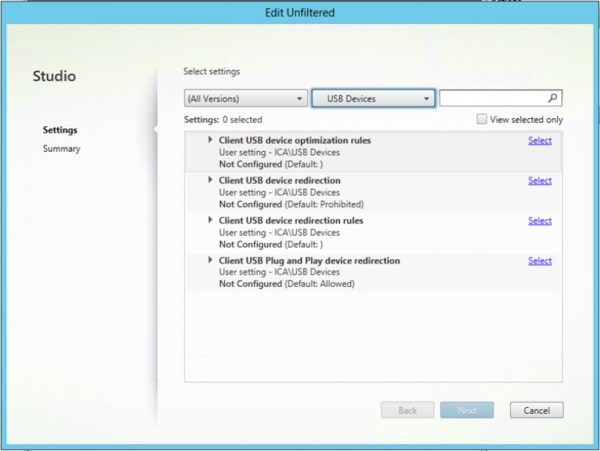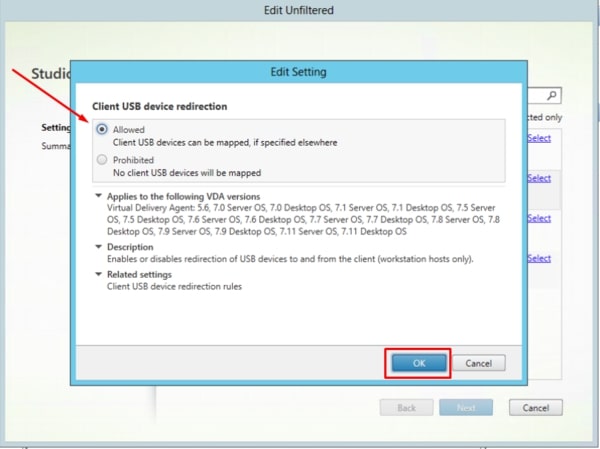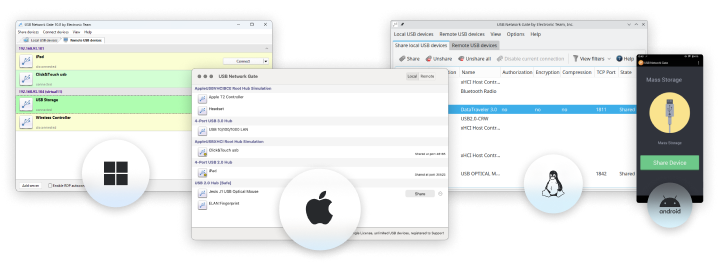Citrix USB Redirection
Ever had trouble getting your USB devices to work in a Citrix session? You’re not alone! Citrix USB redirection can be tricky, but it’s essential if you want to use things like flash drives, webcams, or smart card readers in a virtual environment.
In this guide, we break down how Citrix USB redirection works, how to set it up, and what to do if things aren’t working as expected. Plus, if Citrix’s built-in redirection isn’t cutting it, we’ll introduce you to USB Network Gate - a handy tool that lets you share and access USB devices over a network, even when Citrix struggles.
Whether you’re an IT admin or just someone trying to get your USB devices to cooperate, this article will help you get everything running smoothly.
What does ICA stand for Citrix
ICA (Independent Computing Architecture) is a proprietary protocol for an application server system that was designed by Citrix. It is a cross-platform protocol that specifies how data is transferred between a server and its clients. ICA provides an alternative to Microsoft’s Remote Desktop Protocol (RDP) when remote access is required.
Using the ICA protocol, Citrix affords many benefits such as secure remote access and cost savings. However, setting up Citrix USB redirection can be challenging.

How Citrix USB redirection works
If a USB device has not been optimized for virtual channel support it will default to raw USB redirection using the generic USB virtual channel. XenApp supports audio redirection as long as the correct configuration is made to the user account enabling generic USB.
Generic USB redirection can be used to connect USB devices attached to client machines to virtual XenDesktop sessions. The user gets the same functionality as if they were physically connected to the USB device. Using generic redirection eliminates the need for device drivers to be installed on the client machine as only the virtual desktop needs to support the device driver.