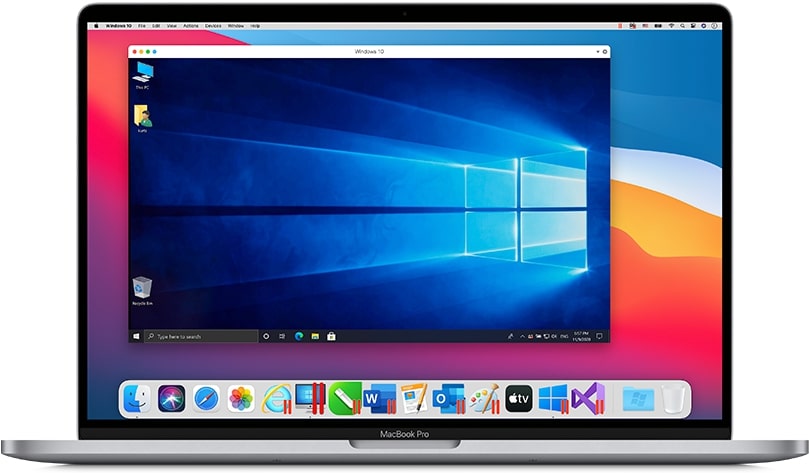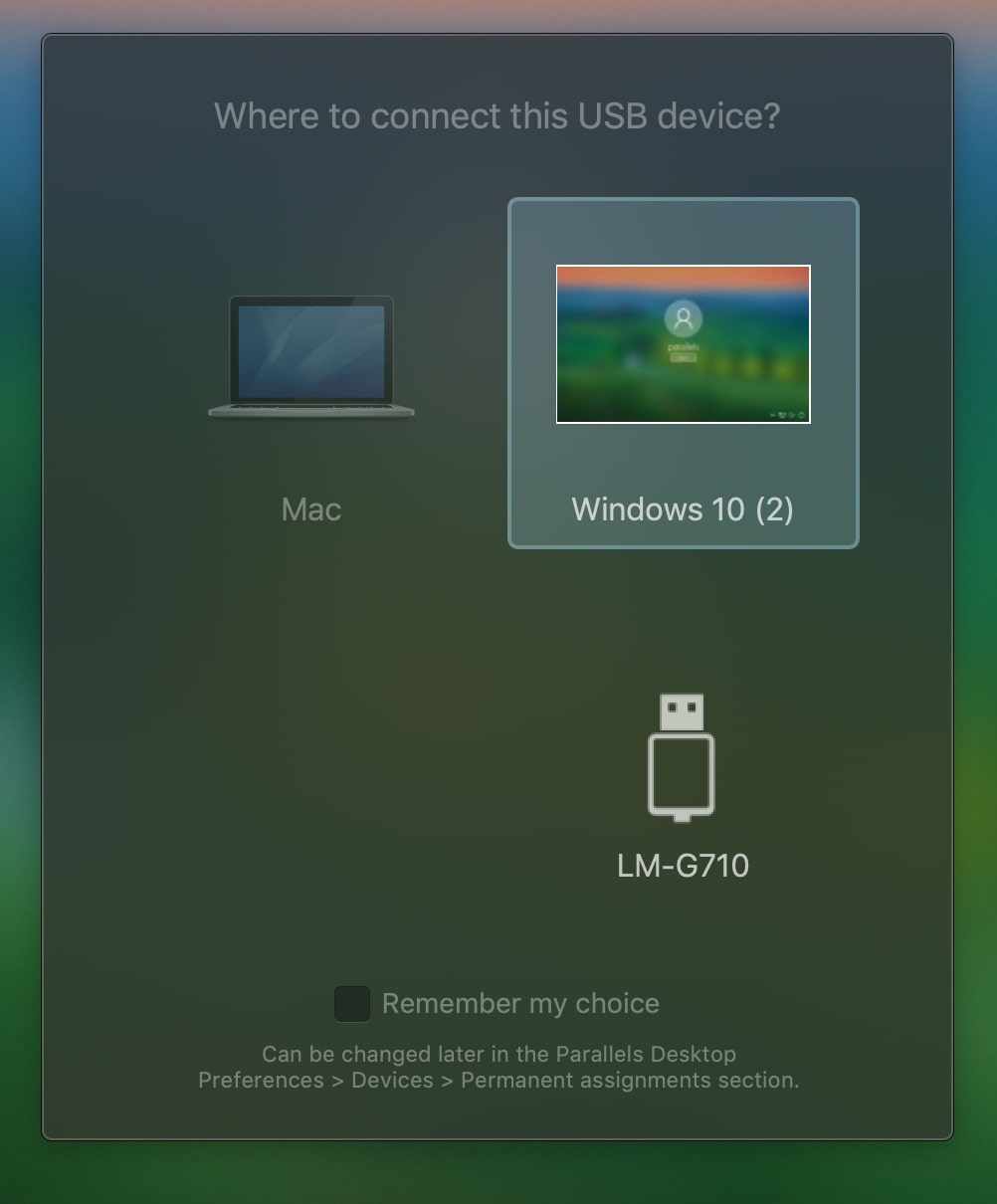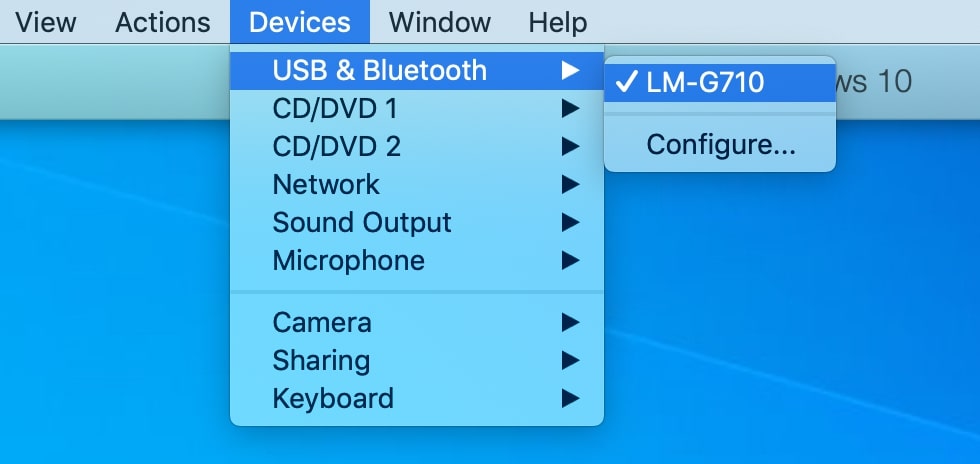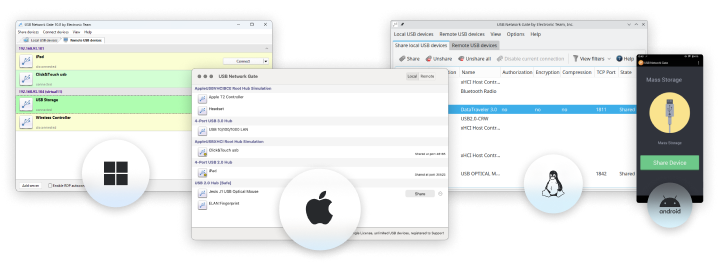USB device sharing on Parallels Desktop
Having chosen to run Windows as a full-fledged guest OS, Parallels Desktop users might be looking for a way to access locally-attached USB devices directly from their virtual machine.
To achieve this, you should accomplish the following steps:
- If the guest OS is already running:
- ✓ Plug the target device into your Mac.
- ✓ In the window that will open, select the virtual machine to which you would like to connect your device:
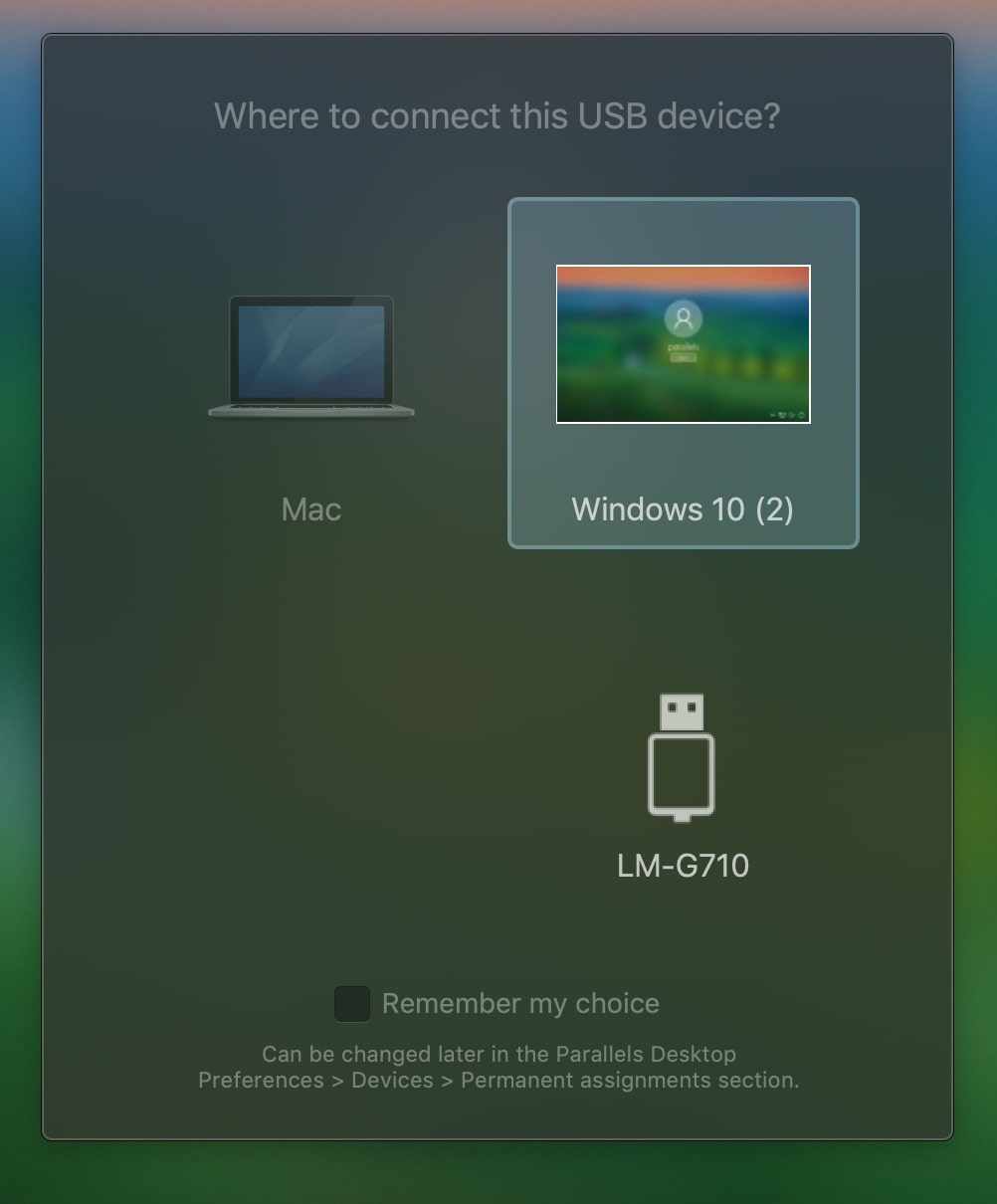
- If the device needs to be reconnected from your Mac to the guest machine:
- ✓ Launch the virtual desktop.
- ✓ Go to the Mac menu and select Devices > USB & Bluetooth > "your device name".
After you’ve done it, a tick should appear next to the selected device. You can check it by reopening the same menu. The tick indicates that the device has been connected to the guest OS.
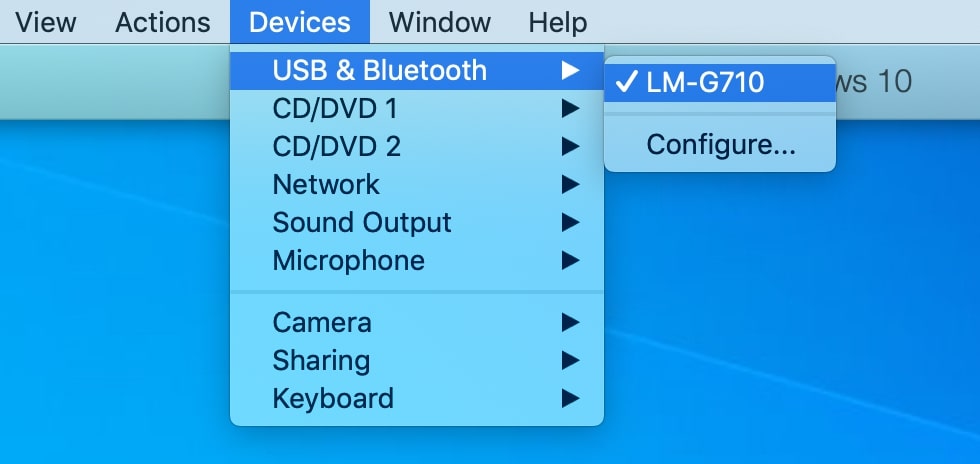
That’s it! Now your device is available for the virtual machine and is not accessible on your Mac.
This is how to use Parallels Desktop for a direct connection to the host’s USB peripheral. But what if you wanted to connect to USB devices inserted into a remote computer or needed to share a device that was not recognized by Parallels?