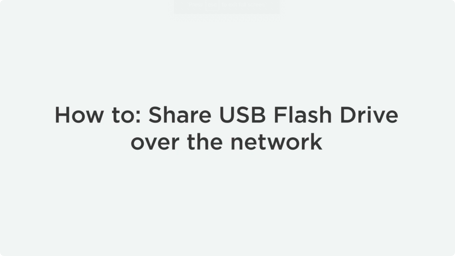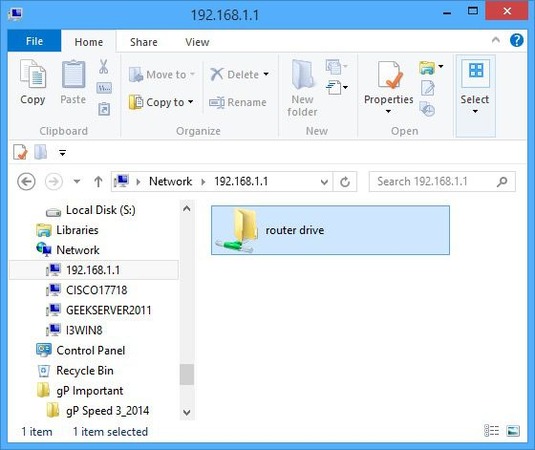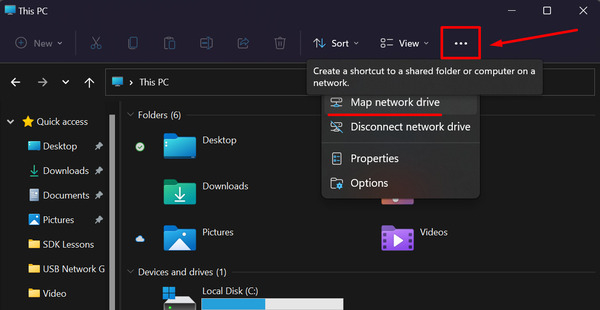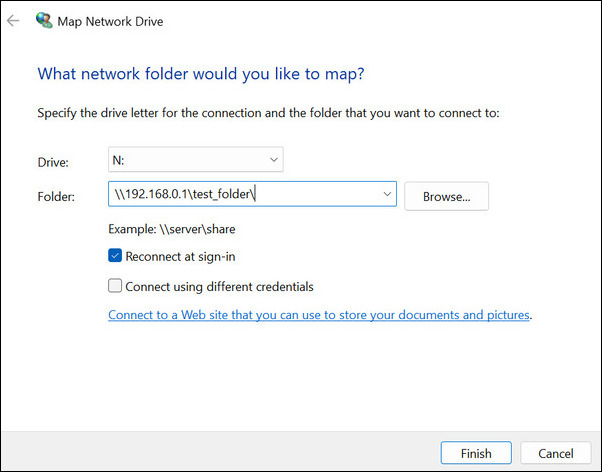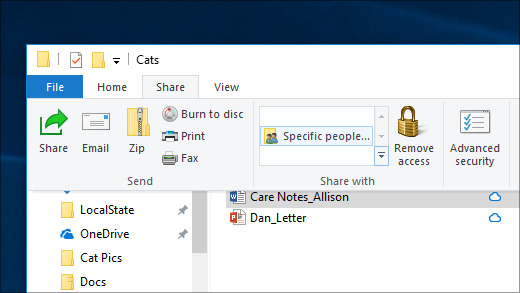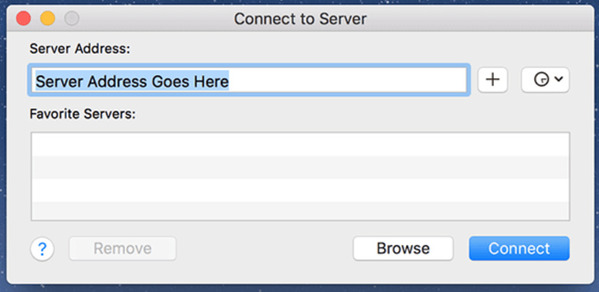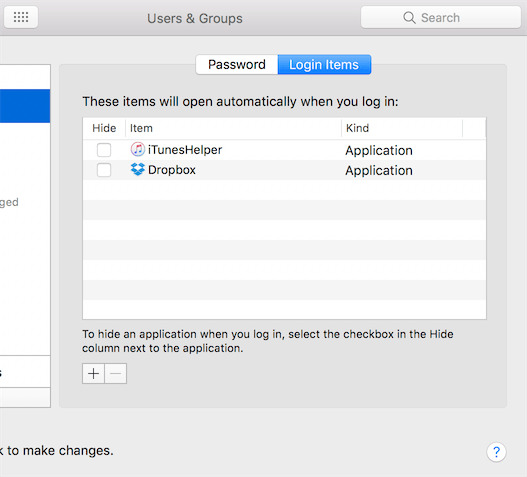How to share a folder in Windows 10 in the local network
For users operating Windows 10, certain file and folder network sharing features have changed. This includes the elimination of HomeGroup — which means that the file sharing process in Windows 10 has changed.
Learn how to share files between computers in Windows 10 with just a few steps:
- Open File Explorer and select a required file.
- Once you’ve chosen a file, click the Share tab at the top of File Explorer.
- Select Specific people from within the newly opened Share tab.
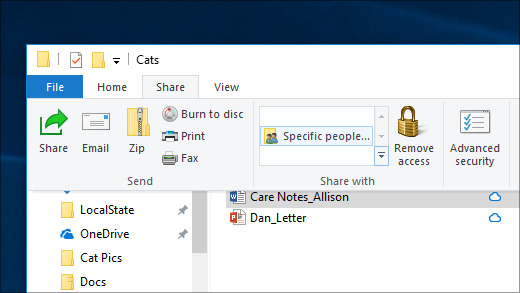
Alternatively, a user can right-click a file/folder to open the context menu and select Give access to > Specific people.
If the user chooses multiple files/folders at once to share them on the network in Windows 10, said files/folders will all get shared.