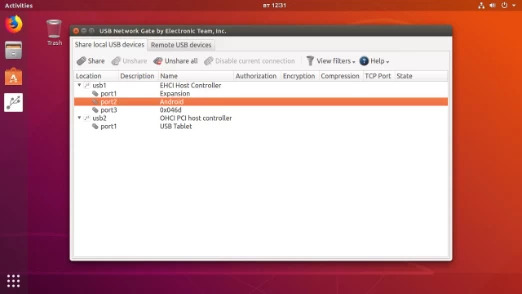freerdp2-x11 to install the FreeRDP client.
Linux RDP USB Redirection with FreeRDP and RemoteFX options
Linux RDP (Remote Desktop Protocol) does not natively support USB redirection. RDP USB redirection allows you to use USB devices connected to your local machine while accessing a remote desktop session. For example, complex USB devices like scanners, and webcams with integrated microphones often encounter redirection issues. This is a common problem among FreeRDP users (a standard RDP client for Linux).
However, there are third-party solutions that can enable Linux RDP USB redirection sessions.