What is RemoteFX: Definition & Requirements
RemoteFX vastly improves the user’s visual experience during a remote desktop session (RDP). RemoteFX lets users enjoy high-quality media support, audio-synchronization, graphics, and RemoteFX USB redirection.
Contents:
What is RemoteFX?
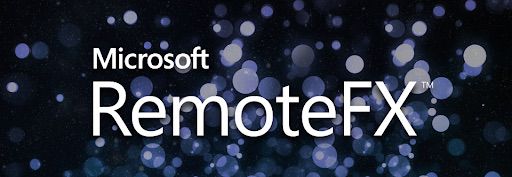
RemoteFX is not a standalone product from Microsoft. Rather, it describes a set of RDP technologies - most prominently graphics virtualization and the use of advanced codes - which have been added since Windows Server 2008 R2 Service Pack 1; these technologies are based on the IP that Microsoft acquired and continued to develop since acquiring Calista Technologies.
With Microsoft RemoteFX, users will be able to work remotely in a Windows Aero desktop environment, watch full-motion video, enjoy Silverlight animations, and run 3D applications – all with the fidelity of a local-like performance when connecting over the LAN. Their desktops are actually hosted in the data center as part of a virtual desktop infrastructure (VDI) or a session virtualization environment (formerly known as Terminal Services).
With RemoteFX, these users will be able to access their workspace via a standard RDP connection from a broad range of client devices – rich PCs, thin clients and very simple, low-cost devices.
Microsoft RemoteFX features
Released in 2011 as part of Service Pack 1 (SP1) for Windows Server 2008 R2, and Windows, Microsoft RemoteFX delivers graphics hardware support to Hyper-V virtual machines (VMs).
RemoteFX vGPU was one of many innovations that RemoteFX protocol brought to the table. By permitting VMs to “tap” physical graphic processing units (GPUs) and present them as virtualized graphic processing units, RemoteFX vGPU enables hardware acceleration in virtual machines (RDP sessions).
Other Remote Desktop RemoteFX features include:
USB Redirection. Users can access and enjoy full control over peripheral USB devices in remote desktop sessions.
RemoteFX Callista Codec. Users have access to high-fidelity text and video media during remote desktop sessions.
Windows Multimedia Redirection (WMP) is another exciting option that allows multimedia content opened in Windows Media Player to redirect to a remote desktop session.

Redirected to a client machine via MMR, users could enjoy supported media types streamed on their Local Area Network (LAN). The following list outlines missing features that users should be aware of:
- Lack of support for Non-WMP content (like Flash and QuickTime formats).
- All MMR data must be decoded and rendered on the client machine. Based on the client’s specifications, users experienced limited streaming quality as a result.
- Bandwidth usage is reliant upon the original video’s bit rate. Videos with high bit rates require fast and reliable connections (which isn’t always convenient).
- Users with high-latency networks and low bandwidth suffered terrible streaming experiences. Users would see frame-skipping, low frame rate, unstable streaming quality, and data loss.
Massive enhancements were introduced to the RemoteFX features thanks to the release of Windows 8, and Windows Server 2021. New features were also developed like RemoteFX Adaptive Graphics, RemoteFX Multi-Touch, RemoteFX Media Redirection AP, and RemoteFX for WAN.
With the release of Windows 10 Enterprise and Windows Server 2016, the RemoteFX Windows 10 version had multiple new improvements, e.g. MMR was replaced by Microsoft RemoteFX Media Streaming, as MMR still failed to support all video format types.
Adversely, RemoteFX Media Streaming melded broad video format support and H.264 codec into one, establishing host-side redirection and rendering capabilities.
RemoteFX 3D Video Adapter (vGPU) support
In Windows Server 2012, and subsequent releases (RemoteFX in Windows 10), RemoteFX was designed with more default features that made it simpler and easier to use.
The host machine’s Hyper-V server needs a “non-server core setup” that excludes any media codecs before connecting RemoteFX with a vGPU (virtual graphical processing unit).
No additional configuration is necessary to enable RemoteFX Media Streaming (or any other RDP service).
Note! There’s an existing vulnerability (CVE-2020-1036) that hackers might take advantage of to remotely execute code. They can run that code on a host machine using specially designed programs on a virtual machine (VM) with RemoteFX GPU and then strike video drivers on a Hyper-V host.
In this scenario, a verified user on a guest OS cannot have their input correctly authenticated by a host server. However, Microsoft claims that this is an architectural problem and does not offer a patch to address the said vulnerability.
Because of these security issues, Microsoft eventually made automatic updates to eliminate and disable RemoteFX in all Windows versions:
• Microsoft disabled RemoteFX vGPU for all Windows versions on July 14, 2020.
• Microsoft removed RemoteFX vGPU on April 13, 2021.
Other RemoteFX requirements are:
- DirectX 11.0-compatible GPU alongside a WDDM 1.2-compatible driver (for those using Windows Server 2008 R2 Service Pack 1: server(s) need no less than one DirectX 9.0c and 10.0 compatible graphics card).
- A CPU that supporting Second-Level Address Translation (SLAT).
- Installed VM instances that run on (and are created with) Hyper-V.
- Host computers with non-domain Controllers.
- Enabled RemoteFX vGPU support for the below listed operating systems:
- ○ Windows 7 SP1
- ○ Windows 8.1
- ○ Windows 10 1703 or newer
- ○ Windows Server 2016 (in single-session deployment only)
Even though GPUs with OpenGL/OpenCL is supported and provide full-functionality, it is strongly advised to only use graphics cards designed to work within a professional workstation.
Windows Enterprise editions are the only versions able to support a RemoteFX virtual graphics adapter.