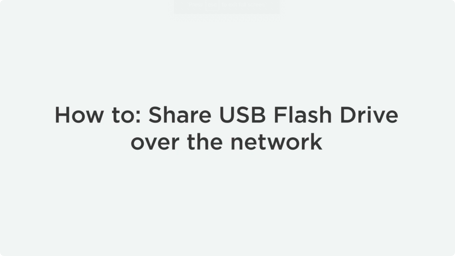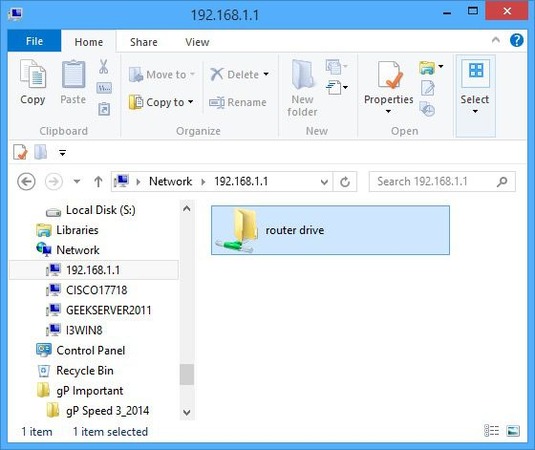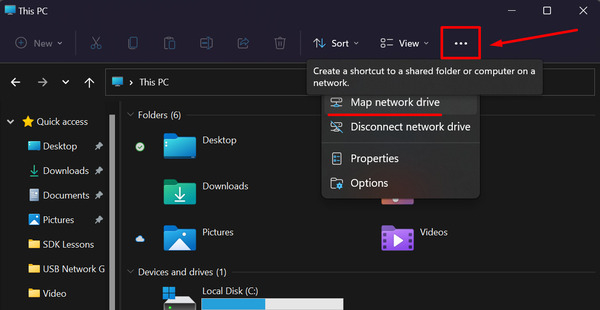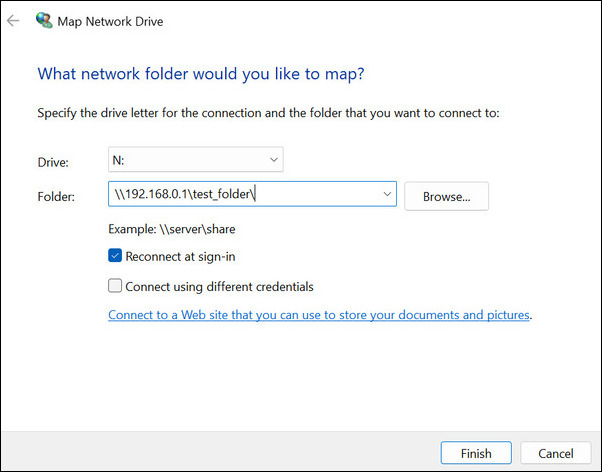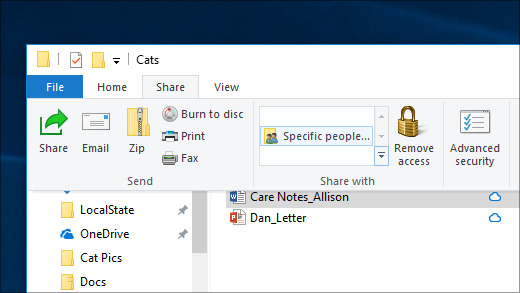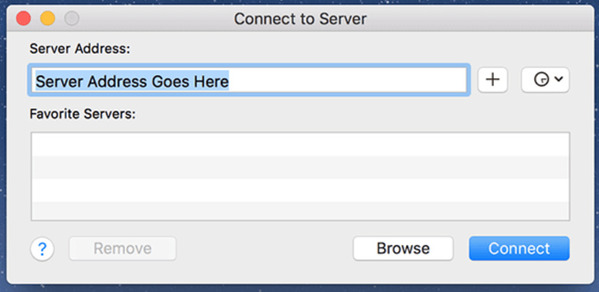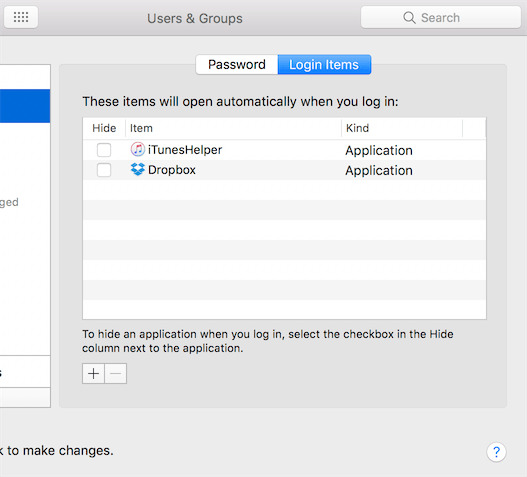Sharing Drives and Files Across Computers on Different Networks
Remote and hybrid work is now the workplace norm that requires a reliable ability to share external hard drive over network. This enables file transfers between computers on different networks via Wi-Fi connection or Ethernet setup.
But if your devices are not on the same local network, you can choose from these reliable and secure methods.
Transfer Files with an External Storage Device
Using an external hard drive network, SSD, or USB stick, you can copy files from one computer and then plug the drive into a second computer to complete the transfer.
This method doesn’t require an internet connection, but it does require the machines to be physically close.
Note: This method is ideal for one-time, large file transfers. It is not practical for real-time or frequent remote access where team collaboration is essential.
Use Cloud Storage Services
Platforms such as Google Drive, Dropbox, and OneDrive allow you to upload files and place them in a cloud shared folder. You can access these cloud-based files from one device and retrieve them from another, anytime and anywhere. Moreover, this cloud network drive service also supports real-time collaboration and automatic syncing across devices.
To share files via cloud storage, do the following:
- On the host and remote devices, log into the same cloud storage account.
- Upload files from Computer A into your cloud folder.
- Download the files from Computer B.
This alternative works well if you are operating in a remote or hybrid work environment that requires fast and flexible file sharing.
Note: You need a stable and high-speed internet connection for this method to work smoothly. Some cloud-sharing platforms offer free plans but usually limit allowable file size or storage.
Use Cloud-Based Virtual Desktops (e.g., V2 Cloud)
For corporate establishments and remote distributed teams, cloud computing can help you access and manage files seamlessly without transferring them between computers.
V2 Cloud provides a secure virtual desktop environment that users can access from any device, anywhere.
To apply this alternative:
- Set up a V2 Cloud account and create a virtual desktop.
- Upload files or install software directly on the cloud-hosted virtual machine (VM).
- Log in from any computer to access everything in one place.
Without relying on physical hardware or repetitive syncing, this method can provide file and application access with ease, which is ideal for teams that require a centralized hub for file management.
Windows and macOS File Sharing Methods
Most operating systems, such as Windows and macOS, have built-in tools that share files and drives across devices on the same network. These methods are useful in home or office environments where all devices are connected locally, without the need for third-party applications.