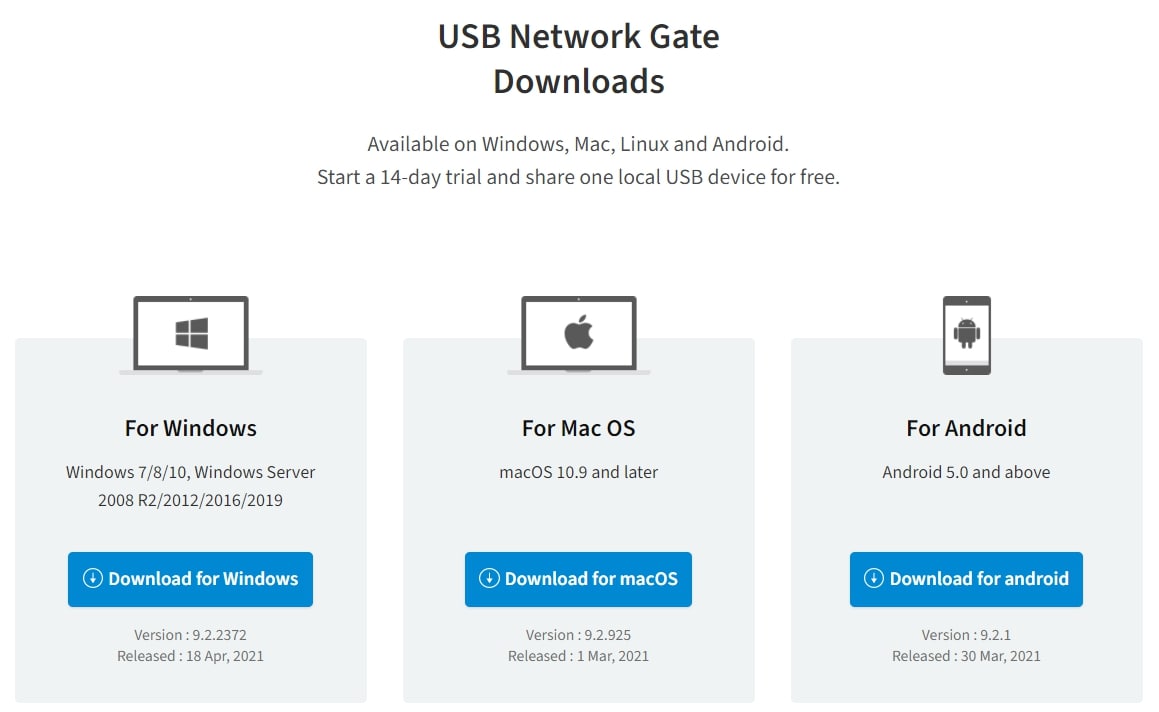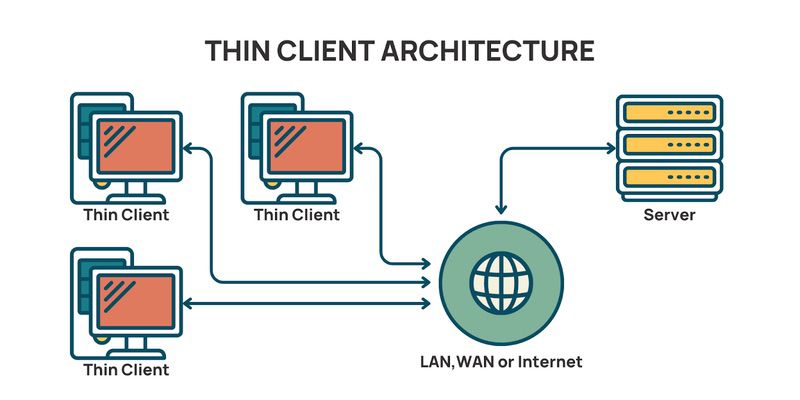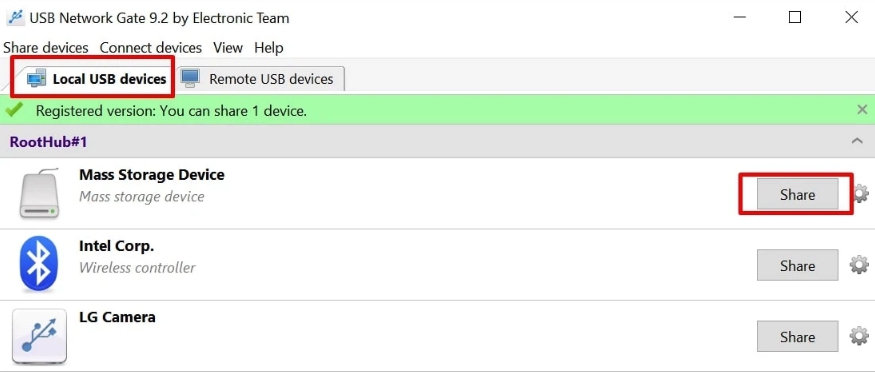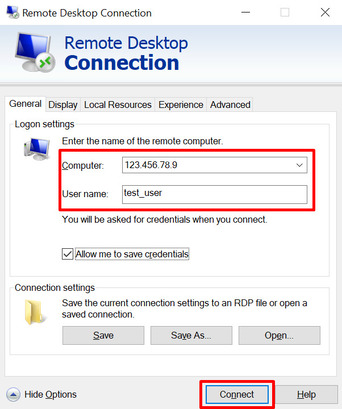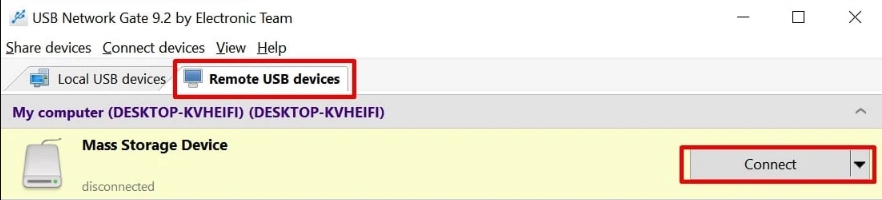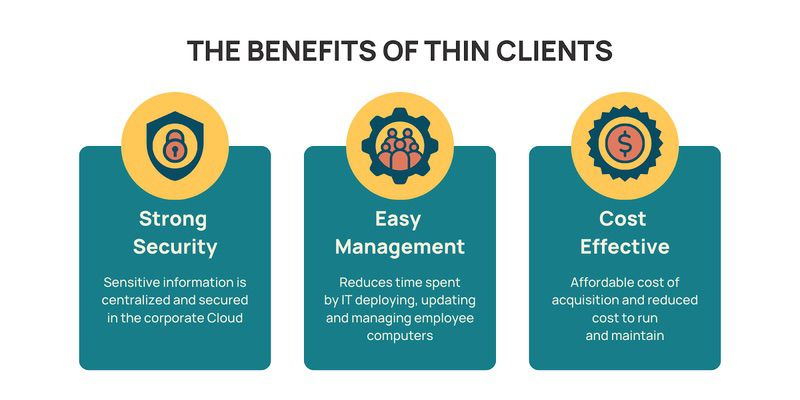Traditionally, a thin client is a desktop terminal without a hard drive. However, it does have a minimum required amount of hardware, sufficient enough for running its OS. A thin client requires a connection to a server (one that stores applications, memory, programs, sensitive data, etc) in its data center to perform its computing.
Thin clients can utilize Remote Desktop Protocol,
Citrix ICA, and other protocols as a communication channel.
There’s an array of thin client manufacturers to choose from, but all of them (from big-wigs like HP and Dell down to small-town companies) provide equal solution/service.
Since a thin client’s computing doesn’t happen on a device, but on the servers, thin clients are classified as virtual desktops (VDI) which provides numerous valuable benefits.
- Heightened corporate data security
- Administration centralization
- Lower costs on IT infrastructure
- Lower costs on modernization
- Lower energy consumption
- Simplified centralized backup
Additionally, devices other than standard hardware (like mice, keyboards, monitors, and network cables) can connect to thin clients, provided they can be recognized and transmitted to their terminal server.