Print Server Software
Network printing and printing management are crucial tasks in many modern workplaces. However, these processes can often be complex and time-consuming. Company IT teams usually experience driver compatibility issues or remote access challenges that turn network-based printing into an absolute nightmare.
With print server software such as USB Network Gate, it’s easier to perform printer sharing and remote access. This tool can also streamline connectivity for any USB device.
In this article, you’ll learn how network print server software solutions work and how they can boost productivity in a digital workplace.
Contents:
Print Server Software: What It Is and How It Works?
Print server software is a program that centralizes your printer drivers, printer queues, and task flows within a single dedicated application. With this setup, you can skip the individual configuration of the printing workstations, as the drivers are hosted in one place and users connect over the network to print.
Most traditional network print server setups fall into the following categories:
- Hardware Print Servers: These are standalone devices that connect to network switches and physical printers. They serve as intermediaries between printers and PCs that handle TCP/IP printing even without a full operating system.
- Server-Grade PCs with Software: Windows- or Linux-based servers that run printer server applications. These often include advanced features such as print quotas, usage analytics, and printer monitoring.
Keep in mind that these approaches typically require additional hardware or dedicated servers, which can increase costs and administrative overhead for the organization.
USB Network Gate: A Versatile Print Server Alternative
Developed by Electronic Team, USB Network Gate is a lightweight software tool that lets you share and access USB devices, such as printers, over a network (LAN, WAN, or the Internet). This program can function as a printer control solution that can transform your PC (or virtual machine) into a flexible USB print server without the need for additional hardware resources.
Top Features of USB Network Gate
• Network-based Printer Sharing
Regardless of location, you can share a local USB printer with a remote computer in your office or home.
• Multi‑Platform Compatibility
USB Network Gate works with Windows, macOS, and Linux machines. Users can connect to these operating systems with ease.
• Secure Redirection
For secure printing and protected document transmission, USB Network Gate utilizes AES encryption technology.
• Printer Access Over RDP
USB Network Gate can redirect USB printers in Remote Desktop (RDP) sessions for seamless remote printing.
• Virtual Environment Ready
You can integrate USB Network Gate with VMWare, Hyper-V, and Citrix to print within virtual desktops or servers.
• Lightweight Operability
You can perform USB-based printing even with minimal hardware setup for VDI and kiosk applications.
• Enhanced Versatility
In addition to printers, you can share other USB devices such as scanners, hard drives, and USB security dongles.

How to Set Up a Software Print Server
1. Install the application

2. Share the Printer

3. Establish Remote Connection

Popular Print Server and Print Management Solutions
For most organizations, USB Network Gate helps simplify device connectivity and enable universal USB Sharing. This print management software can also be used to audit usage, set up quotas, and control operating costs. However, there are three other well-known alternatives to USB Network Gate:
Windows Print Server
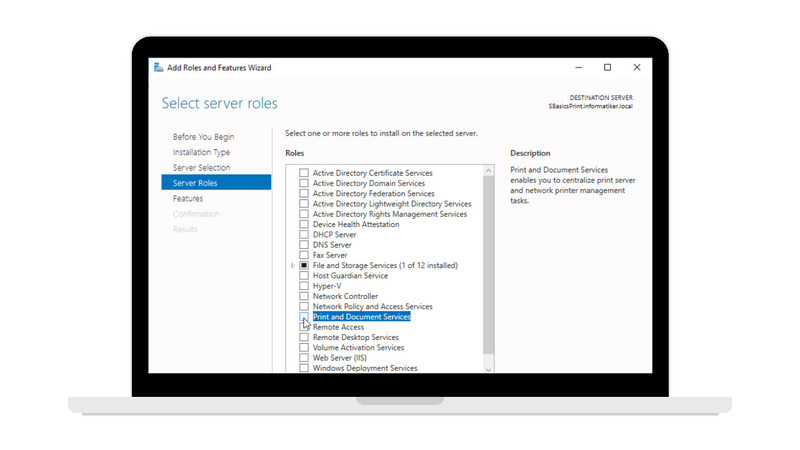
Windows Server’s Print and Document Services (sometimes referred to simply as “Windows Print Server”) has a built-in, turnkey print server solution that requires zero additional hardware.
Key Features:
- Queue and Driver Management via Print Management MMC
- Active Directory Integration and ACL-based security
- Automation-ready PowerShell cmdlets
- Branch Office Direct Printing and high-availability spooler
Pros:
- Accessible via Windows Server licenses
- Easy to use when familiar with Microsoft management tools
Cons:
- Requires a dedicated server or VM
- Limited advanced print management features (no built‑in quotas or cost tracking)
PaperCut
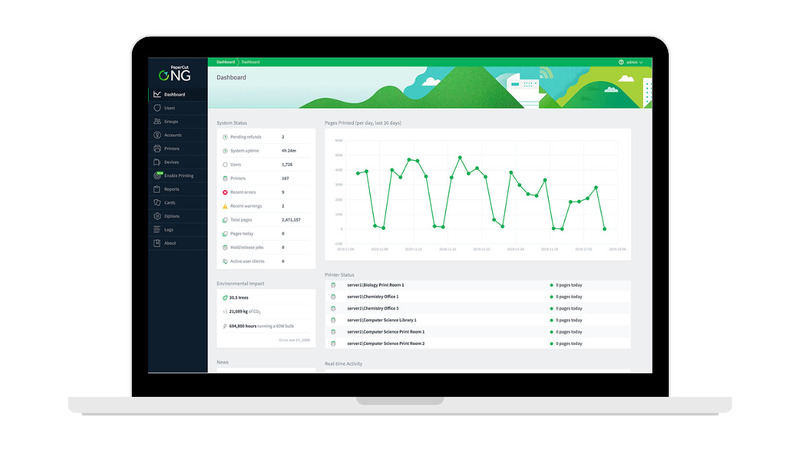
PaperCut NG and PaperCut MF are enterprise‑grade print management software solutions that can provide organizations with full visibility, control, and cost‑recovery capabilities for print, copy, scan, and fax activities.
Key Features:
- Advance process tracking, report creation, and quota enforcement
- Secure print release at networked MFDs
- Mobile/BYOD printing via driverless Mobility Print
- Embedded MFD modules for scan/copy/fax tracking
Pros:
- Strong cost‑control and analytics tools
- Supports BYOD and mobile printing
Cons:
- Does not handle USB device sharing
- Requires integration with existing print servers
ThinPrint
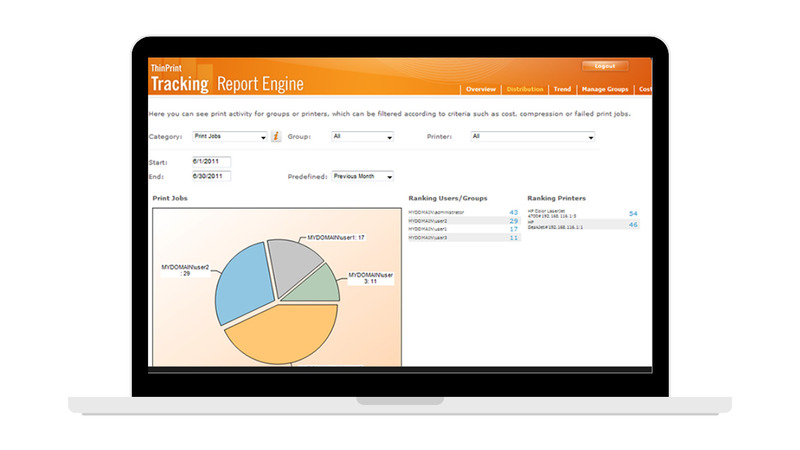
ThinPrint Engine is a high-performing and centralized print management solution made for optimized remote and on-site office environments. This software is often paired with a specialized ThinPrint Hub appliance.
Key Features:
- WAN acceleration plus print data compression (55–98%)
- Tunnel encryption for stringent security in remote printing
- Centralized management via PowerShell and MMC
- Optional ThinPrint Hub appliance to eliminate local servers
Pros:
- Optimized and custom-fit to WAN/remote office scenarios
- Supports integration with Citrix and VMware
Cons:
- Charges licensing fees
Comparison Table of Print Server & Management Tools
The table below compares USB Network Gate with three leading print servers and print management solutions. Use it for a quick assessment of which option best fits your needs in terms of remote connectivity, ease of deployment, security, and cost.
| Feature | UNG | Windows Print Server | PaperCut | ThinPrint |
| Printer Sharing | ✔ (LAN/WAN/ Internet) | ✔ (LAN only) | ✔ (requires print server) | ✔ (requires print server) |
| Requires Dedicated Server | ✖ | ✔ | ✔ | ✔ |
| Easy to set up (no server OS needed) | ✔ | ✖ | ✖ | ✖ |
| Cross‑Platform Support | Windows, macOS, Linux | Windows only | Windows, macOS, Linux | Windows, macOS |
| Secure Printing | ✔ (AES encryption) | ✖ (IPsec optional) | ✔ (secure release printing) | ✔ (secure release printing) |
| Print Quotas & Auditing | ✖ | ✖ | ✔ | ✔ |
| Works over RDP | ✔ | ✖ | ✖ | ✔ |
| Virtualization Support | VMware, VirtualBox, Hyper‑V, Citrix | Hyper‑V | VMware, Citrix | VMware, Citrix |
| Thin Client Compatibility | ✔ | ✖ | ✔ | ✔ |
| Works with any USB device | ✔ | ✖ | ✖ | ✖ |
| Price | Starts at $159.95 one‑time (10 devices per license) | Standard 16‑core + 10 CALs: $1,680 | Free for ≤ 5 users; 25‑user license: $435 one‑time | €29.20 per user/year |
| Trial | 14‑day free trial | 180‑day free evaluation | 40‑day free trial | 30‑day free trial (up to 10 users) |
While print management software like PaperCut and ThinPrint specialize in auditing, quotas, and WAN/VDI optimization, and Windows Print Server centralizes Windows-native printing, USB Network Gate stands out by focusing on USB device connectivity—transforming any PC into a versatile print server and general USB server for both local and remote environments.
Final Thoughts
Print server software has revolutionized remote printing processes and management. These platforms eliminate the need for dedicated servers or complex and tedious configurations. USB Network Gate stands out as a leading print server solution that you can use both in remote sessions and office-based applications. It offers secure, versatile, and cost-efficient remote printing, whether you’re connecting to a single remote printer or a virtualized USB device.