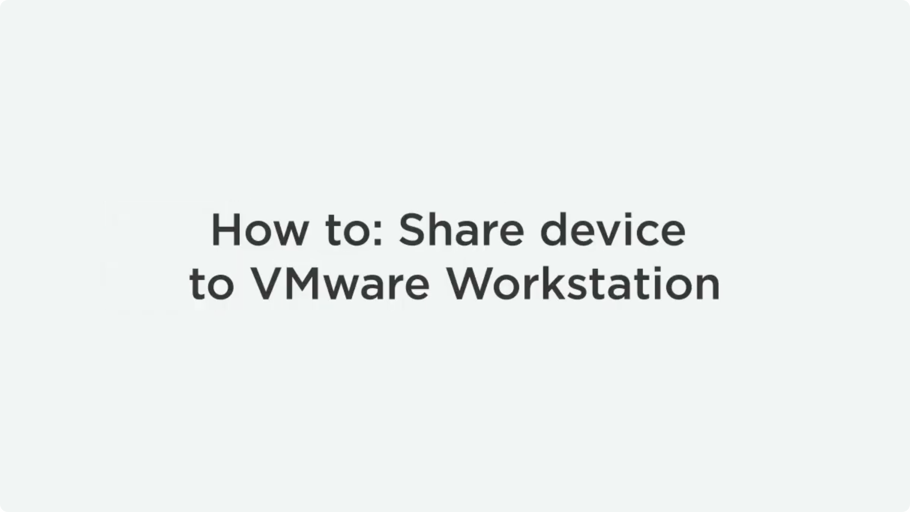Native methods to mount USB on VMware virtual machines
If purchasing a proper software tool is not an option, you can try setting up USB redirection to VMware with standard features.
But before you start, please be aware of these restrictions:
❌ This method won’t work for any peripheral that’s not plugged into the host’s USB port (though it can be used for redirecting some PCI devices).
❌ The USB arbitrator service must be enabled (manually).
❌Chances are high that it won’t work for a USB 3.0 XHCi controller or any USB peripheral other than a storage device or USB memory stick.
❌ The maximum number of devices that can be connected at the same time is two.
So, finally, here’s your answer to the question, ‘How do I access USB on VMware with native methods?’:
- Run this command to enable the USB arbitrator service:
/etc/init.d/usbarbitrator start
- Log into your VMware vSphere Web Client and access your virtual machine Inventory.
- Open the list of virtual machines and select the machine that requires access to a USB device. Right-click and select Edit settings.

- On the “New device” menu, pick “Host USB device” from the drop-down list and click “Add”:

- Now select the device to be added from the drop-down list displayed and click OK.

To unmount the device, select a port to which it is connected and choose None in its menu.
If you still can’t access the USB device from your VM’s guest system, you may also need to power the VM off, then unplug the device and re-attach it back again.
The Workstation should retain the connection to the host machine’s USB port, but if not, go to the VM > Removable Devices > (Device Name) and select Connect from the menu.